Microsoft Excel Formulas and Functions
Microsoft Excel Formulas
A formula is a simple calculation to calculate the cell’s values. We can use *, /, +, -, or ().
Formula will ALWAYS start with an = sign. Here are some examples of few formulas
=A1+A2(Add the values)
=A1-A2 (Deduct the values)
=A1*A2(Multiple the values)
=A1/A2(Divide the value)
Microsoft Excel Functions
The Function are programmed into the Microsoft excel, based on our Requirements we can use it such as AVERAGE, SUM, MAX Etc. Here are some examples of a few excel functions.
=AVERAGE (number1, [number2], ...)
=SUM (number1, [number2], [number3], ...)
=MAX (number1, [number2], ...)
Practical Example for Excel Formulas
- Gross Salary = Basic Salary + Overtime Allowances
- Net Salary = Gross Salary-Advance
- Per day Net Salary = Net Salary/30 Days
Gross Salary Calculation
Step -01: Use Adding (+) Sign:
Select the Cell, Which You Want to Apply the Formula. Then, Choose Basic salary cell for the first employee after that, write adding sign (+).After that, select overtime allowance cell for first employee. The below picture Cleary explain.
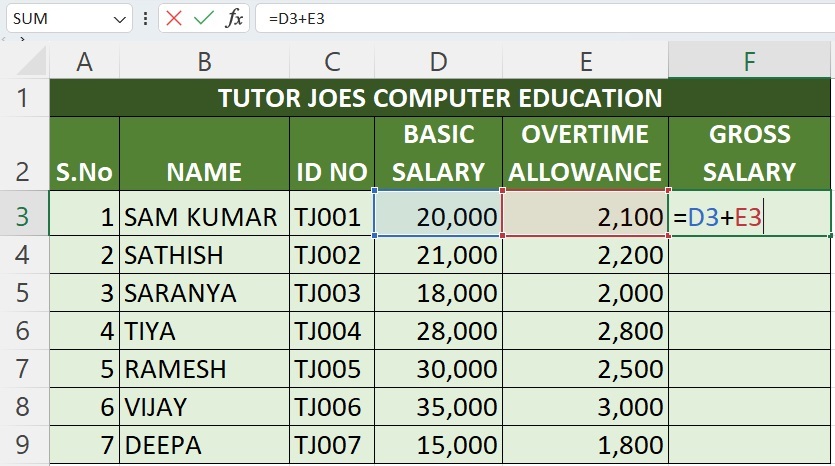
Step -02 : Hit The Enter Key :
After Entering the Formula Hit the Enter Key in the keyboard. then, The Excel Add the Values Which We Selected Cells.
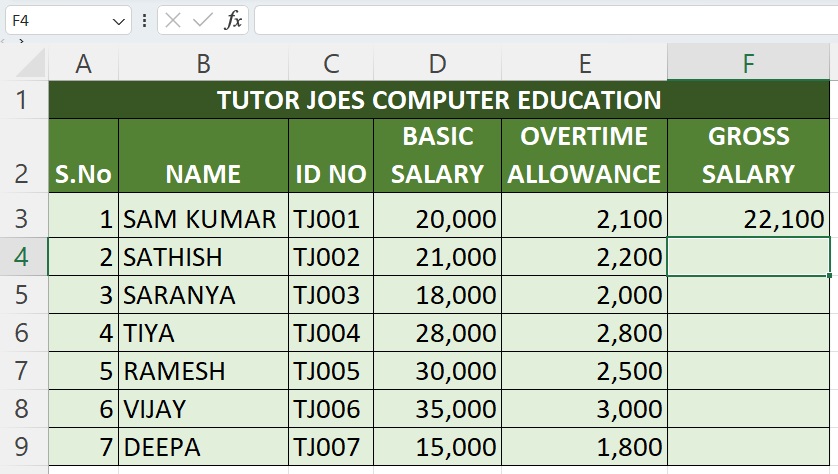
Step -03 : Drag Or Double Click in the Plus Sign (+) :
If You Drag Your mouse In the Bottom of Right Corner in the F3 cell, You Are Able to See Plus Sign (+), If you Double Click in The Plus Sign (+) The Excel Automatically. Add the values of Entire Cells OR Click on Plus Sign (+) And Drag Up to Last Cell. .
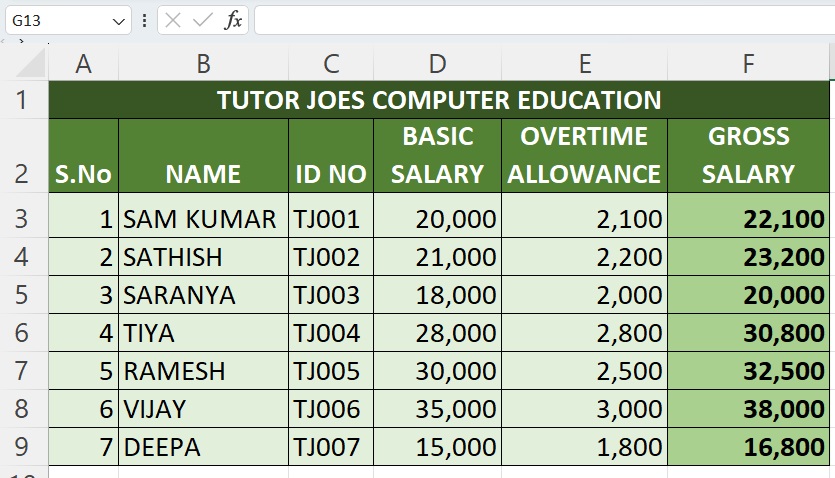
Net Salary Calculation
Step -01: Use Deduction (-) Sign:
Select the Cell, Which You Want to Apply the Formula. Then, Choose Gross Salary cell for the first employee, after that, hit deduction sign (-) in the key board. Finally, select Advance cell for first employee. The below picture Cleary explain.

Step -02 : Hit The Enter Key :
After Entering the Formula, Hit the Enter Key in the keyboard then, The Excel Deduct the Values Which We Selected Cells.
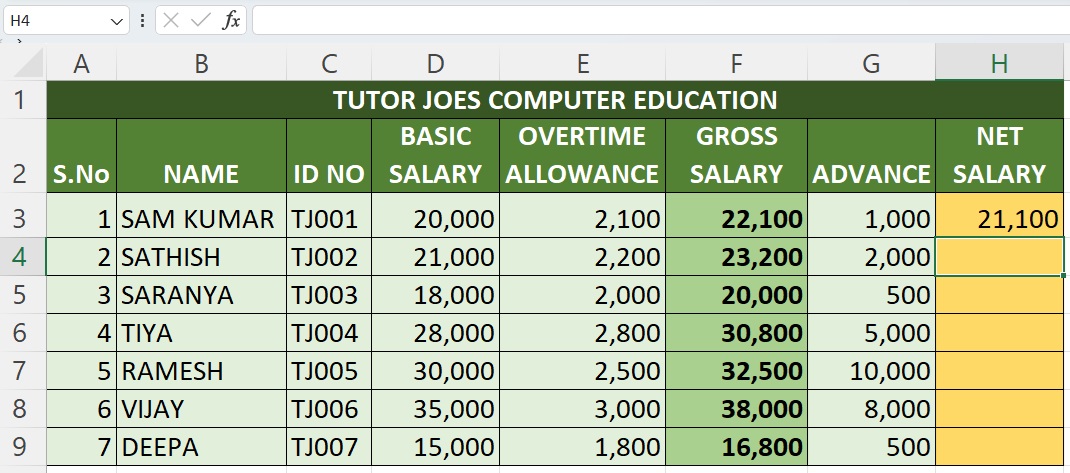
Step -03: Drag Or Double Click in the Plus Sign (+) :
If You Drag Your mouse In the Bottom of Right Corner in the H3 cell, You Are Able to See Plus Sign (+), If you Double Click in The Plus Sign (+) The Excel Automatically Deduct Entire Cells or Click on Plus Sign (+) And Drag Up to Last Cell.
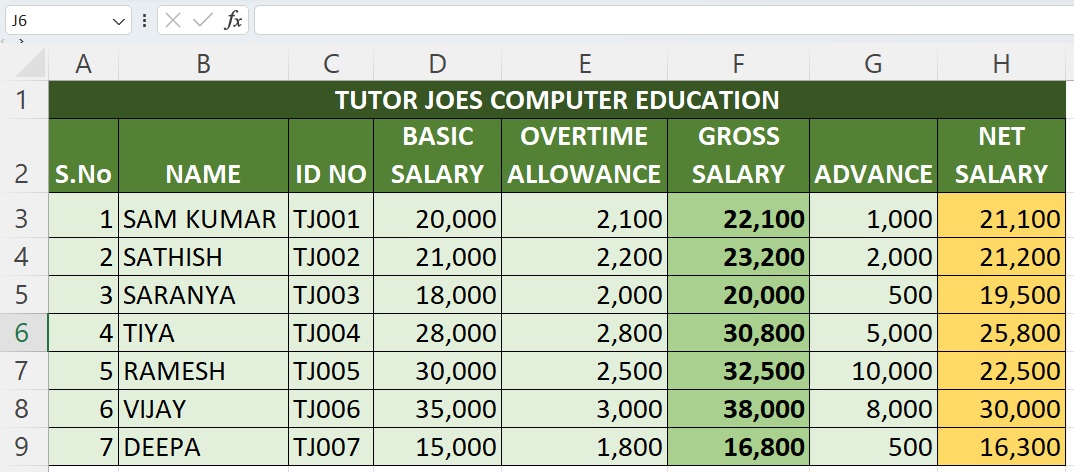
Per day Salary Calculation
Step -01: Use Deduction (/) Sign:
Select the Cell, Which You Want to Apply the Formula. Then, choose Net Salary cell for the first employee. after that, hit Divided sign (/) In the key board. finally put 30 because usually one month equal to 30 days.
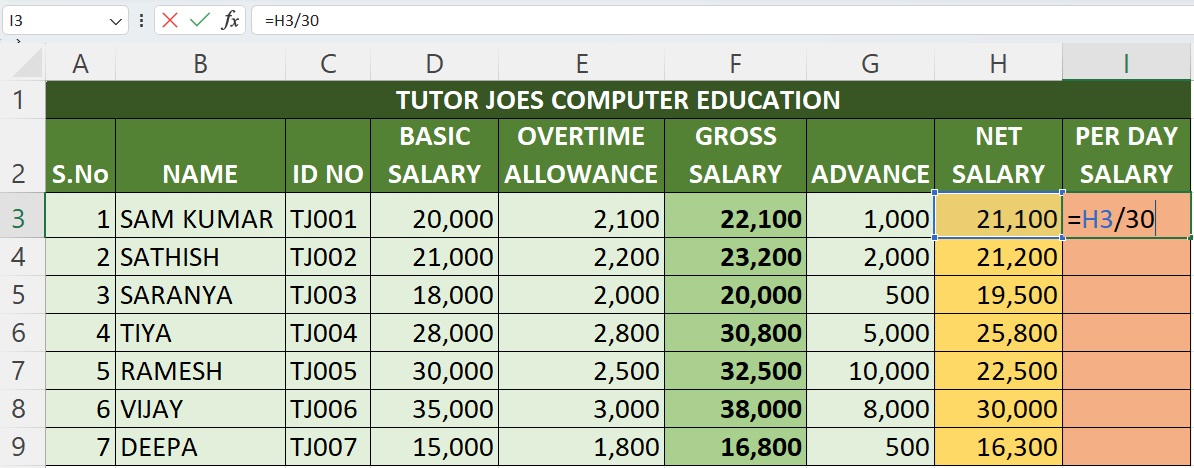
Step -02 : Hit The Enter Key :
After Entering the Formula Hit the Enter Key in the keyboard. then, The Excel Divided the Values Which We Selected Cell.
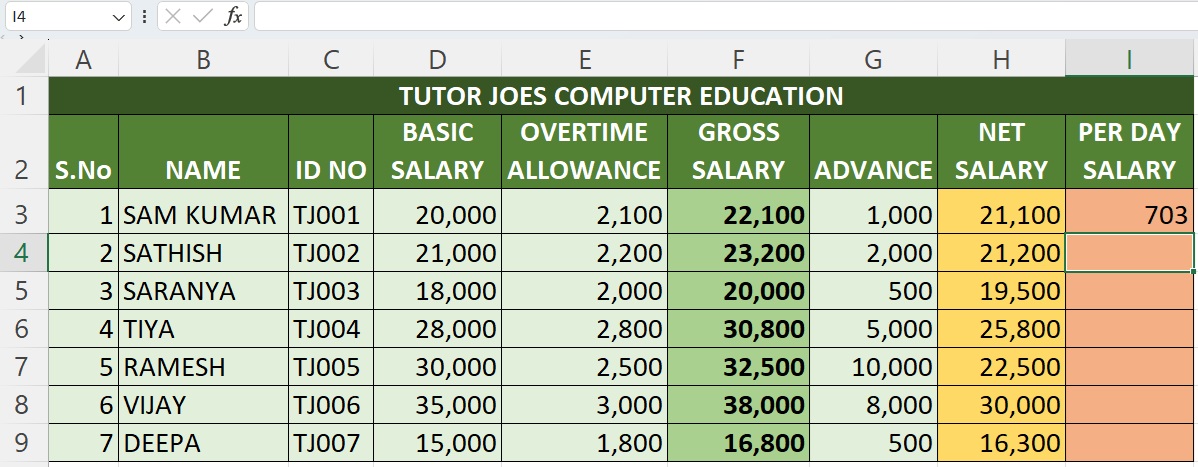
Step -03: Drag or Double Click in the Plus Sign (+):
If You Drag Your mouse In the Bottom of Right Corner, You Are Able To See Plus Sign (+), If you Double Click in The Plus Sign (+) The Excel Automatically Divided Entire Cells OR Click On Plus Sign (+) And Drag Up to Last Cell.
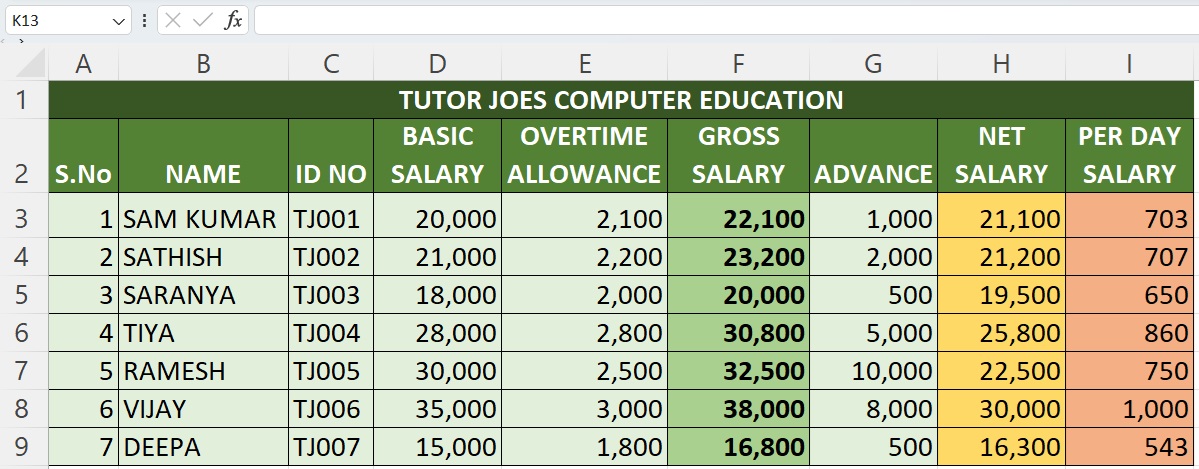
Advance Excel 365
Learn All in Tamil © Designed & Developed By Tutor Joes | Privacy Policy | Terms & Conditions