NOW Function
Purpose of the Function
The Excel NOW function returns the current date and time, updated continuously when we Opened or changed a worksheet.
You can format the value returned by NOW as a date, or as a date with time by using number format Option.
Syntax
=NOW ()
- When you use the NOW function in a cell or formula, it doesn't require any arguments. Upon entering or refreshing the worksheet, Excel automatically updates the NOW function, displaying the current date and time at that moment.
Practical Example
Step -01 : Call NOW Function :
Select the Cell, Which You Want to Apply the Function and Write NOW Function =NOW
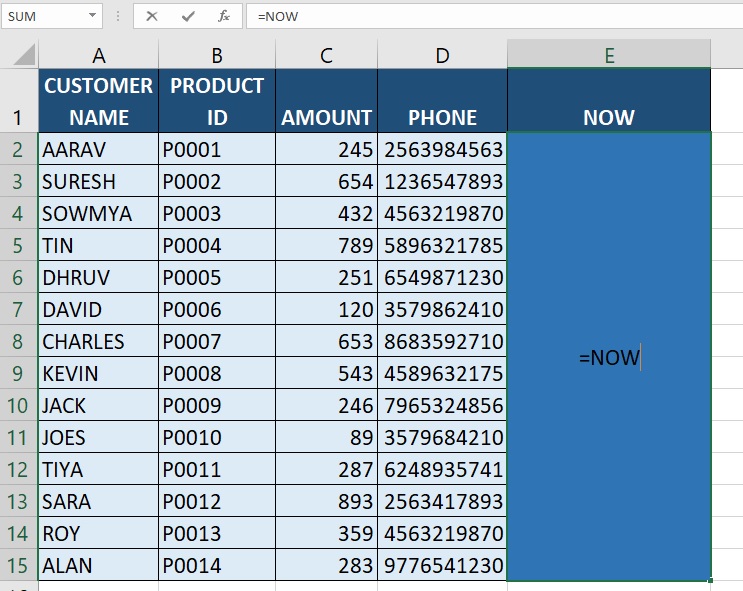
Step -02 : Enter NOW Arguments :
We need to Put the Brackets After Writing The NOW Function as like in the picture showed.
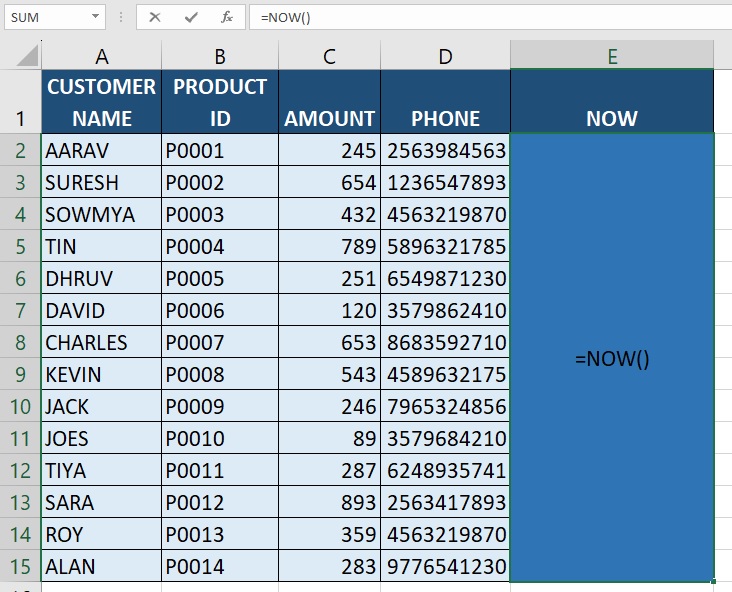
Step -03 : Hit The Enter Key :
After Entering the Function, we need hit The Enter Key, The Excel returns the current date and time and it is automatically updating the date and time when the worksheet changed or opened.
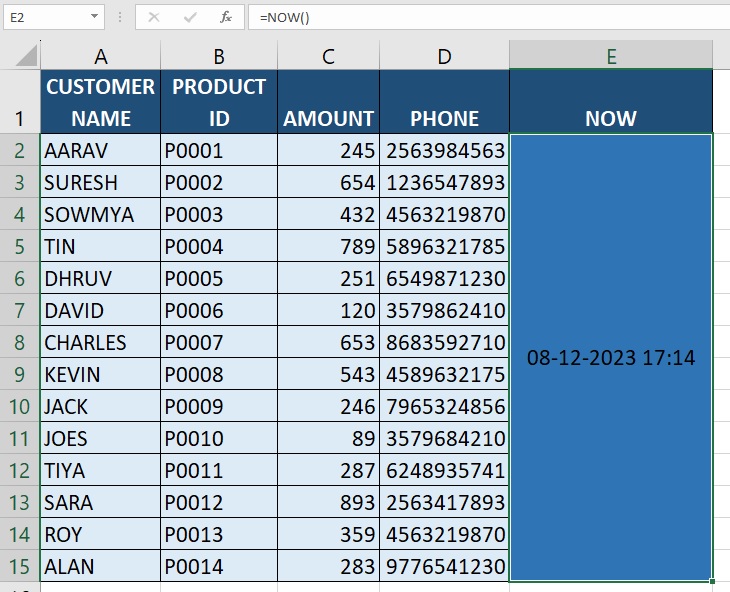
Step -04 : Customize The Date format :
If You want to customize the date and time format, You Are Able to customize. First, select the cell which you want to customize. Then, you need to click home ribbon. after that, Click more number format Then, the format Available Based on Our Wish We can choose the format or Edit the format. The following pictures will be showed as clear manner.
First
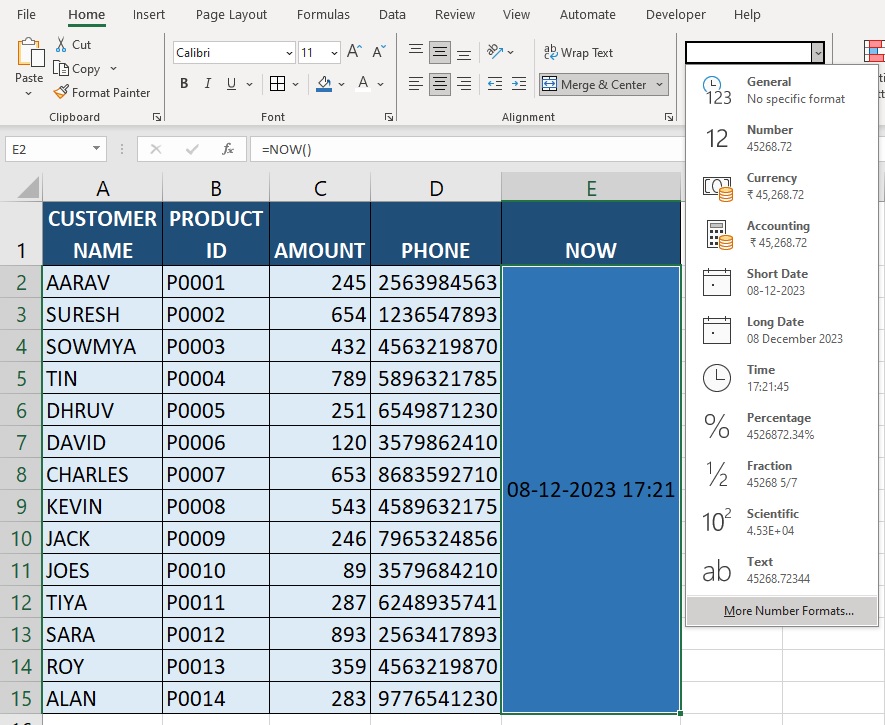
Second
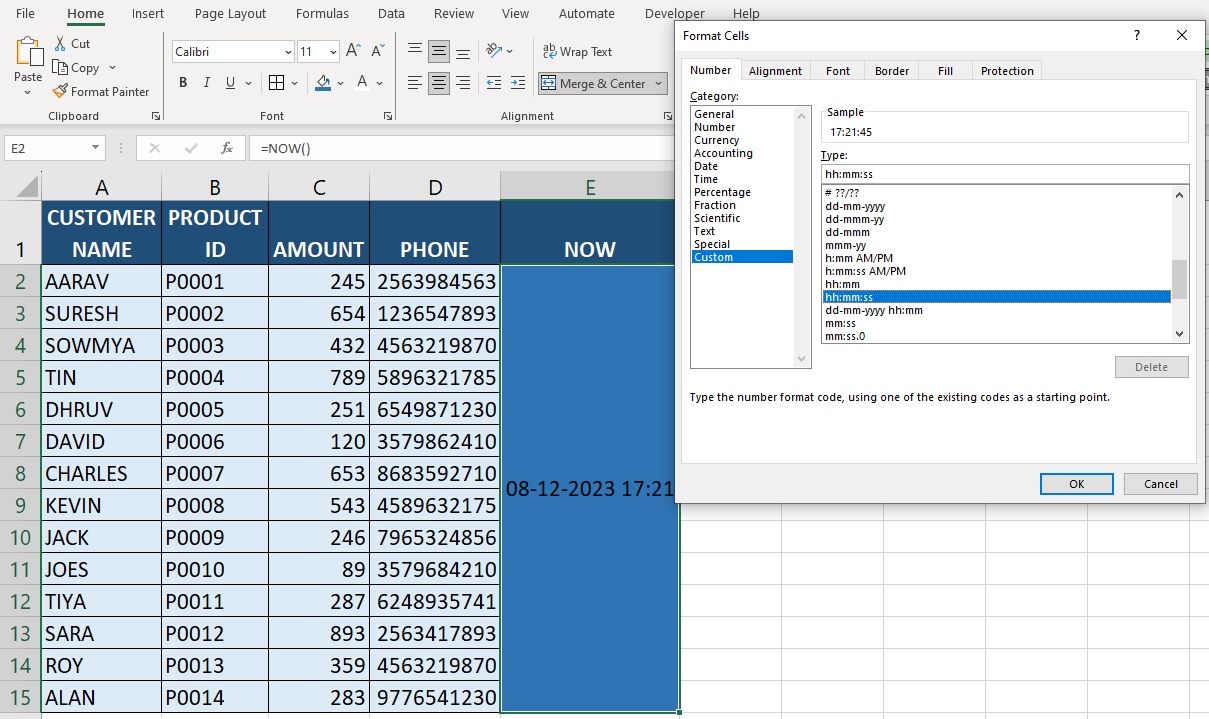
Final
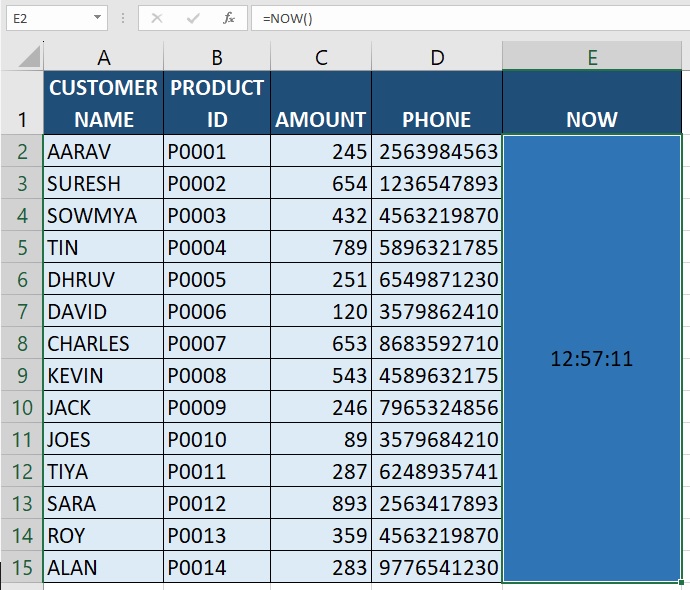
It's important to note that the NOW function is dynamic and recalculates every time the worksheet recalculates or when any change is made in the worksheet. Therefore, the displayed value updates continuously to reflect the current date and time.
Advance Excel 365
Learn All in Tamil © Designed & Developed By Tutor Joes | Privacy Policy | Terms & Conditions