SUM Function
Purpose of the Function
The SUM Function used for adds the values. you are able to add individual or range of values.
Syntax
=SUM (number1, [number2], [number3], ...)
Practical Example
Step -01: Call Sum Function (Sales Rep based sum values):
Select the Cell, Which You Want to Apply the Function and Write Sum Function =SUM in Selected Cell.
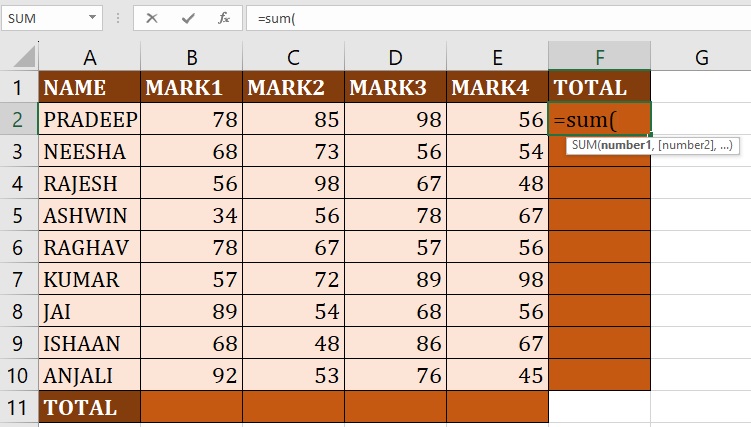
Step -02: Enter Sum Arguments:
We need to select Add the value’s Cells or range with in the Brackets.
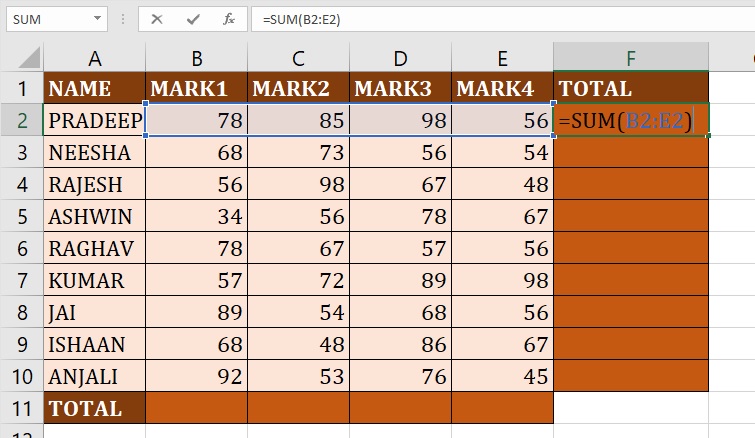
Step -03: Hit The Enter Key:
After Entering the Sum Function, we need hit The Enter Key, The Excel Add the Values Which We Selected Cells Or Range.
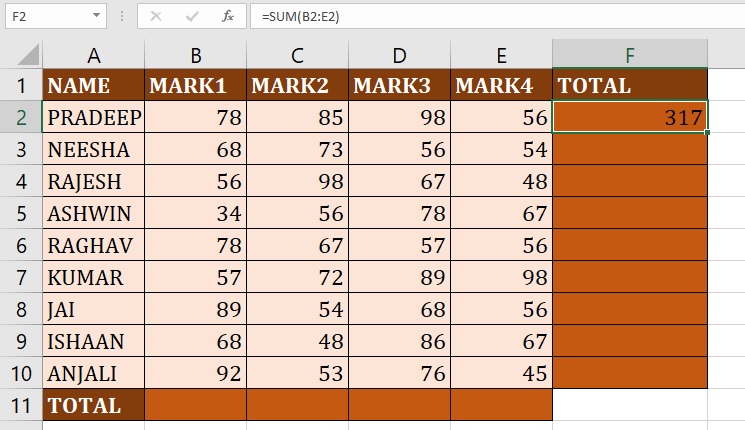
Step -04: Drag or Double Click in the Plus Sign (+):
If You Drag Your mouse In the Bottom of Right Corner in the F2 cell. You Are Able to See Plus Sign (+), If you Double Click in The Plus Sign (+) The Excel Automatically Sum Entire Cells or Click on Plus Sign (+) And Drag Up to Last Cell.
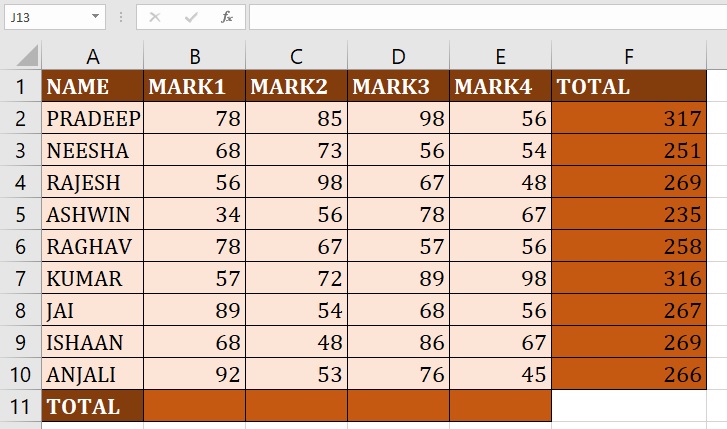
Like Wise You can Calculate Sum values Of Each Quarter Based (QTR Based)
Step -01 : Call Sum Function (QTR based sum value Calculation):
Select the Cell, Which You Want to Apply the Function and Write Sum Function =SUM in Selected Cell
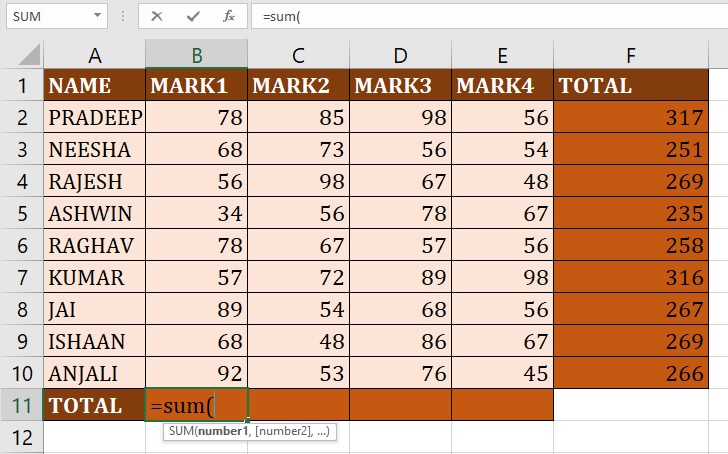
Step -02 : Enter Sum Arguments:
We need to select Add value’s Cells or Range within the Brackets.
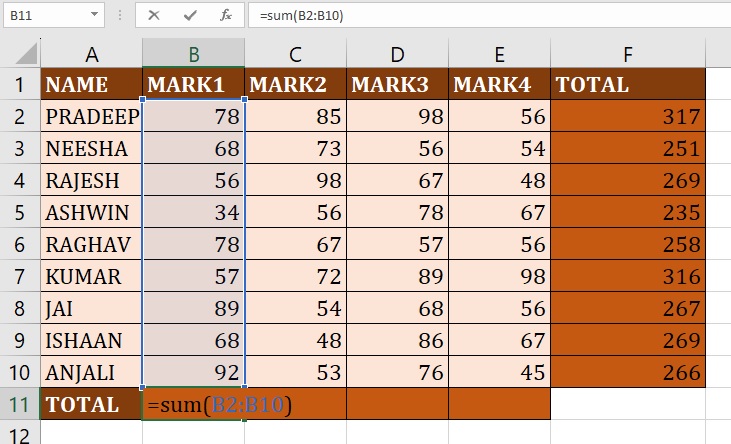
Step -03 : Hit The Enter Key & Drag :
After Entering the Sum Function, we need hit The Enter Key, The Excel Add the Values Which We Selected Cells Or Range.
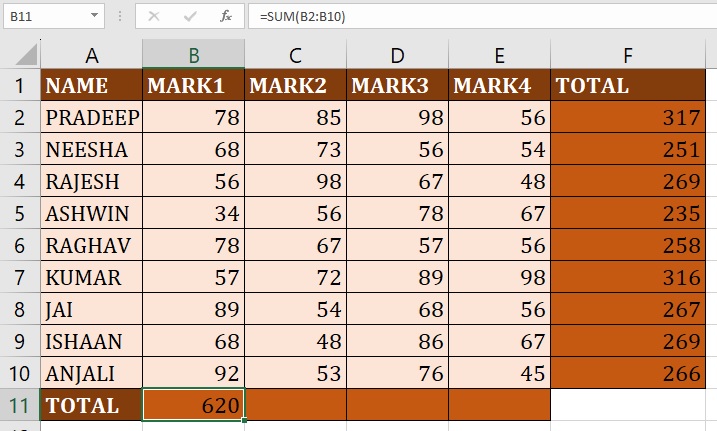
Step -04 : Drag Or Double Click in the Plus Sign (+):
If You Drag Your mouse In the Bottom of Right Corner in B11 Cell, You Are Able To See Plus Sign (+), If you Double Click in The Plus Sign (+) The Excel Automatically Sum Entire Cells OR Click On Plus Sign (+) And Drag Up to Last Cell.
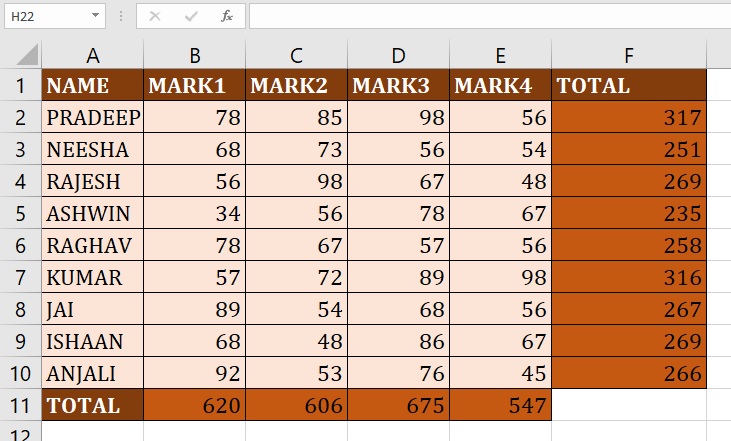
Advance Excel 365
Learn All in Tamil © Designed & Developed By Tutor Joes | Privacy Policy | Terms & Conditions