TRIM Function
The TRIM function is used to remove leading and trailing spaces from a text string, and it also reduces multiple consecutive spaces between words to a single space. This is particularly helpful when dealing with text data that might have irregular or unnecessary spaces causing formatting issues.
Syntax
=TRIM(text)
- text: The text string or reference to a cell containing the text you want to trim.
Example
Assume cell A4 contains the text "Computer Education" (with extra spaces). You can use the TRIM function to clean up the extra spaces.
=TRIM(A4)
Applying the formula =TRIM(A4) to the cell containing "Computer Education", Excel processes the text and removes the extra spaces, retaining only single spaces between words. Therefore, the output after using the TRIM function becomes "Computer Education", where the excess spaces between the words have been eliminated.
Formula
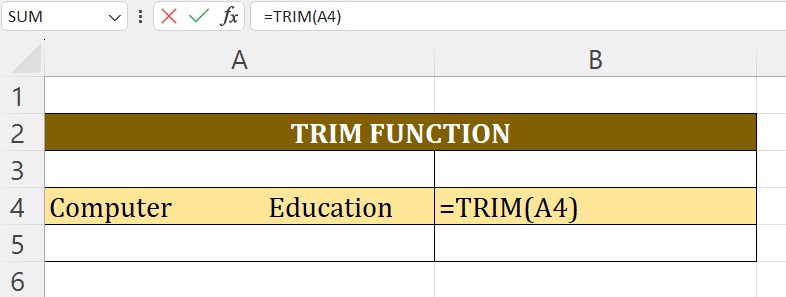
Output
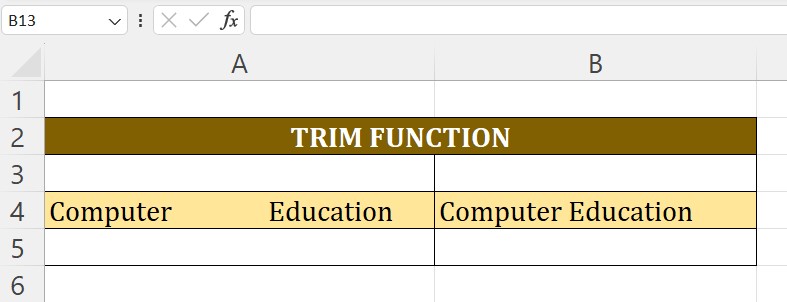
COMBINE LEN AND TRIM FUNCTIONS
Combining the LEN and TRIM functions in Excel can be useful when you want to find the length of a text string after removing any leading, trailing, or extra spaces.
Example
Suppose you have a text string in cell A4 with extra spaces:
Computer Education
You want to find the length of this text after removing the extra spaces. You can use the combination of LEN and TRIM like this:
=LEN(TRIM(A4))
The formula =LEN(TRIM(A4)) in Excel is used to calculate the number of characters in a text string after removing any excess spaces using the TRIM function, ensuring accurate character count without considering additional spaces between words.
- TRIM(A4): This part removes leading and trailing spaces and also reduces multiple consecutive spaces between words to a single space. In our example, it would transform the text to "Computer Education".
- LEN(TRIM(A4)): This part then calculates the length of the cleaned-up text. In this case, the length would be 18.
So, the entire formula =LEN(TRIM(A4)) gives you the length of the text in cell A4 after removing any unnecessary spaces.
This is a common technique when you want to work with text data that may have irregular spacing. The TRIM function is applied first to clean up the text, and then LEN is used to find the length of the cleaned-up text.
Formula
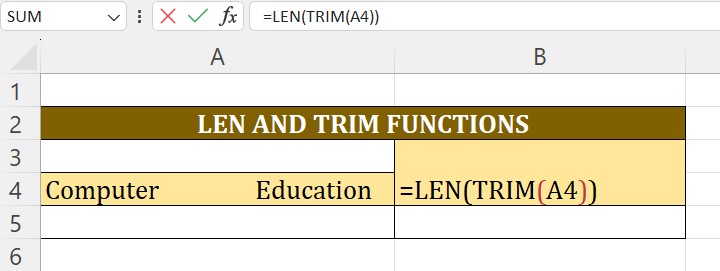
Output
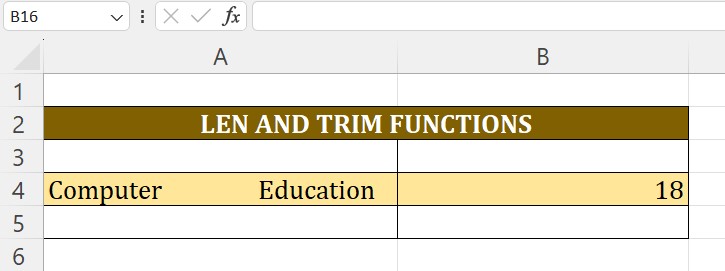
Advance Excel 365
Learn All in Tamil © Designed & Developed By Tutor Joes | Privacy Policy | Terms & Conditions