YEAR Function
Purpose of the Function
The Excel YEAR function returns the year component of a date as a 4-digit number. You can use the YEAR function to extract a year number from a date into a cell.
Syntax
=YEAR (date)
Practical Example
Step -01 : Call YEAR Function :
Select The Cell, Which You Want to Apply The Function And Write YEAR Function =YEAR In Selected Cell.
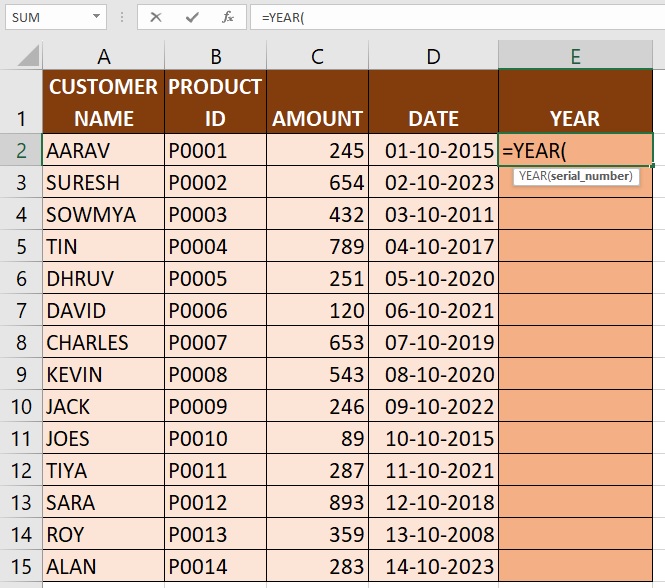
Step -02 : Enter YEAR Arguments :
We need to Select the cell Which you want to extract the year from the date within the Brackets. In this example D2
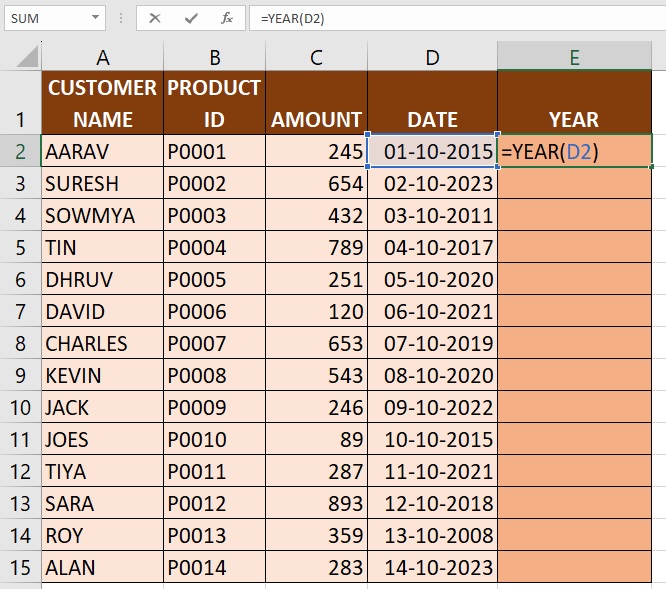
Step -03 : Hit The Enter Key :
After Entering the Function, we need hit The Enter Key, The Excel returns the Year from The Selected Date Cell.
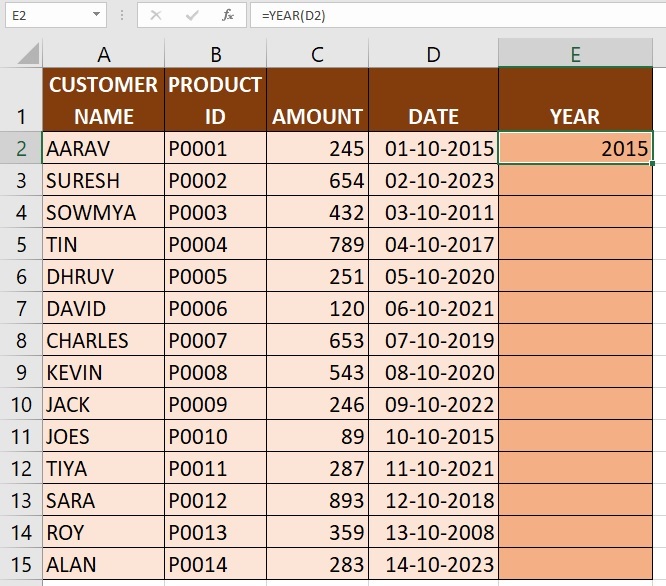
Step -04 : Drag or Double Click in the Plus Sign (+) :
If You Drag Your mouse In the Bottom of Right Corner in E2 Cell. You Are Able To See Plus Sign (+), If you Double Click in The Plus Sign (+) The Excel Automatically returns the Year From The Selected Date Cell OR Click On Plus Sign (+) And Drag Up to Last Cell.
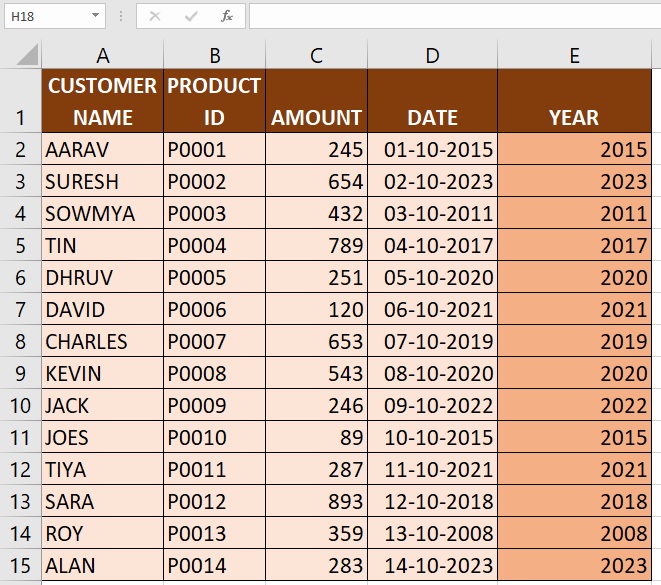
The YEAR function is useful when you need to specifically extract the year from a date to perform calculations, sorting, or analysis based on year-specific data within your Excel spreadsheet.
Advance Excel 365
Learn All in Tamil © Designed & Developed By Tutor Joes | Privacy Policy | Terms & Conditions