Working with Character Codes and Characters in Excel
The CHAR function in Excel is used to convert a numeric code into its corresponding character based on the character encoding system, such as ASCII or Unicode. Here's the syntax and steps to use the CHAR function effectively:
The formula =CHAR(B3) is an Excel formula used to convert a numerical value into its corresponding character based on the ASCII or Unicode character encoding. Here's a breakdown of how it works:
The syntax of the CHAR function is as follows:
Syntax
=CHAR(number)
- number: This is the numeric value representing the character you want to retrieve. It can be an ASCII or Unicode code.
Steps:
- Identify the Numeric Code: Determine the numeric code of the character you want to convert. This could be an ASCII or Unicode code. For example, the ASCII code for uppercase 'M' is 77.
- Enter the Formula: In the Excel cell where you want to display the corresponding character, type the CHAR function using the numeric code as an argument. For example, if you want to convert the ASCII code 77 to the character 'M', you would enter =CHAR(B3).
- Press Enter: After typing the formula, press the Enter key. Excel will calculate the result and display the corresponding character in the cell.
- View the Result: The cell will now show the character that corresponds to the numeric code you provided. In our example, it will display 'M'.
Using the CHAR function is a straightforward way to convert numeric codes to characters in Excel. It's particularly useful when you have a list of numeric codes and you want to quickly generate the corresponding characters.
This function is not limited to ASCII codes; it works with Unicode codes as well, providing a wide range of characters for conversion.
Output


CODE
The formula CODE(B3) is used in Excel to find out the ASCII (American Standard Code for Information Interchange) value of a single character that is present in cell B3. ASCII is a standard character encoding that assigns a unique number to each character, including letters, numbers, and symbols, which allows computers to represent and work with text.
Here's a step-by-step explanation of how the formula works:
- Function: The formula starts with the function name CODE(), which is an Excel function used to get the ASCII code of a character.
- Argument: Inside the parentheses of the CODE() function, you provide an argument that represents the character you want to find the ASCII code for. In this case, the argument is B3, which means Excel will look at the content of cell B3 to determine the character.
- Cell Content: Let's say the content of cell B3 is the letter "A". When you use CODE(B3), Excel will interpret this as asking for the ASCII code of the character "A".
- Result: The formula will return the ASCII code of the character in cell B3. For the letter "A", the ASCII code is 65. This result is displayed in the cell where you entered the formula or in the cell where you referenced the formula.
In summary, the formula CODE(B3) is used to extract the ASCII code of a single character from a specific cell (B3) in an Excel spreadsheet. This can be useful when you need to work with character codes or perform calculations based on character values.
Output
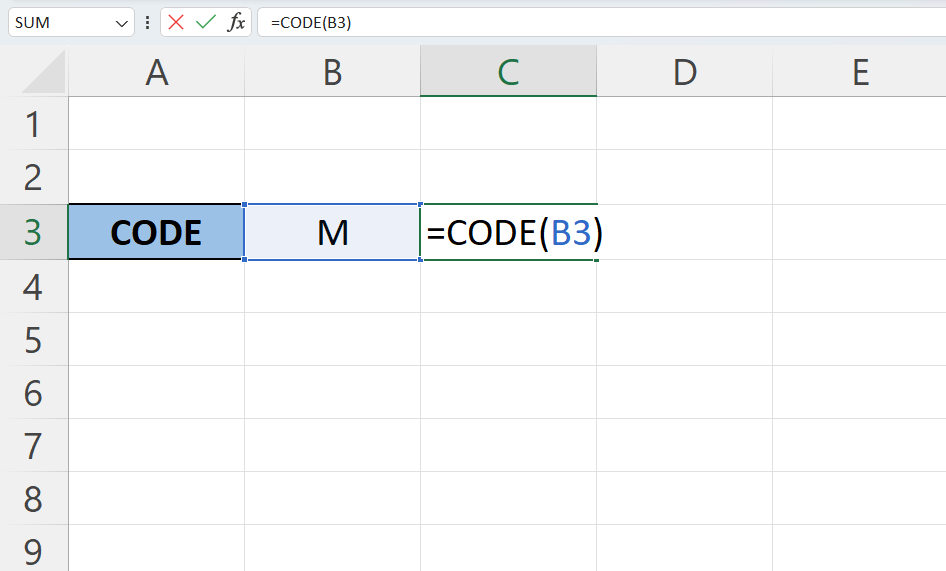
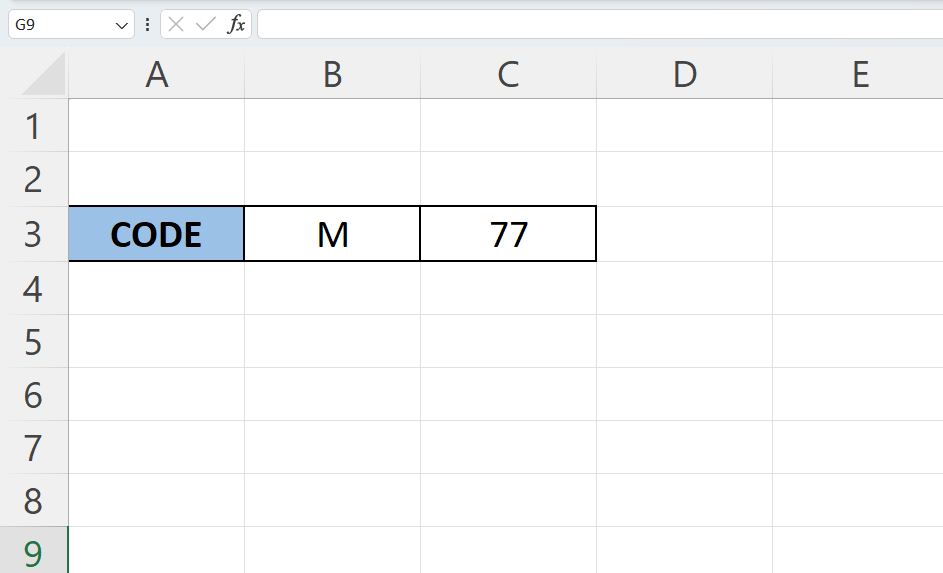
Learn All in Tamil © Designed & Developed By Tutor Joes | Privacy Policy | Terms & Conditions