Text Extraction and Length Calculation in Excel using MID and LEN Functions
The MID function in Excel is a powerful text function used for extracting a specific substring (portion) of a text string. It allows you to retrieve a specified number of characters from a given text starting at a particular position. The syntax of the MID function is as follows:
Syntax
=MID(text, start_num, num_chars)
- text: This is the input text string from which you want to extract the substring.
- start_num: This is the starting position in the text from where you want to begin the extraction. It is a numeric value, and the first character in the text is at position 1.
- num_chars: This represents the number of characters you want to extract from the text, starting from the start_num.
Here are some key points to understand about the MID function:
- The MID function returns a new text string that contains the extracted substring.
- The length of the extracted substring will be equal to the value specified in num_chars.
- If the start_num is greater than the length of the text string, the MID function will return an empty string ("").
- If the num_chars extends beyond the length of the remaining text, the function will return the characters up to the end of the text.
The formula =MID(B3, 6, 4) in Microsoft Office Excel is used to extract a specific substring from a given text in cell B3. The function "MID" stands for "middle," and it allows you to retrieve a portion of text from a specified starting position with a specified length.
Here's what each argument means:
- B3: This is the cell reference from which you want to extract the substring. In this case, it's cell B3.
- 6: This is the starting position from which the extraction will begin. In this example, it starts at the 6th character of the text in cell B3.
- 4: This is the number of characters that you want to extract from the starting position. In this example, it will extract 4 characters from the 6th position.
Output
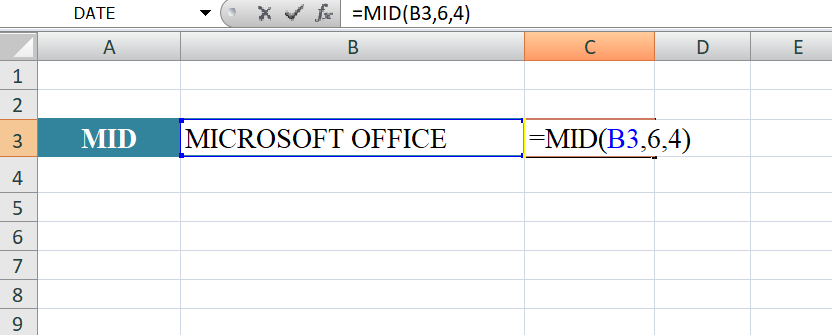
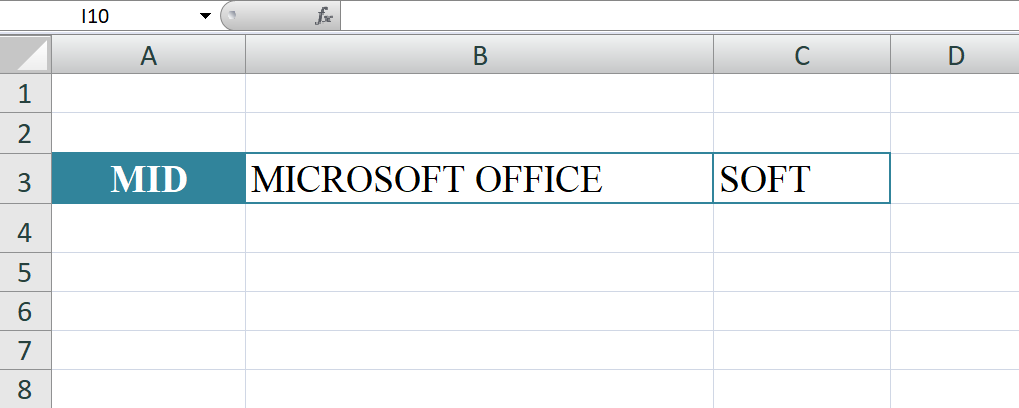
The LEN function in Microsoft Office Excel is a useful text function that allows you to calculate the length (number of characters) of a given text string. It helps you quickly determine how many characters are present in a cell containing text, including letters, numbers, spaces, and special characters.
The syntax of the LEN function is straightforward:
Syntax
=LEN(text)
text: This is the input text for which you want to find the length. It can be a cell reference containing the text or a text string enclosed in double quotation marks.
Here are some key points to understand about the LEN function:
- The LEN function returns a numeric value representing the number of characters in the text.
- It counts all characters, including letters, numbers, spaces, punctuation, and any other symbols.
- It treats each character, including spaces, as one unit, so the length includes spaces between words.
- It does not count formatting or cell styles; it only considers the text content.
- If the input text is an empty cell, the LEN function will return 0.
- If the input text is a blank (null) cell, the LEN function will return 0.
- If the input text contains numbers or dates, the LEN function treats them as text and counts their characters.
In this example, you want to use the formula =LEN(B3) in cell C3 to calculate the length of the text in cell B3, which is "TUTOR JOES"
The formula =LEN(B3) calculates the length of the text in cell B3 and displays the result in cell C3.
The function will LEN count the number of characters in cell B3, which is "TUTOR JOES." There are 10 characters in the text, including letters and spaces. Therefore, the value in cell C3 will be 10.
The result in cell C3 will be 10, as the text "TUTOR JOES" consists of 10 characters.
In summary, the formula =LEN(B3) in Excel calculates the length of the text in cell B3 and displays the number of characters in cell C3. This function is useful when you need to know the length of a text string in Excel for various data analysis and formatting purposes.
Output

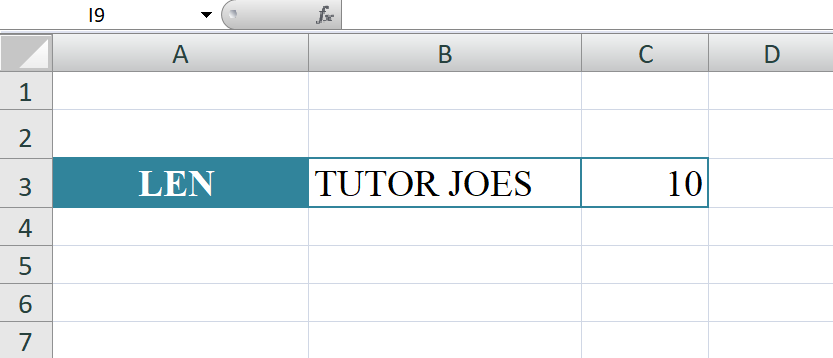
Learn All in Tamil © Designed & Developed By Tutor Joes | Privacy Policy | Terms & Conditions