Nested If Function: A Powerful Tool for Conditional Logic in Excel
The Nested If function is a powerful feature in Excel that allows you to perform complex conditional logic by combining multiple If statements within a single formula. It allows you to test multiple conditions and return different values based on the outcomes of these conditions.
Syntax
=IF(logical_test1, value_if_true1, IF(logical_test2, value_if_true2, value_if_false2))
Where:
- The function begins with the first If statement, where you provide a logical test. If the logical test evaluates to true, the corresponding value_if_true1 is returned.
- If the logical_test1 evaluates to false, the function moves to the next If statement, which is embedded within the false value of the previous If statement. Here, you provide another logical test (logical_test2) that will be evaluated. If this test is true, value_if_true2 is returned.
- If logical_test2 evaluates to false, the function proceeds to the value_if_false2, which can be another nested If statement or a final value to be returned if none of the conditions are met.
You can continue nesting If statements within the false value portion to accommodate more conditions and outcomes. However, keep in mind that the deeper you nest the If statements, the more complex and harder to maintain your formula becomes.
Nested If functions are commonly used in situations where you need to evaluate multiple criteria and perform different actions based on the results. It provides a flexible way to handle various scenarios and automate decision-making processes within your Excel spreadsheets.
The given formula is an example of a nested If function in Excel. Let's break it down step by step:
=IF(A4="Fruit",IF(B4="Grapes","Seedless Grapes",IF(B4="Apple","Reddish Color")),"It is not a fruit")
In this formula, we have multiple nested If statements to evaluate the values in cells A4 and B4 and return different results based on the conditions.
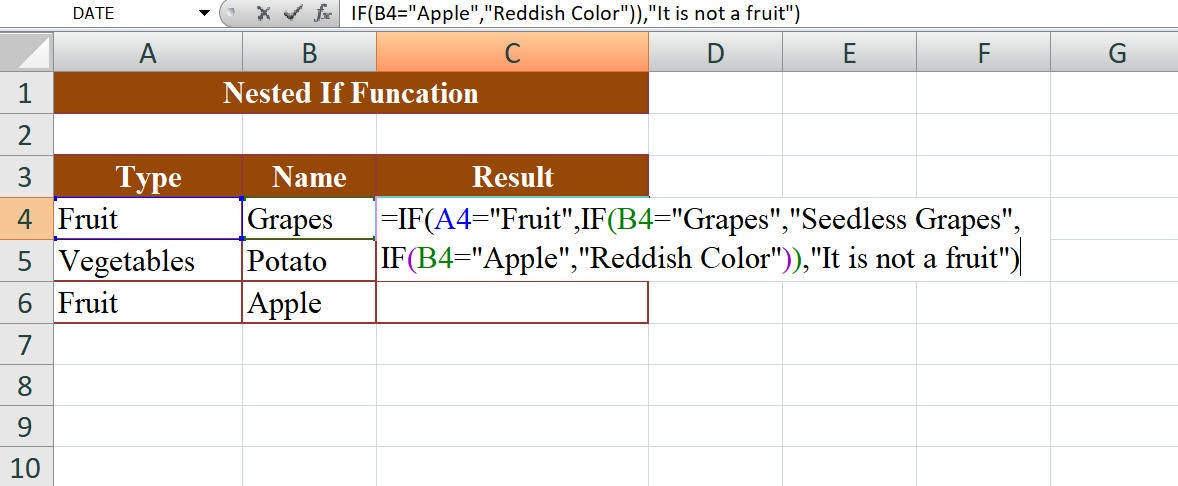
- The first If statement checks if the value in cell A4 is "Fruit". If it is, the formula proceeds to the next nested If statement. If it's not, the formula returns "It is not a fruit".
- The second If statement is embedded within the first If statement's true value. It checks if the value in cell B4 is "Grapes". If it is, the formula returns "Seedless Grapes". If it's not, the formula proceeds to the next nested If statement.
- The third If statement is embedded within the second If statement's false value. It checks if the value in cell B4 is "Apple". If it is, the formula returns "Reddish Color". If it's not, the formula does not have any more nested If statements and returns the default value of the outermost If statement, which is "It is not a fruit".
So, here's how the formula works in practice:
- If the value in cell A4 is "Fruit" and the value in cell B4 is "Grapes", the formula will return "Seedless Grapes".
- If the value in cell A4 is "Fruit" and the value in cell B4 is "Apple", the formula will return "Reddish Color".
- If the value in cell A4 is anything other than "Fruit", the formula will return "It is not a fruit".
This nested If function allows you to handle different scenarios and return specific results based on the conditions you set.
Output
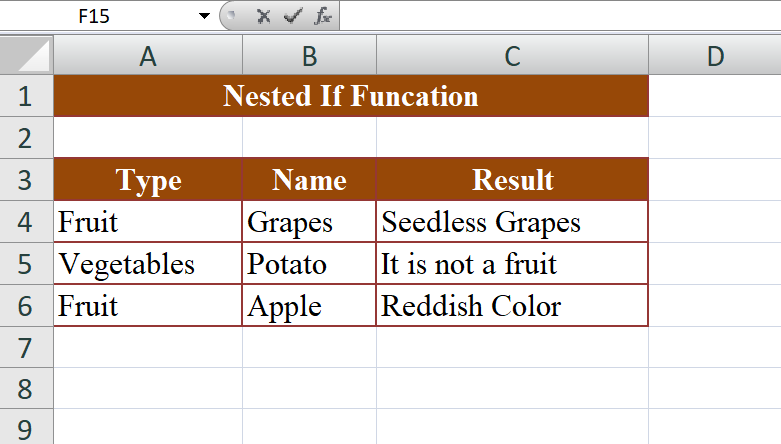
Learn All in Tamil © Designed & Developed By Tutor Joes | Privacy Policy | Terms & Conditions