Understanding the OR Function: A Comprehensive Guide
In Excel, the OR function is a logical function that checks multiple conditions and returns TRUE if at least one of the conditions is TRUE. It returns FALSE only if all the conditions are FALSE.
Syntax
=OR(logical1, [logical2], [logical3], ...)
logical1, logical2, logical3, and so on are the conditions or expressions that you want to evaluate.
Here are a few key points to understand about the OR function in Excel:
- The OR function can take two or more logical expressions as arguments.
- Each logical expression is evaluated individually and the OR function returns TRUE if at least one of the expressions evaluates to TRUE.
- The logical expressions can be simple comparisons, formulas, or references to other cells containing logical values (TRUE or FALSE).
- If any of the logical expressions are text, numbers, or empty cells, they are implicitly converted to logical values (TRUE or FALSE) before evaluation.
- The OR function ignores any text or empty cells within the argument list. It only considers logical values for evaluation.
The formula you provided is an example of using the OR function within an IF statement in Excel to categorize items as either "Fruit" or "Vegetable" based on their names.
Syntax
=IF(OR(A4="Papaya",A4="Mango"),"Fruit",IF(OR(A4="Carrot",A4="Mushroom"),"Vegetable",""))
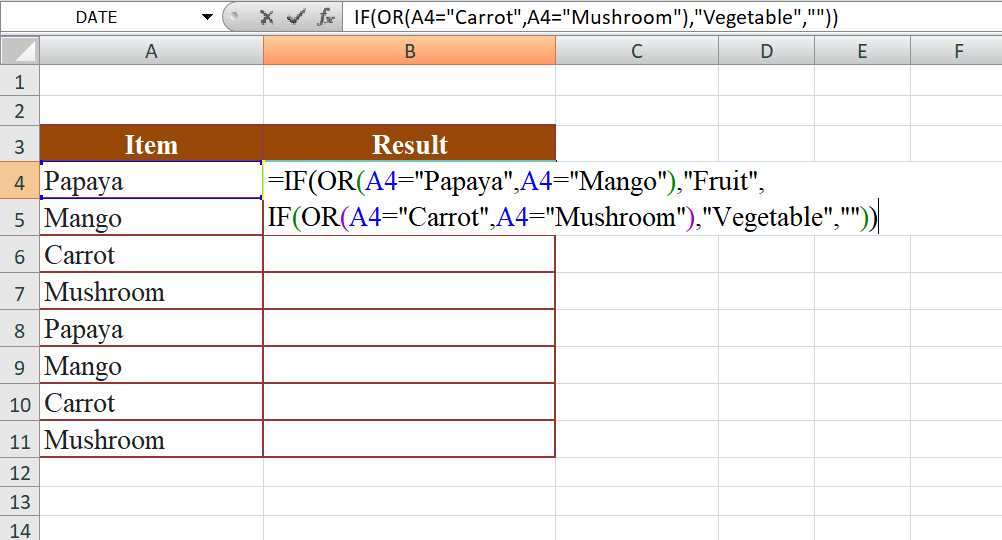
- IF(OR(A4="Papaya",A4="Mango"),"Fruit", ...) checks if the value in cell A4 is either "Papaya" or "Mango". If it is, the formula returns "Fruit". If not, it proceeds to the next part.
- IF(OR(A4="Carrot",A4="Mushroom"),"Vegetable","") checks if the value in cell A4 is either "Carrot" or "Mushroom". If it is, the formula returns "Vegetable". If not, it returns an empty string ("").
Output
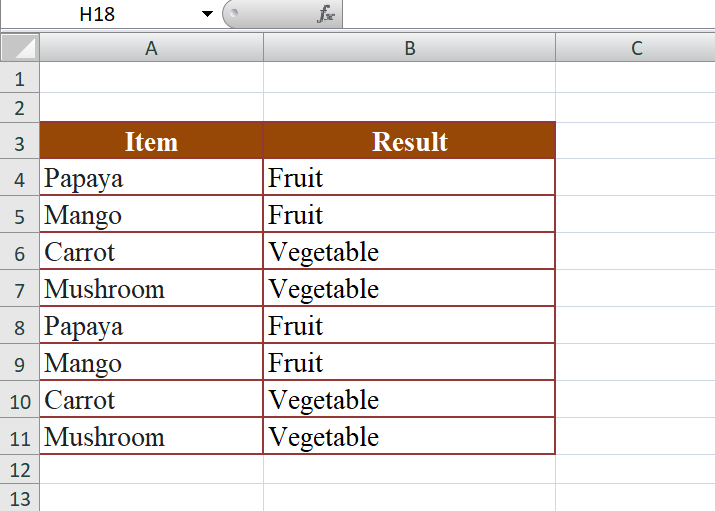
Learn All in Tamil © Designed & Developed By Tutor Joes | Privacy Policy | Terms & Conditions