Single Word Splitting in Excel
Splitting a single word into individual characters in Excel, you can achieve this using a combination of functions. Here's an explanation of the steps involved:
The LEN formula with the text "Tutor Joes", here it is:
Let's assume that cell A2 contains the text "Tutor Joes".
To calculate the length of the text in cell A2, you can use the formula:
SYNTAX
=LEN(A2)
In this case, the formula will return 10, as there are 10 characters in the phrase "Tutor Joes", including spaces.
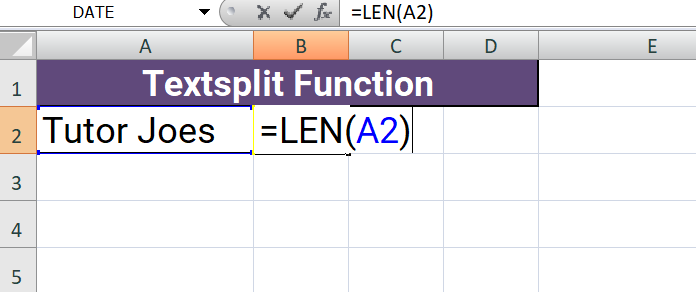
The formula you provided is an Excel formula that uses the IF function along with the LEN function to check if the length of the value in cell D3 is greater than 0. If it is, it then checks if the value in cell D3 plus 1 is less than or equal to the value in cell B2. If both conditions are true, it returns the value in cell D3 plus 1. Otherwise, it returns an empty string ("").
SYNTAX
=IF(LEN(D3)>0, IF(D3+1<=$B$2, D3+1, ""), "")
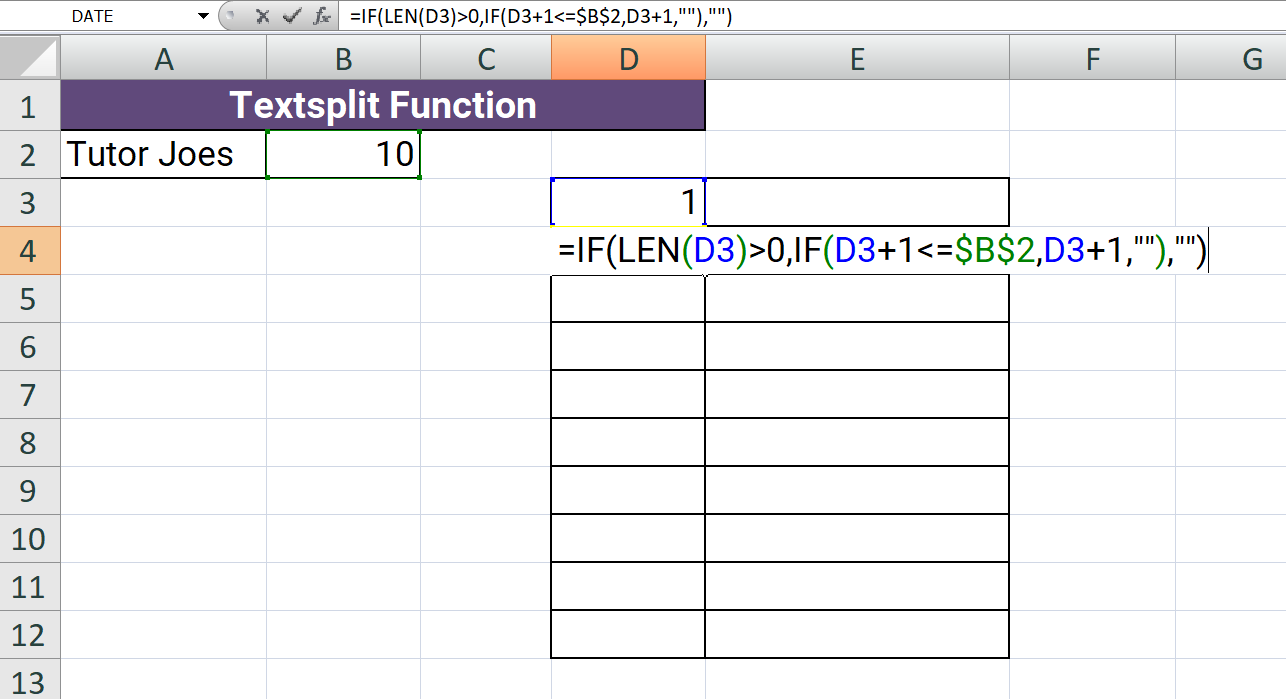
- Assume you have a word in cell A1, and you want to split it into individual characters in cells B1, B2, B3, and so on.
- In cell B1, enter the following formula: =MID($A$1,ROW(D1),1). This formula uses the MID function to extract a single character from cell A1. The ROW(A1) part generates a sequence of numbers starting from 1 and incrementing by 1 as you drag the formula down.
- Copy the formula in cell B1 and paste it into cell B2, B3, and so on, for as many characters as you have in the word in cell A1. Excel will automatically update the reference to ROW(A1) as you drag the formula down, generating the correct sequence of numbers for each character.
SYNTAX
=IF(LEN(D3)>0,MID($A$2,D3,1),"")
- IF: It's a logical function in Excel that allows you to perform different actions based on a specified condition. It evaluates a condition and returns one value if the condition is true and another value if the condition is false.
- LEN(D3): The LEN function calculates the length of the text in cell D3. It counts the number of characters in the specified cell.
- >0: It's a comparison operator that checks if the length of the text in cell D3 is greater than 0. This condition evaluates to either true or false.
- MID($A$2,D3,1): The MID function extracts a specific number of characters from a text string, starting from a specified position. In this case, it extracts a single character from cell A2, starting at the position specified by the value in cell D3. The number 1 represents the length of the extracted text.
- "": It's an empty string. If the condition in the IF function evaluates to false (i.e., the length of D3 is not greater than 0), the formula returns an empty string.
To summarize, the formula checks if the length of the text in cell D3 is greater than 0. If it is, it extracts a single character from cell A2, based on the value in cell D3. If the length of D3 is not greater than 0, it returns an empty string.
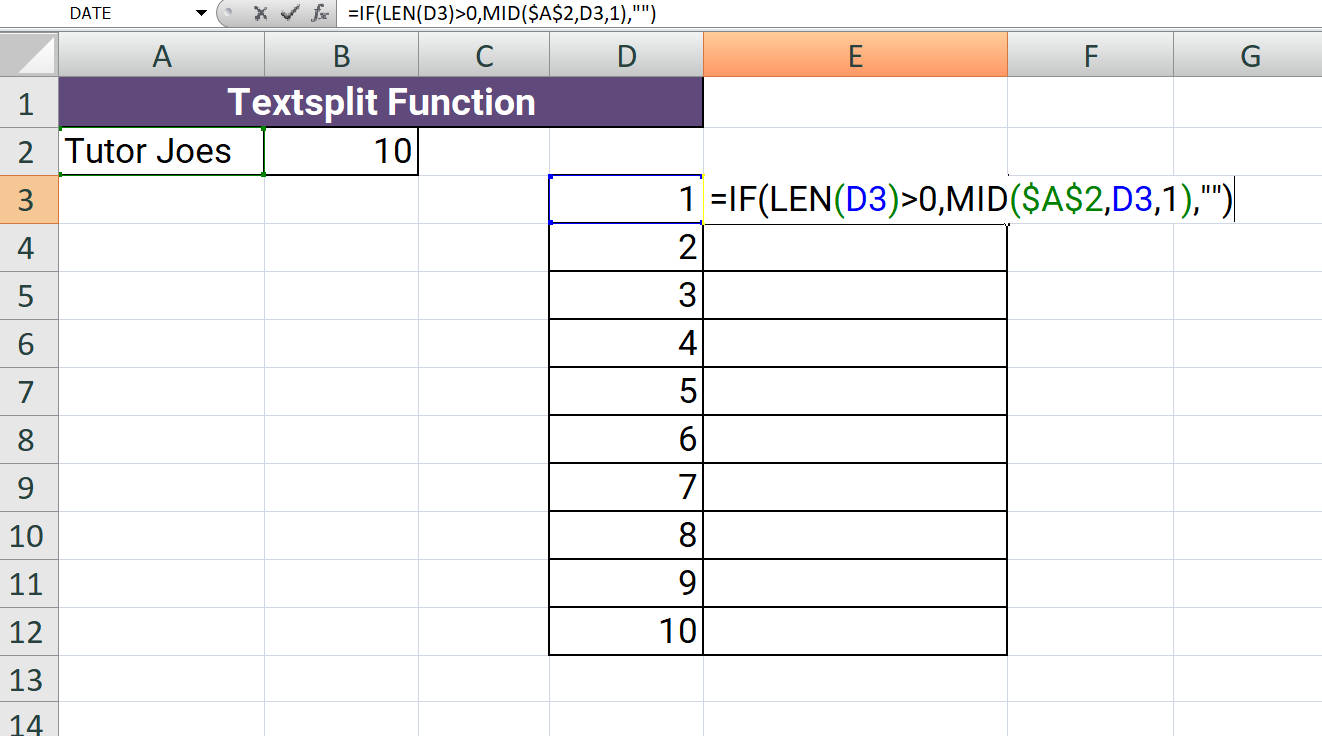
Output
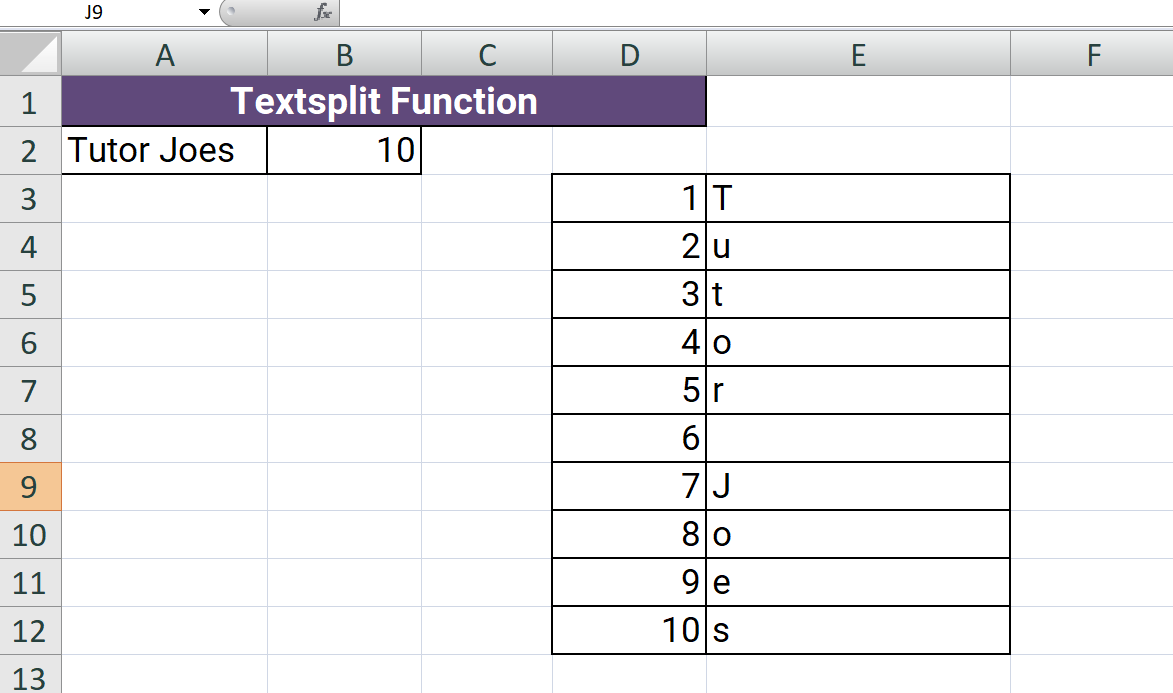
Learn All in Tamil © Designed & Developed By Tutor Joes | Privacy Policy | Terms & Conditions