Mastering the SUMIFS Function in Microsoft Excel for Conditional Summing with Multiple Criteria
The SUMIFS function in Microsoft Excel is a conditional sum function used to add up cells based on multiple conditions.
The syntax for the SUMIFS function is as follows:
SYNTAX
SUMIFS(sum_range, criteria_range1, criteria1, [criteria_range2, criteria2, ...])
- sum_range: the range of cells to be summed
- criteria_range1:the first range of cells to be evaluated based on criteria1
- criteria1: the first criteria to be used in the evaluation
- criteria_range2, criteria2, ...: optional additional ranges and criteria to be evaluated
Example
Display Year and Month Wise Report
| S.No | Year | Month | Product | Sales |
|---|---|---|---|---|
| 1 | 2021 | January | PEN | 5896 |
| 2 | 2020 | February | PENCIL | 7542 |
| 3 | 2020 | January | PEN | 1200 |
| 4 | 2021 | January | PENCIL | 2500 |
| 5 | 2021 | February | NOTE | 6500 |
| 6 | 2020 | February | NOTE | 6500 |
=SUMIFS(E3:E8,B3:B8,2021,C3:C8,"January")
Output
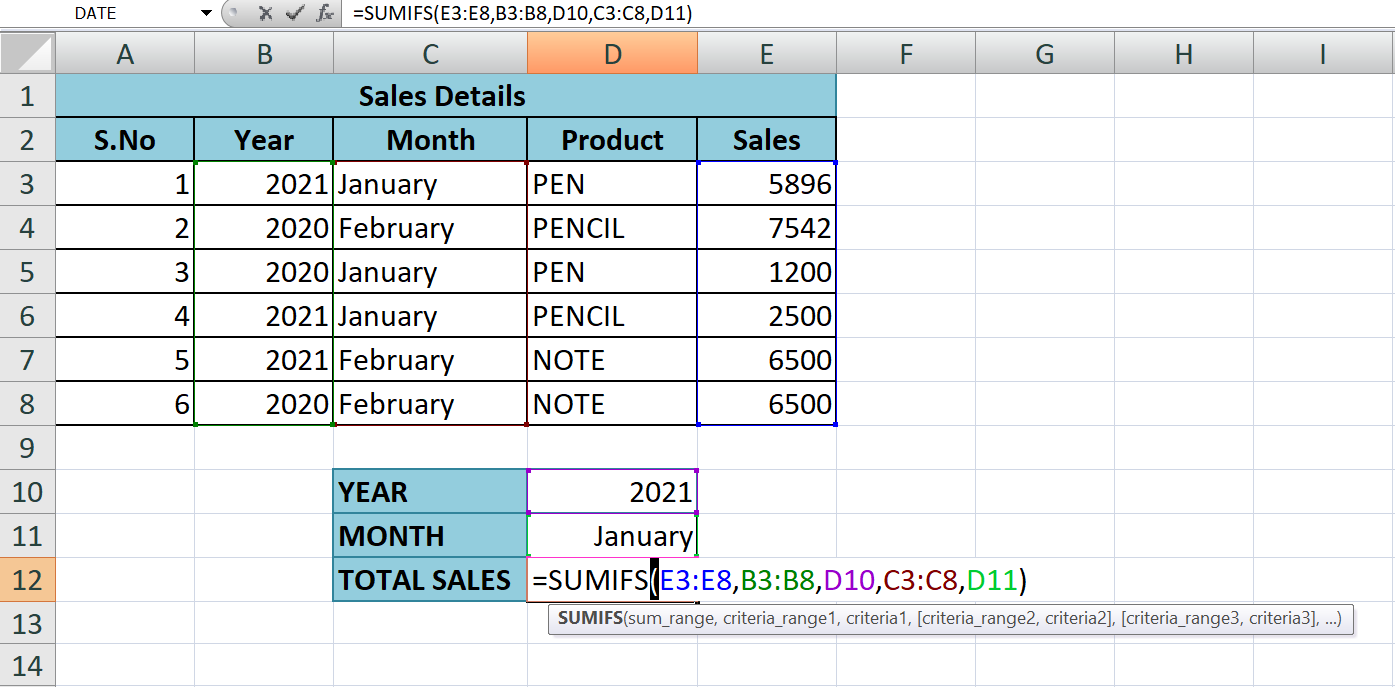
The SUMIFS function in the above formula calculates the sum of cells in the range E3:E8 based on multiple criteria.
- E3:E8 is the sales amount (sum_range), which is the range of cells to be summed.
- B3:B8 is the first criteria_range its carry the sales year data, which is the range of cells to be evaluated based on the first criteria.
- 2021 is the first criteria, which is used to evaluate the values in the first criteria_range. The formula will sum only the values in the sum_range where the corresponding values in the criteria_range1 are equal to 2021.
- C3:C8 is the second criteria_range its carry the details of sales month, which is used to evaluate the values in the second criteria.
- "January" is the second criteria, which is used to evaluate the values in the second criteria_range. The formula will sum only the values in the sum_range where the corresponding values in the second criteria_range are equal to "January"..
So, this formula calculates the sum of cells in E3:E8 only where the corresponding values in B3:B8 are equal to 2021 and the corresponding values in C3:C8 are equal to "January".
Learn All in Tamil © Designed & Developed By Tutor Joes | Privacy Policy | Terms & Conditions