Using the Textsplit Function in Excel
"Textsplit" is not a built-in function in Microsoft Excel. However, you can achieve similar functionality using formulas in Excel to split text. One way to split text in Excel is to use the LEFT, MID, and RIGHT functions. These functions allow you to extract a specific number of characters from the left, middle, or right side of a text string, respectively. .
The LEN formula with the text "Tutor Joes", here it is:
Let's assume that cell A2 contains the text "Tutor Joes".
To calculate the length of the text in cell A2, you can use the formula:
SYNTAX
=LEN(A2)
In this case, the formula will return 10, as there are 10 characters in the phrase "Tutor Joes", including spaces.
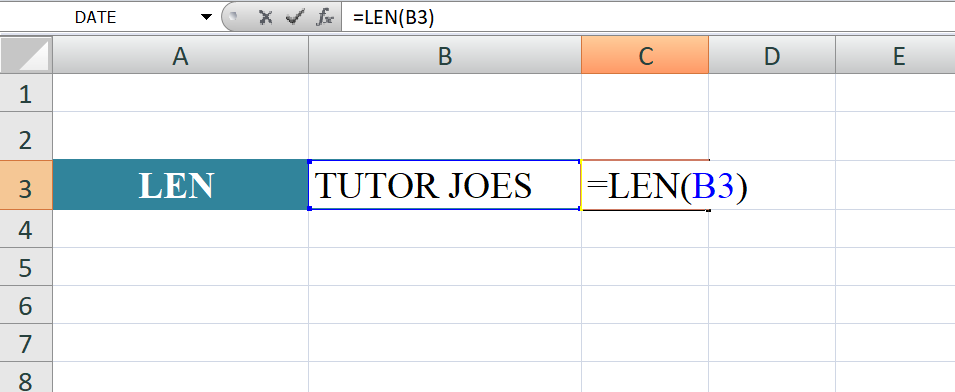
The formula you provided is an Excel formula that uses the IF function along with the LEN function to check if the length of the value in cell D3 is greater than 0. If it is, it then checks if the value in cell D3 plus 1 is less than or equal to the value in cell B2. If both conditions are true, it returns the value in cell D3 plus 1. Otherwise, it returns an empty string ("").
SYNTAX
=IF(LEN(D3)>0, IF(D3+1<=$B$2, D3+1, ""), "")
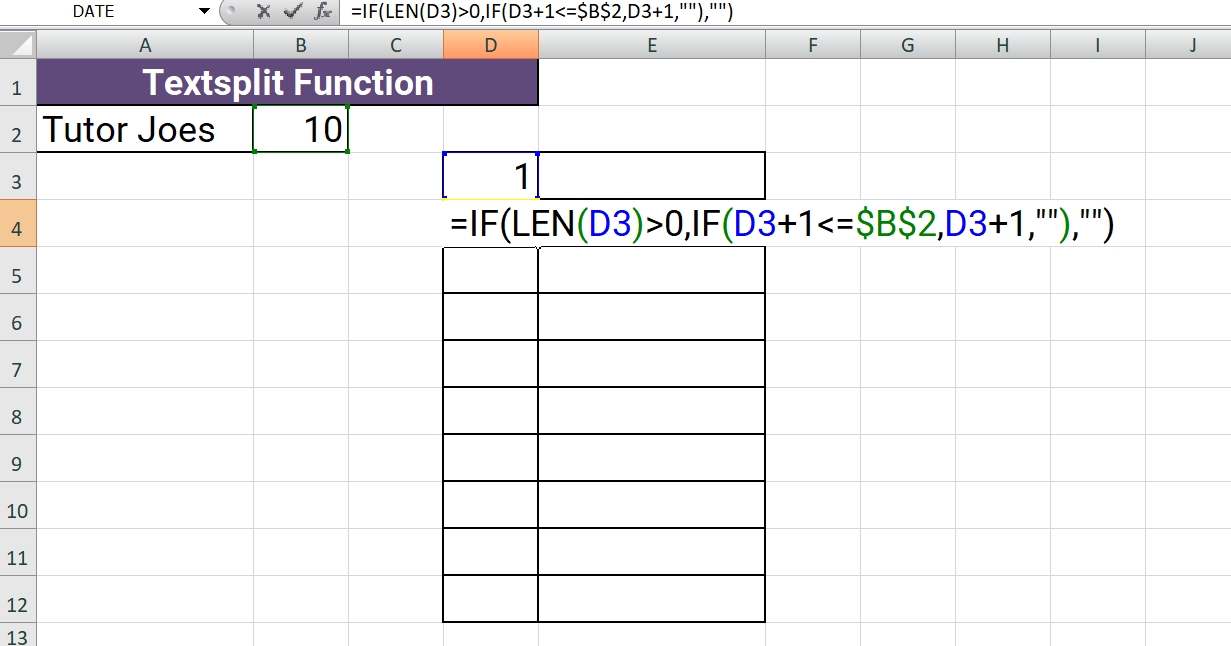
The formula you provided, =IF(LEN(D3)>0,MID($A$2,D3,$B$2-D3+1),""), is an Excel formula that uses the IF function along with the MID function to extract a portion of text from cell A2 based on the values in cells D3 and B2.
Where:
- LEN(D3)>0: This checks if the length of the value in cell D3 is greater than 0. If it is, it means there is some valid position to extract the text.
- MID($A$2,D3,$B$2-D3+1): If the above condition is true, the MID function is used to extract a portion of text from cell A2. The start position for extraction is determined by the value in cell D3, and the number of characters to extract is calculated as the difference between the value in cell B2 and D3, plus 1.
- "": If the condition in the IF function is false (i.e., the length of D3 is not greater than 0), an empty string is returned.
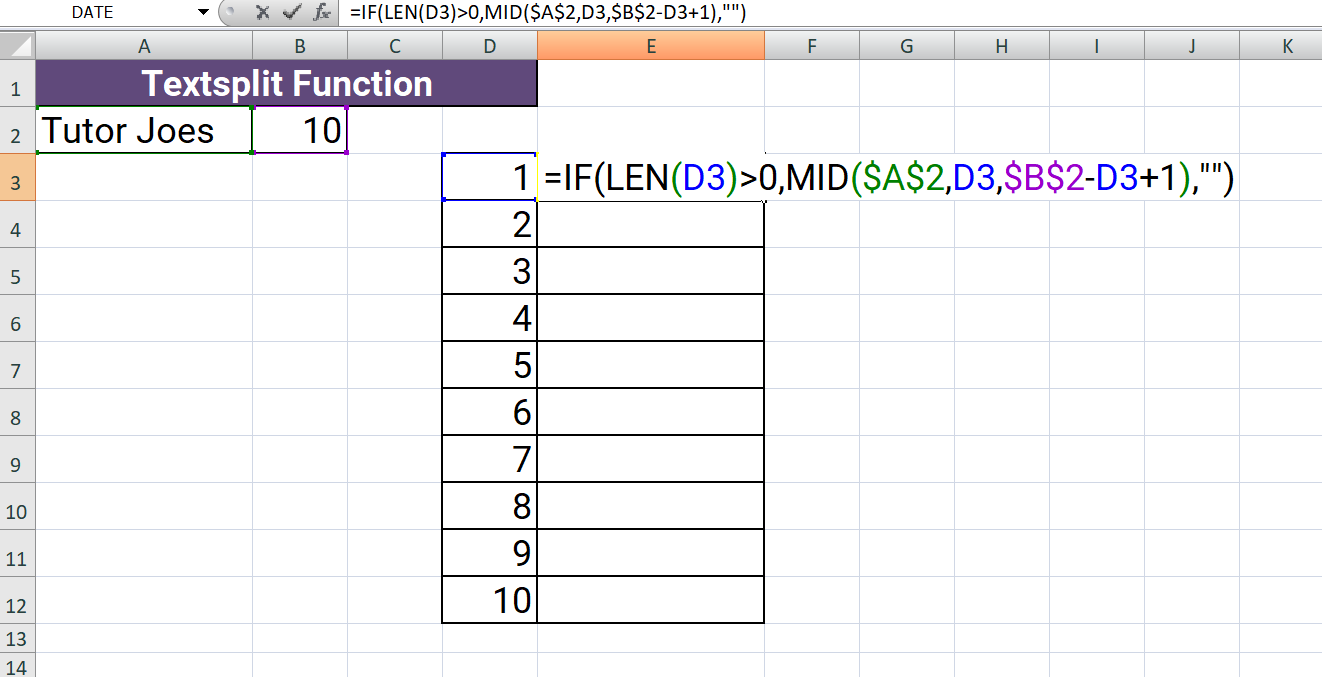
To summarize, the formula checks if there is a valid position specified in D3 to extract a portion of text from cell A2. If there is, it extracts the desired portion of text, otherwise, it returns an empty string.
Output
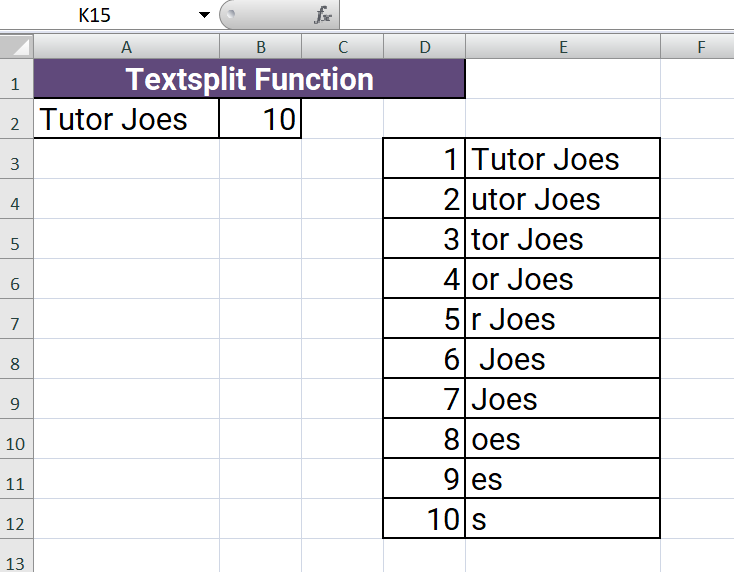
Learn All in Tamil © Designed & Developed By Tutor Joes | Privacy Policy | Terms & Conditions