Accounting Only in Tally Prime
Excise Sum: 1
The following would be recorded in journal using double entry system. Do the posting process from journal and prepare the Trial balance and trading account and profit &loss account and balance sheet in the books of M/S Siva Park for the following financial year of 1.4.2010 to 31.3.2011.
| Particulars | RS | Particulars | RS |
|---|---|---|---|
| Cash | 50000 | Capital | 300000 |
| Furniture | 30000 | Reserves | 20000 |
| Building | 60000 | Bills payable | 10000 |
| Free hold property | 50000 | Bank O/d | 5000 |
| SBI bank | 80000 | Prepaid expenses | 12000 |
| Machinery | 50000 | Typewriter | 7000 |
| Sundry Debtors Nandhu & Co was Rs.1000 Bill no. RM45 | |||
| Sundry Creditors SMR & Co was Rs.5000 Bill no.GH34 | |||
Transaction During the Period:
- Apr 01 Bought goods from M/S VINE & CO was Rs.50000 Bill No.TN54
- Apr 15 Paid Telephone charges Rs.500
- Apr 17 Issue debit note against to M/S SMR & CO was Rs.5000
- Apr 19 Credit note received from M/S Nandhu&CO was Rs.1000
- Apr 21 Goods sold to M/S Maran& CO was Rs.110000
- Apr 23 Cash withdraw from bank Rs.50000
- Apr 28 Amount withdraw from personal use Rs.1000
- May 02 Received interest Rs. 20000
- May 05 Bank loan received Rs.1000
- June 01 Bank O/D settled Rs.300
- June 08 Stolen of typewriter Rs.1000
- Aug 28 Discount received Rs.10000
- Sep 01 Paid stationery 500
- Sep 05 Cash deposit in to bank Rs.2000
- Sep 08 Salary due Rs1000
- Sep 20 Withdraw from bank Rs 500
- Sep 25 Paid wages by cheque Rs.500
- Oct 01 Divided received Rs.1000
- Oct 05 Paid water charges Rs.100
- Oct 20 Paid electrical charges RS.200
Answer
| Opening Balance | 340000 |
| Gross Profit | 63500 |
| NetProfit | 91200 |
| Balance Sheet | 476900 |
Create a New Company
- Go to the Gateway of Tally.
- Select "Create Company" or "Company Info" (exact wording may vary based on your version).
Enter Company Details:
Fill in the details for M/S Siva Park.
- Company Name: M/S Siva Park
- Address: [Enter the company's address]
- Financial Year: April 1, 2010, to March 31, 2011
- Books Beginning from: April 1, 2022
- Country: [Select the country]
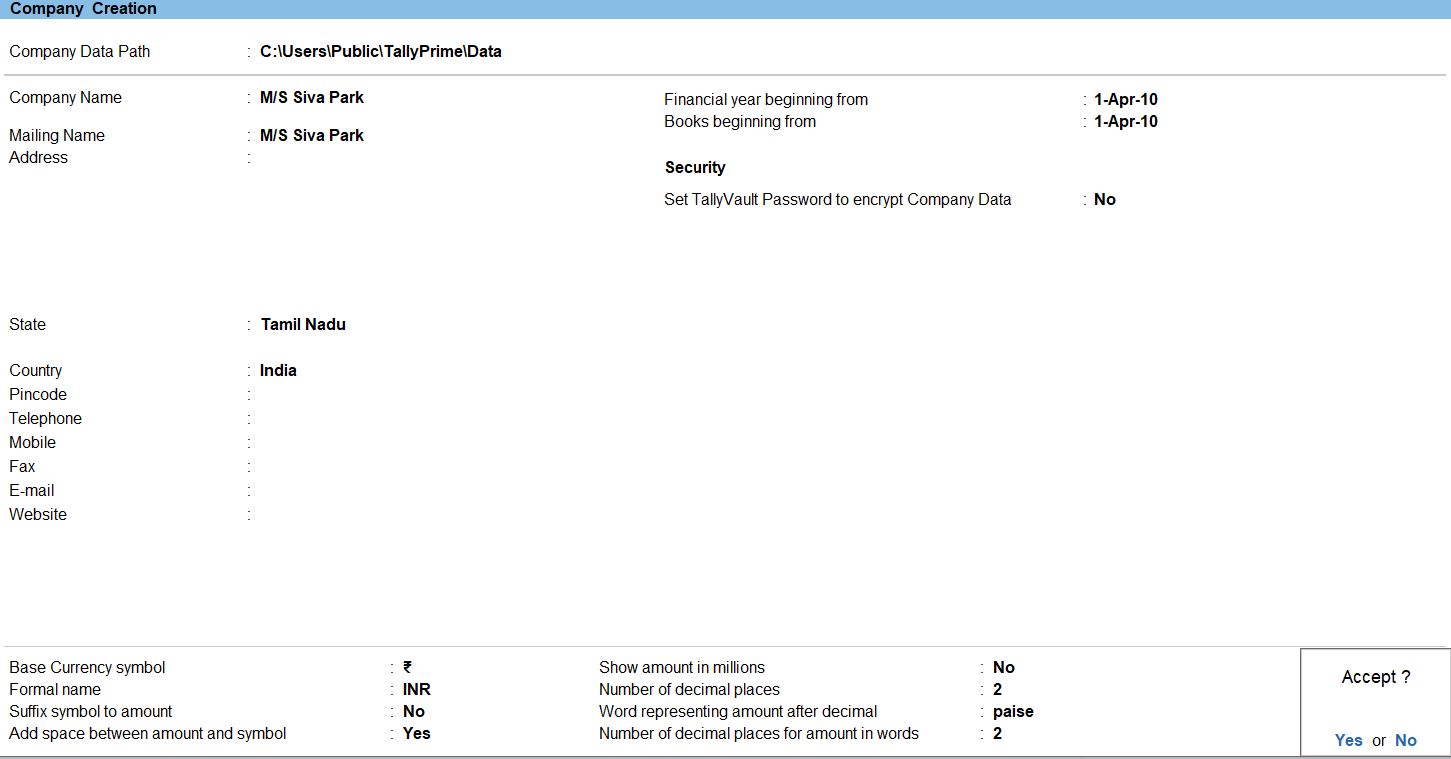
Go to Gateway of Tally:
- Navigate to the Gateway of Tally by pressing G or clicking on the Gateway of Tally icon.
Create Ledgers:
- From the Gateway of Tally, go to "Create".
- Select "Ledgers" under "Accounts Info."
Create Cash Ledger:
- Create a ledger for Cash with the opening balance of Rs. 50,000.
Create Capital Ledger:
- Create a ledger for Capital with the opening balance of Rs. 300,000.
Create Furniture Ledger:
- Create a ledger for Furniture with the opening balance of Rs. 30,000.
Create Reserves Ledger:
- Create a ledger for Reserves with the opening balance of Rs. 20,000.
Create Building Ledger:
- Create a ledger for Building with the opening balance of Rs. 60,000.
Create Bills Payable Ledger:
- Create a ledger for Bills Payable with the opening balance of Rs. 10,000.
Create Freehold Property Ledger:
- Create a ledger for Freehold Property with the opening balance of Rs. 50,000.
Create Bank O/D Ledger:
- Create a ledger for Bank O/D with the opening balance of Rs. 5,000.
Create SBI Bank Ledger:
- Create a ledger for SBI Bank with the opening balance of Rs. 80,000.
Create Prepaid Expenses Ledger:
- Create a ledger for Prepaid Expenses with the opening balance of Rs. 12,000.
Create Machinery Ledger:
- Create a ledger for Machinery with the opening balance of Rs. 50,000.
Create Typewriter Ledger:
- Create a ledger for Typewriter with the opening balance of Rs. 7,000.
Create Sundry Debtors Ledger (Nandhu & Co):
- Create a ledger for Sundry Debtors - Nandhu & Co with the opening balance of Rs. 1,000.
Create Sundry Creditors Ledger (SMR & Co):
- Create a ledger for Sundry Creditors - SMR & Co with the opening balance of Rs. 5,000.
Save and Exit:
- Save the ledger entries.
- To use the default ledger, press page up button.

Select Chart of Accounts:
- Under the "Display" menu, choose "Account Books" and then select "Ledgers" or "Group Summaries."
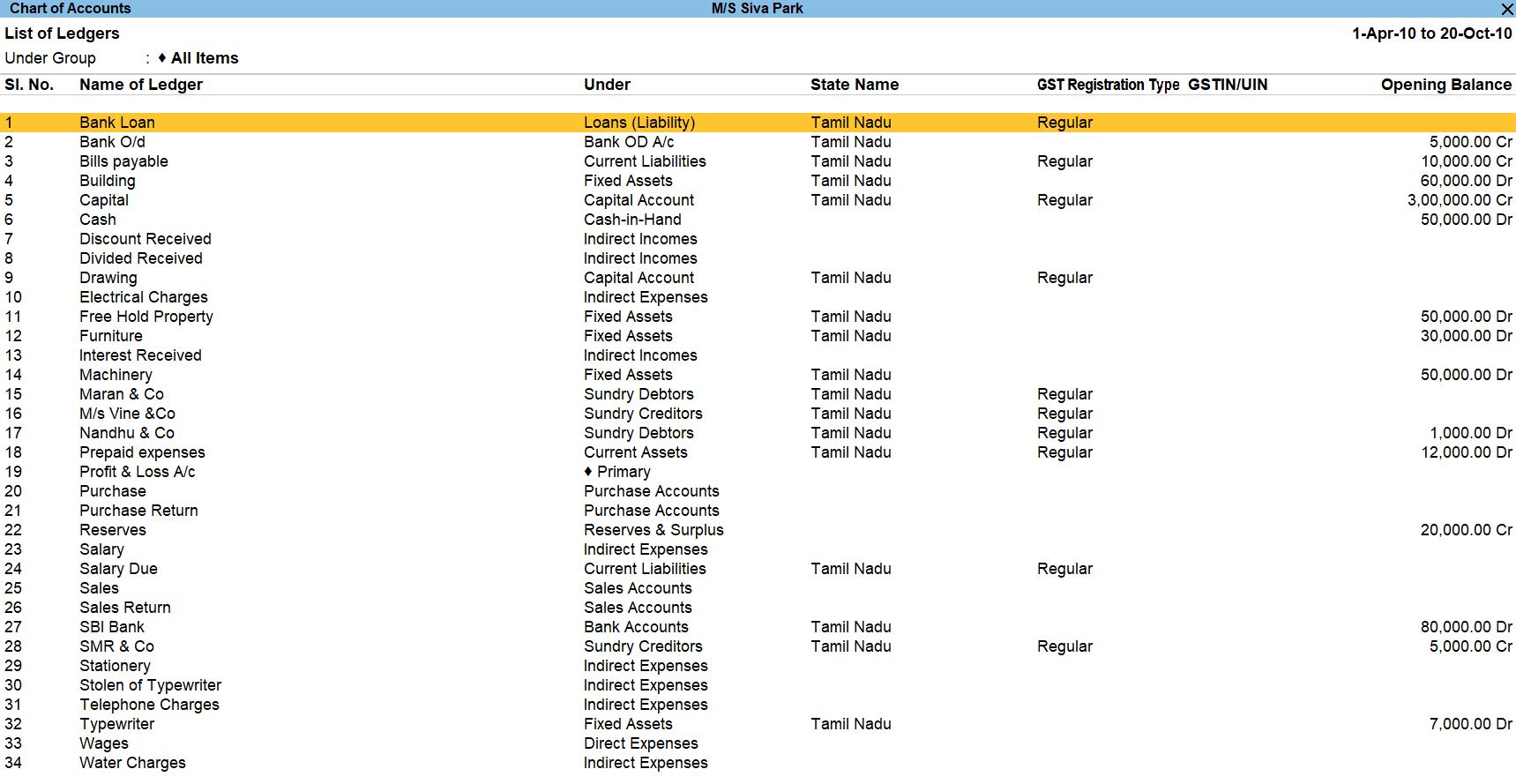
Select Trial Balance:
- Under the "Display" menu, choose "Trial Balance." You can do this by pressing T or by navigating to "Display" -> "Trial Balance."
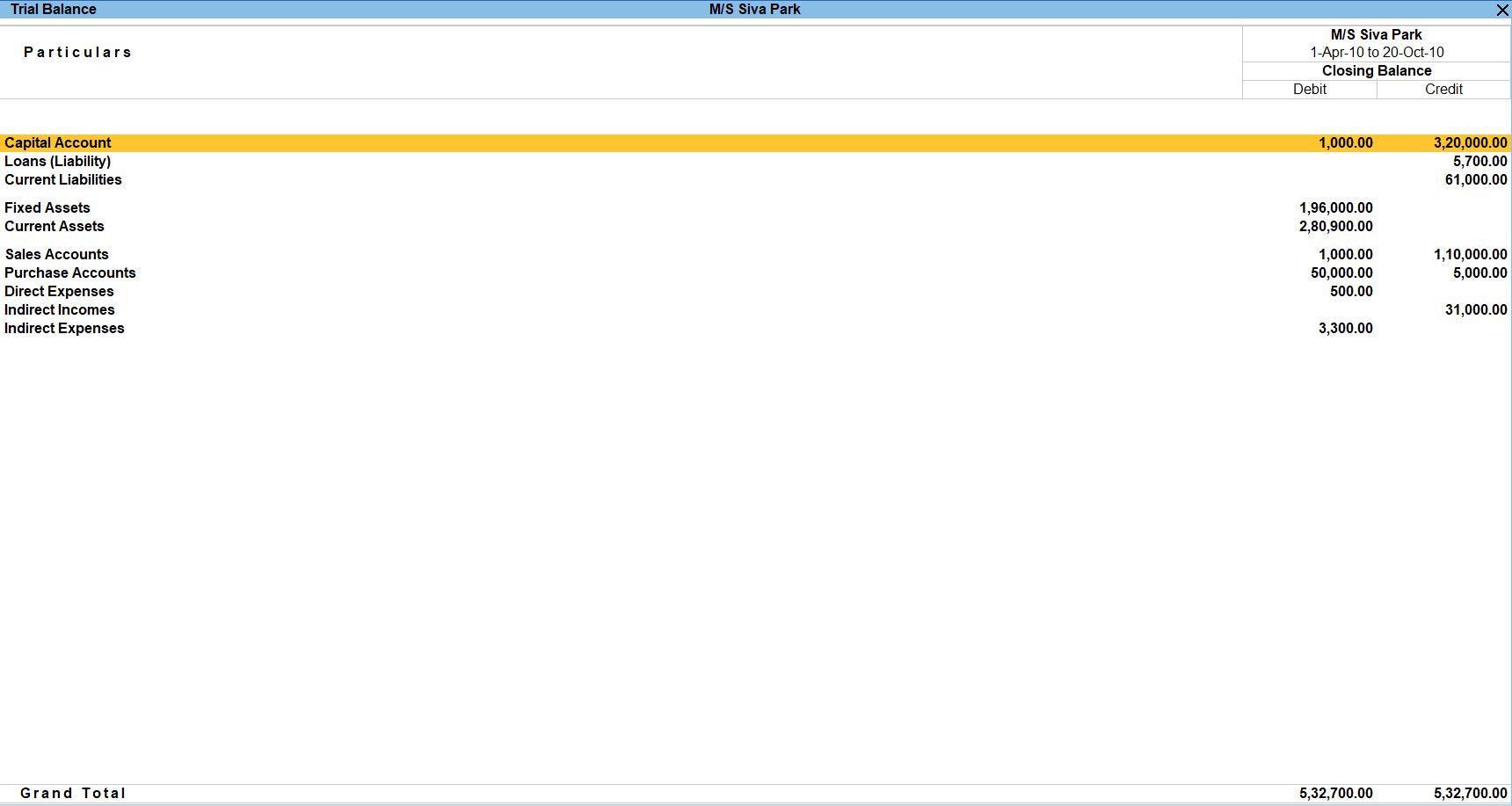
Apr 01 Bought goods from M/S VINE & CO was Rs.50000 Bill No.TN54.
Go to Gateway of Tally:
- You'll start at the Gateway of Tally, which is the main screen.
Access Accounts Information:
- From the Gateway of Tally, go to "Transaction" or press V to directly access Vouchers.
Select Voucher Type:
- Choose the appropriate voucher type. Since you want an accounting-only entry, select "F9: Purchase" as the As Voucher type.
Enter Purchase Entry Details:
- In the Purchase Voucher screen:
- Date: Set the date to April 01.
- Party A/c Name: Select or create the ledger for M/S VINE & CO.
- Under: Choose the appropriate group for the party (like Sundry Creditors).
- Amount: Enter Rs. 50,000.
- Bill No.: Enter TN54 in the Bill No. field.
- Narration: Enter a brief description, such as "Goods purchased from M/S VINE & CO, Bill No. TN54."
Debit and Credit Accounts:
- Debit the account representing the goods purchased (e.g., "Purchase Account" under "Goods Purchases") with Rs. 50,000.
- Credit the account representing the party (e.g., "M/S VINE & CO" under "/b>Sundry Creditors") with Rs. 50,000.
Save the Voucher:
- Press Ctrl + A to save the Purchase Voucher.

Apr 15 Paid Telephone charges Rs.500
Go to Gateway of Tally:
- You'll start at the Gateway of Tally, which is the main screen.
Access Accounts Information:
- From the Gateway of Tally, go to "Transaction" or press V to directly access Vouchers.
Select Payment Type:
- Choose "F5: Payment" to create a Payment Voucher.
Enter Voucher Details:
- In the Payment Voucher screen:
- Date: Set the date to April 15.
- Party A/c Name: Select or create the ledger for Telephone Charges.
- Under: Choose the appropriate group for the party (e.g., "Indirect Expenses").
- Amount: Enter Rs. 500.
- Payment Mode: Select "Cash" if you are paying in cash.
Debit and Credit Accounts:
- Debit the account representing the expense (e.g., "Telephone Charges") with Rs. 500..
- Credit the account representing the payment (e.g., "Cash" or your cash ledger) with Rs. 500.
Save the Voucher:
- Press Ctrl + A to save the Payment Voucher.
- follow the above steps for the transaction below.
- Apr 28 Amountwithdraw from personal use Rs.1000
- Sep 01 Paid stationery Rs.500
- Sep 25 Paid Wages by Cheque Rs.500
- Oct 05 Paid Water Charges Rs. 100
- Oct 20 Paid Electrical charges Rs. 200

Apr 17 Issue debit note against to M/S SMR & CO was Rs.5000
Go to Gateway of Tally:
- You'll start at the Gateway of Tally, which is the main screen.
Access Accounts Information:
- From the Gateway of Tally, go to "Transaction" or press V to directly access Vouchers.
Select Debit Note Voucher:
- Choose "Alt + F5: Debit Note" to create a Debit Note Voucher
Enter Voucher Details:
- In the Debit Note Voucher screen:
- Date: Set the date to April 17.
- Party A/c Name: Select or create the ledger for "M/s SMR & Co.".
- Under: Choose the appropriate group for the party (like "Sundry Creditors").
- Amount: Enter Rs. 5000.
- Narration: Enter a brief description, such as "Debit Note against M/s SMR & Co."
Debit and Credit Accounts:
- Debit the account representing the party (e.g., "M/s SMR & Co.") with Rs. 5000.
- Credit the account representing the return (e.g., "Purchase Return") with Rs. 5000.
Save the Voucher:
- Press Ctrl + A to save the Debit Note Voucher.

Apr 19 Credit note received from M/S Nandhu&CO was Rs.1000
Go to Gateway of Tally:
- You'll start at the Gateway of Tally, which is the main screen.
Access Accounts Information:
- From the Gateway of Tally, go to "Transaction" or press V to directly access Vouchers.
Select Debit Note Voucher:
- Choose "Alt + F6: Credit Note" to create a Credit Note Voucher.
Enter Voucher Details:
- In the Debit Note Voucher screen:
- Date: Set the date to April 19.
- Party A/c Name: Select or create the ledger for "M/s Nandhu & Co."
- Under: Choose the appropriate group for the party (like "Sundry Debtors").
- Amount: Enter Rs. 1000.
- Narration: Enter a brief description, such as "Credit Note received from M/s Nandhu & Co."
Debit and Credit Accounts:
- Debit the account representing the party (e.g., "M/s Nandhu & Co.") with Rs. 5000.
- Credit the account representing the return (e.g., "Sales Return") with Rs. 5000.
Save the Voucher:
- Press Ctrl + A to save the Debit Note Voucher.

Apr 21 Goods sold to M/S Maran& CO was Rs.110000
Go to Gateway of Tally:
- You'll start at the Gateway of Tally, which is the main screen.
Access Accounts Information:
- From the Gateway of Tally, go to "Transaction" or press V to directly access Vouchers.
Select Debit Note Voucher:
- Choose "F8: Sales" to create a Sales Voucher
Enter Voucher Details:
- In the Debit Note Voucher screen:
- Date: Set the date to April 21.
- Party A/c Name: Select or create the ledger for "M/S Maran & Co."
- Under: Choose the appropriate group for the party (like "Sundry Debtors").
- Amount: Enter Rs. 110,000.
- Narration: Enter a brief description, such as "Goods sold to M/S Maran & Co."
Debit and Credit Accounts:
- Debit the account representing the party (e.g., "M/S Maran & Co.") with Rs. 5000.
- Credit the account representing the return (e.g., "Sales") with Rs. 5000.
Save the Voucher:
- Press Ctrl + A to save the Debit Note Voucher.

Apr 23 Cash withdraw from bank Rs.50000
Go to Gateway of Tally:
- You'll start at the Gateway of Tally, which is the main screen.
Access Accounts Information:
- From the Gateway of Tally, go to "Transaction" or press V to directly access Vouchers.
Select Debit Note Voucher:
- Choose "F4: Contra" to create a Contra Voucher.
Enter Voucher Details:
- In the Debit Note Voucher screen:
- Date: Set the date to April 23.
- Debit Account: Select the account to be debited (e.g., "Cash").
- Amount: Enter Rs. 50,000.
- Credit Account: Select the account to be credited (e.g., "SBI Bank").
- Narration: Enter a brief description, such as "Cash withdrawal from SBI Bank."
Save the Voucher:
- Press Ctrl + A to save the Debit Note Voucher.
- follow the above steps for the transaction below.
- June 01 Bank O/D settled Rs.300
- Sep 05 Cash deposit in to bank Rs.2000
- Sep 20 Withdraw from bank Rs.500

May 02 Received interest Rs. 20000
Go to Gateway of Tally:
- You'll start at the Gateway of Tally, which is the main screen.
Access Accounts Information:
- From the Gateway of Tally, go to "Transaction" or press V to directly access Vouchers.
Select Debit Note Voucher:
- Choose "F6: Receipt" to create a Receipt Voucher.
Enter Voucher Details:
- In the Debit Note Voucher screen:
- Date: Set the date to May 02.
- Received From: Enter the name of the party from whom you received the interest.
- Under: Choose the appropriate group for the party (e.g., "Sundry Creditors").
- Amount: Enter Rs. 20,000.
- Credit Account: Select the ledger for "Received Interest."
- Narration: Enter a brief description, such as "Received interest for May."
Save the Voucher:
- Press Ctrl + A to save the Debit Note Voucher.
- follow the above steps for the transaction below.
- May 05 Bank Loan Received Rs.1000
- Aug 28 Discount Received Rs.10000
- Oct 01 Divided received Rs.1000

June 08 Stolen of typewriter Rs.1000
Go to Gateway of Tally:
- You'll start at the Gateway of Tally, which is the main screen.
Access Accounts Information:
- From the Gateway of Tally, go to "Transaction" or press V to directly access Vouchers.
Select Debit Note Voucher:
- Choose "F7: Journal" to create a Journal Voucher.
Enter Voucher Details:
- In the Debit Note Voucher screen:
- Date: Set the date to June 08.
- Debit Account: Select the account representing the loss or expense (e.g., "Stolen Expense" or "Loss on Theft").
- Amount: Enter Rs. 1000.
- Credit Account: Select the account representing the typewriter (e.g., "Typewriter").
- Narration: Enter a brief description, such as "Stolen of typewriter worth Rs. 1000."
Save the Voucher:
- Press Ctrl + A to save the Debit Note Voucher.

Profit and Loss
Go to Gateway of Tally:
- You'll start at the Gateway of Tally, which is the main screen.
Access Reports:
- From the Gateway of Tally, go to "Reports" by selecting it from the main menu.
Financial Reports:
- Under "Reports," navigate to "Profit & Loss" in the "Financial Reports" section.
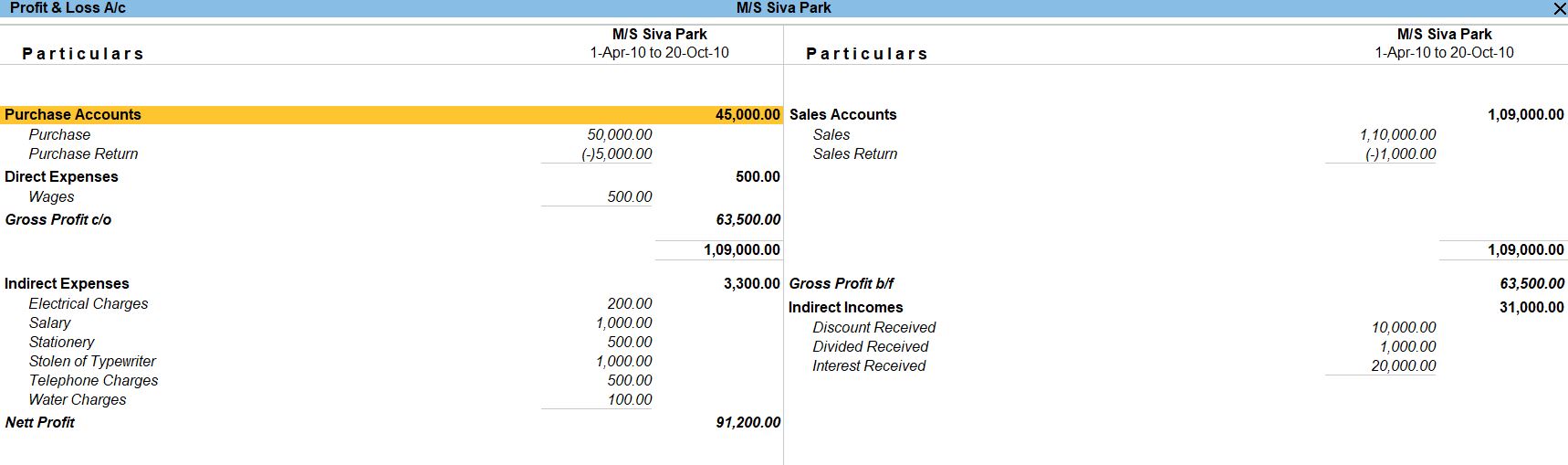
Balance Sheets
Go to Gateway of Tally:
- You'll start at the Gateway of Tally, which is the main screen.
Access Reports:
- From the Gateway of Tally, go to "Reports" by selecting it from the main menu.
Financial Reports:
- Under "Reports," navigate to "Balance Sheet" in the "Financial Reports" section.
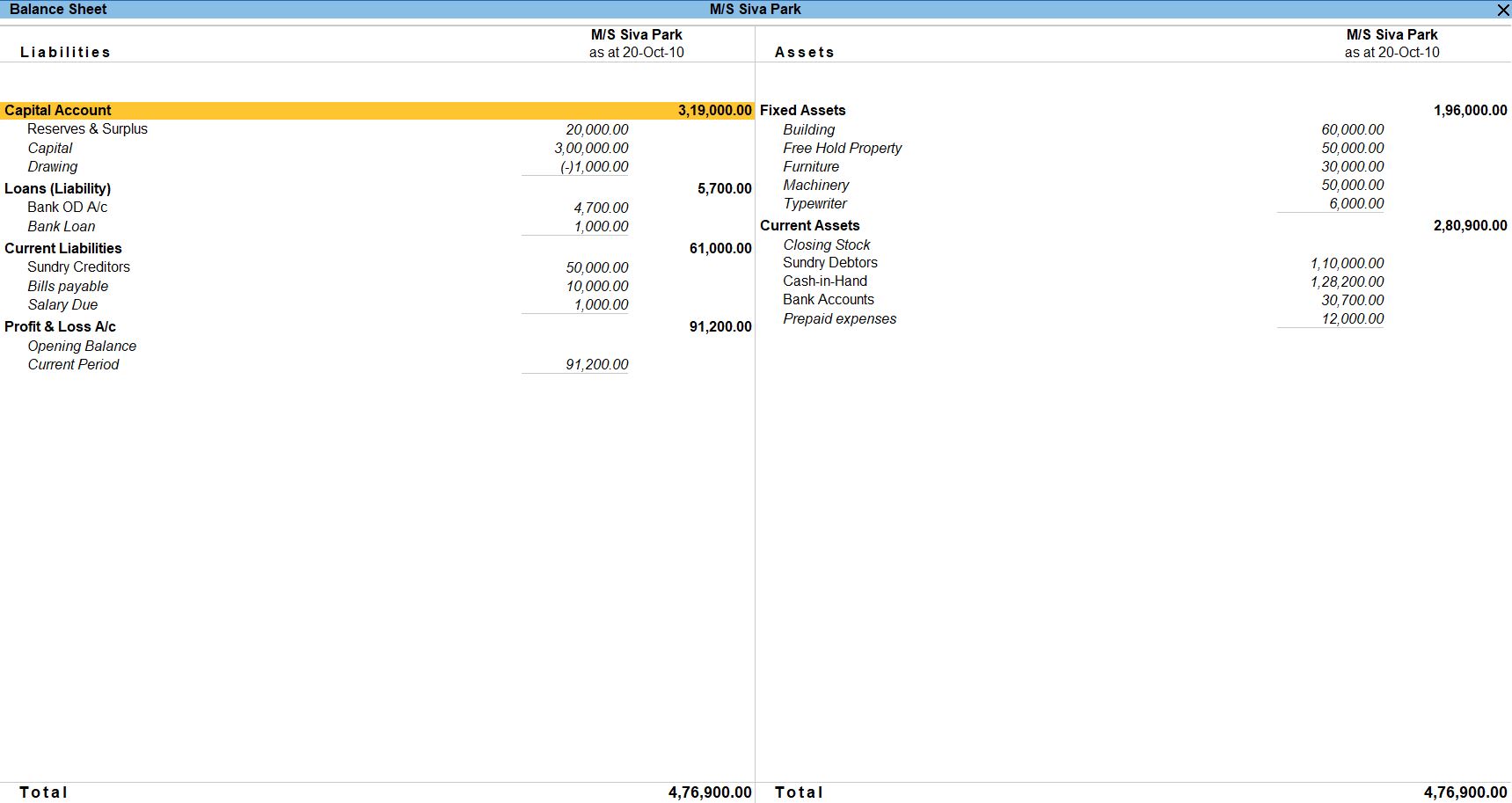
Tally Prime
Learn All in Tamil © Designed & Developed By Tutor Joes | Privacy Policy | Terms & Conditions