Comprehensive Data Analysis with Tally Prime Reports
In Tally Prime, the Advanced Data Analysis Reports provide detailed insights into specific financial activities such as inter-bank transactions, cash withdrawals/deposits, fixed assets analysis, and transactions on holidays. These reports allow users to analyze transactions with enhanced details and apply filters or configurations based on specific needs.
1. Inter Bank Transactions Report
The Inter Bank Transactions report helps you review and analyze financial transactions that occur between different bank accounts.
Steps to Access Inter Bank Transactions Report:
1. Open Tally Prime and Load the Company:
- Start Tally Prime and load the company whose stock items you want to verify.
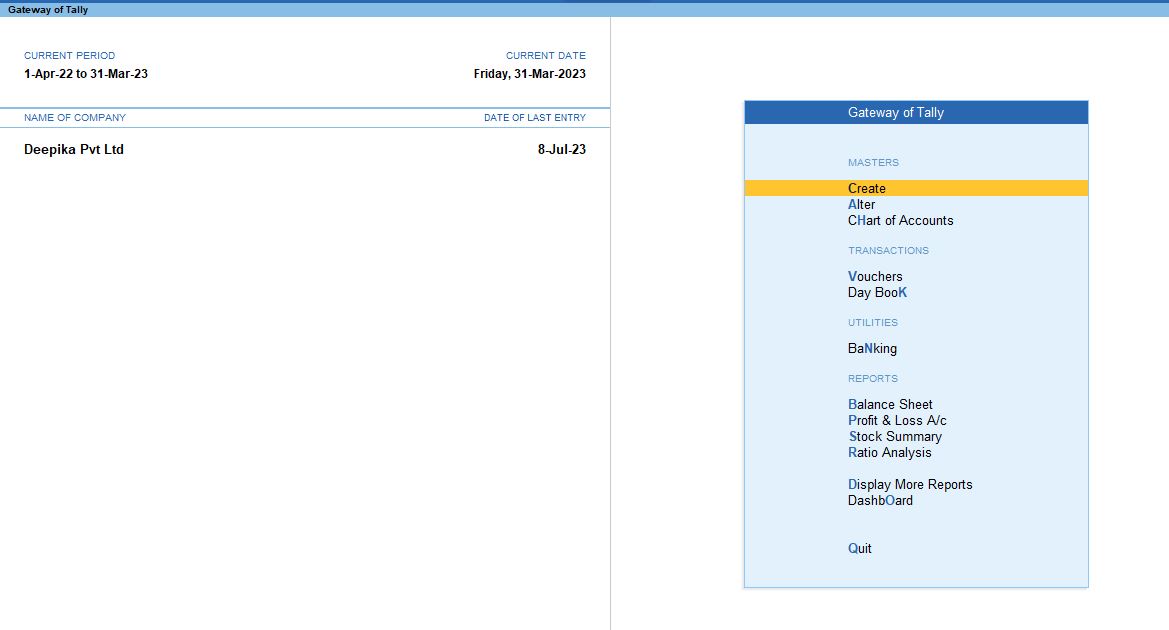
2. Go to Gateway of Tally
- From the main screen (Gateway of Tally), you can navigate to the verification tools.
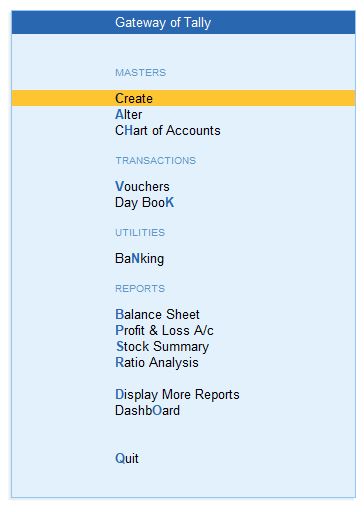
4. Go to Analysis & Verification:
- Press D (or click on Display More Reports) from the Gateway of Tally screen.
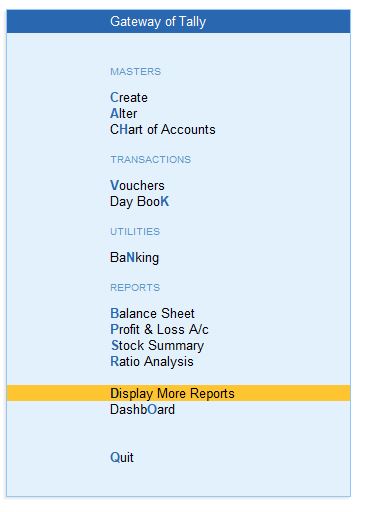
3. Navigate to Display More Reports:
- In the Display More Reports menu, choose Analysis & Verification. This section contains various tools for reviewing and verifying your data.
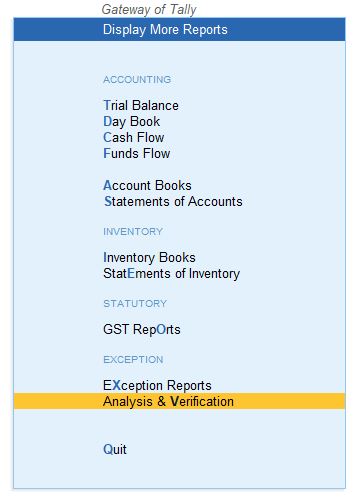
5. Select Data Analysis:
- From the Analysis & Verification menu, select Data Analysis. This will open up a list of data analysis tools.
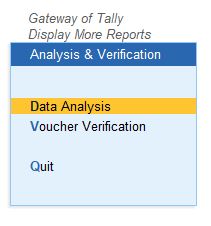
6. Choose Inter Bank Transactions:
- In the Data Analysis section, select Inter Bank Transactions. This report helps verify the Inter Bank Transactions and their respective transactions for the selected financial year or period.
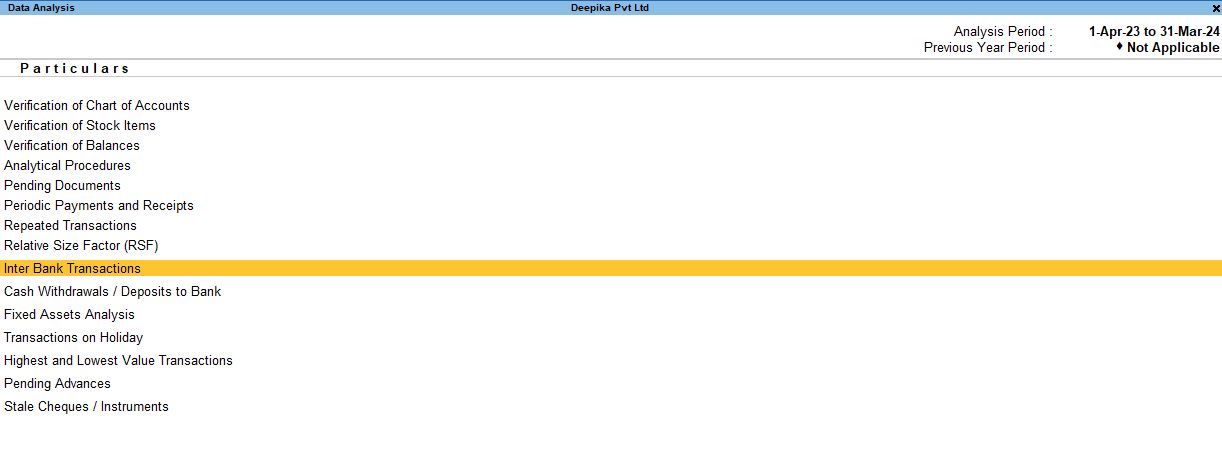
Press Enter to open the report and view the list of transactions between different bank accounts.

2. Cash Withdrawals/Deposits to Bank Report
This report helps you track cash withdrawals and deposits to specific bank accounts, providing details such as transaction amounts, dates, and ledger entries
Steps to Access Cash Withdrawals/Deposits to Bank:
1. Go to Gateway of Tally:
- From the main screen (Gateway of Tally), you can navigate to the verification tools.
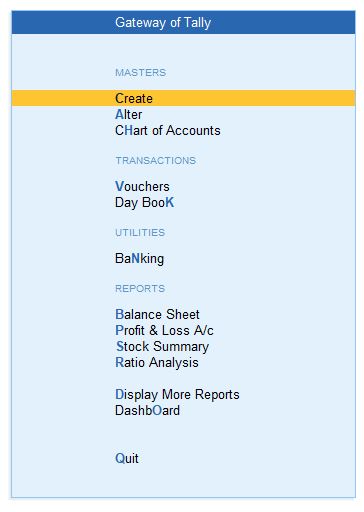
2. Navigate to Display More Reports:
- Press D (or click on Display More Reports) from the Gateway of Tally screen.
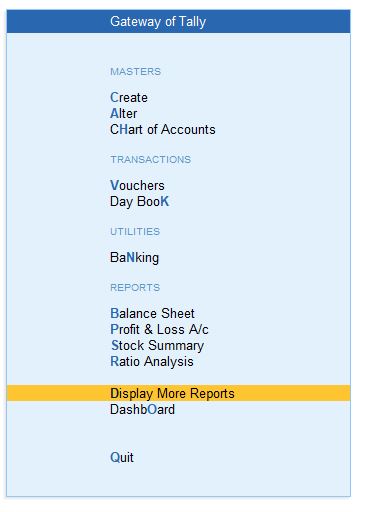
3. Go to Analysis & Verification:
- In the Display More Reports menu, choose Analysis & Verification. This section contains various tools for reviewing and verifying your data.
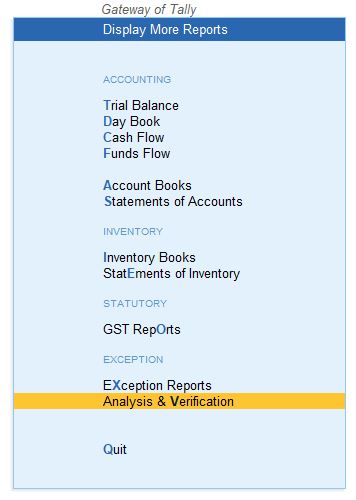
4. Select Data Analysis:
- From the Analysis & Verification menu, select Data Analysis. This will open up a list of data analysis tools.
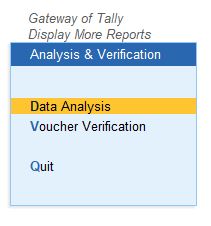
5. Choose Cash Withdrawals/Deposits to Bank:
- In the Data Analysis section, select Cash Withdrawals/Deposits to Bank. This report helps verify the Cash Withdrawals/Deposits to Bank and their respective transactions for the selected financial year or period.
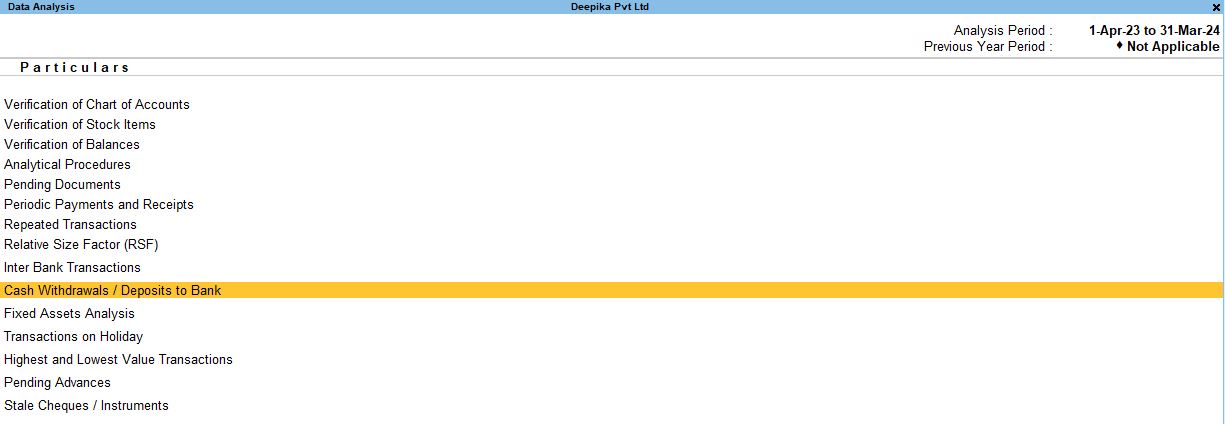
Press Enter to open the report and view the list of transactions between different bank accounts.
1. Select the bank (e.g., Indian Bank) and press Enter to view the transactions.

2. Press F8: Show Ledger to display ledger details related to the transactions.
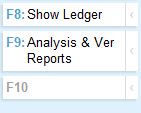
F12 Configuration for Cash Withdrawals/Deposits to Bank:
- Show Narration: No – Hides transaction narration details.
- Format of Reports: Detailed – Shows a detailed view of each transaction, including amounts, dates, and involved ledgers.
- Show Bill Wise Details: Yes – Displays bill-wise information for each transaction.
- Show Inventory Details: Yes – Shows inventory details linked to the transactions (if applicable).
- Display Name for Ledger: Name Only – Displays only the ledger name without additional identifiers.
- Display Name for Stock Items: Name Only – Displays only the stock item name without additional details.
- Sorting Method: Default – Uses the default sorting order.
- Show Running Balance: No – Hides the running balance for each ledger.
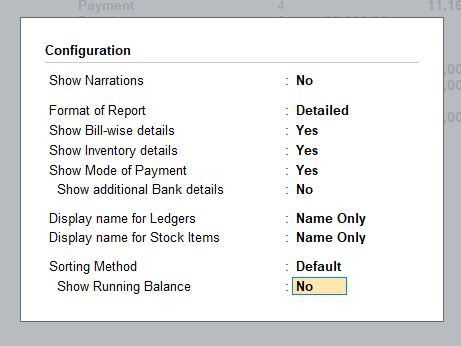
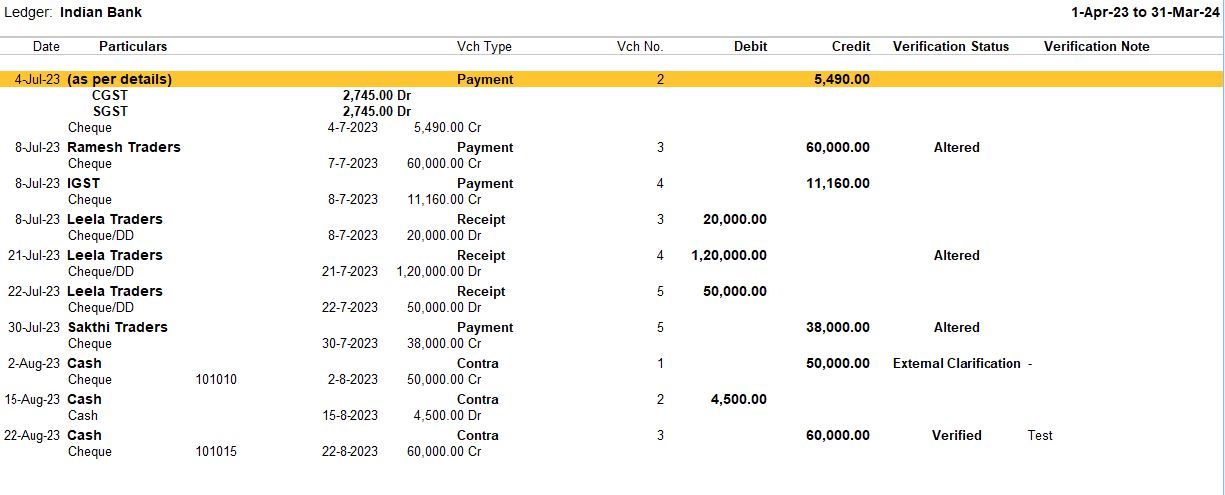
3. Fixed Assets Analysis Report
The Fixed Assets Analysis report allows you to review and track transactions related to fixed assets. This report is useful for managing assets such as machinery, buildings, and other long-term investments.
Steps to Access Fixed Assets Analysis Report:
1. Go to Gateway of Tally:
- From the main screen (Gateway of Tally), you can navigate to the verification tools.
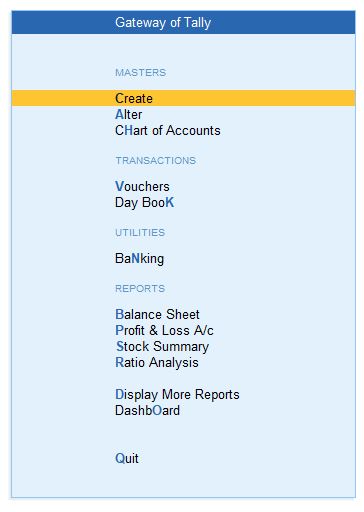
2. Navigate to Display More Reports:
- Press D (or click on Display More Reports) from the Gateway of Tally screen.
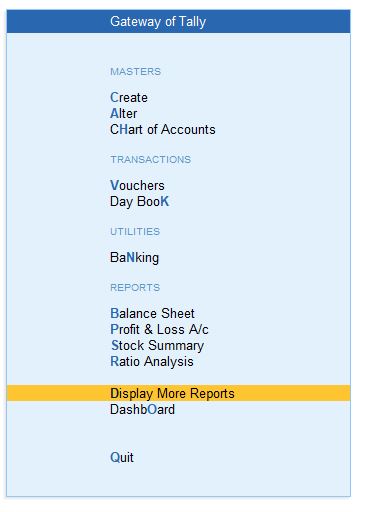
3. Go to Analysis & Verification:
- In the Display More Reports menu, choose Analysis & Verification. This section contains various tools for reviewing and verifying your data.
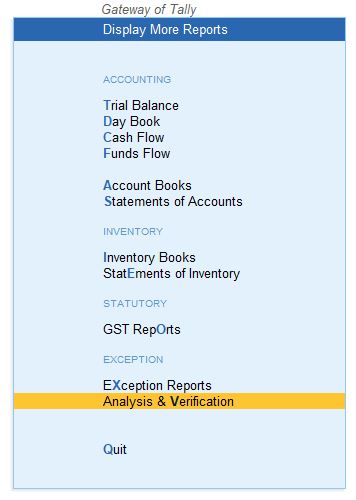
4. Select Data Analysis:
- From the Analysis & Verification menu, select Data Analysis. This will open up a list of data analysis tools.
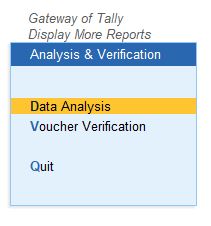
5. Choose Fixed Assets Analysis:
- In the Data Analysis section, select Fixed Assets Analysis. This report helps verify the Fixed Assets Analysis and their respective transactions for the selected financial year or period.
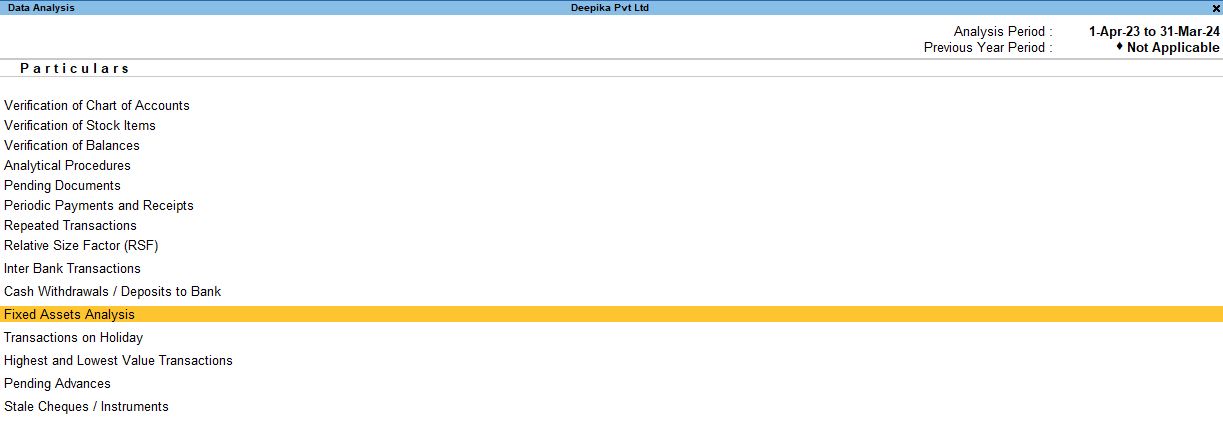
Press Enter to view a detailed report of fixed asset transactions

4. Transactions on Holidays Report
This report shows transactions that occurred on holidays or non-working days, providing a detailed view of these unusual activities.
Steps to Access Transactions on Holidays Report:
1. Go to Gateway of Tally:
- From the main screen (Gateway of Tally), you can navigate to the verification tools.
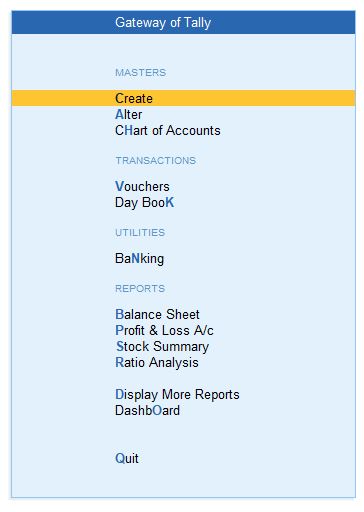
2. Navigate to Display More Reports:
- Press D (or click on Display More Reports) from the Gateway of Tally screen.
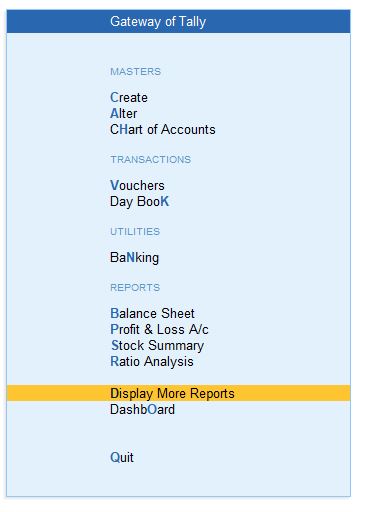
3. Go to Analysis & Verification:
- In the Display More Reports menu, choose Analysis & Verification. This section contains various tools for reviewing and verifying your data.
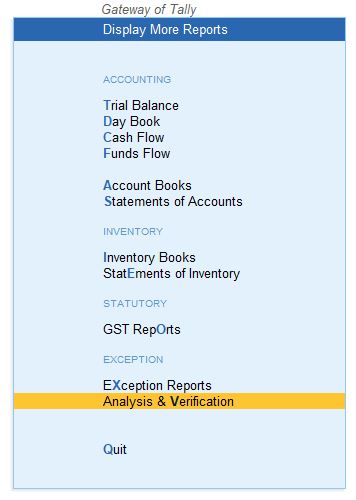
4. Select Data Analysis:
- From the Analysis & Verification menu, select Data Analysis. This will open up a list of data analysis tools.
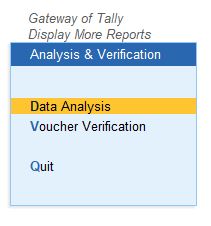
5. Choose Transactions on Holidays:
In the Data Analysis section, select Transactions on Holidays. This report helps verify the Transactions on Holidays and their respective transactions for the selected financial year or period.
Press Enter to view the report.

Holiday Configuration (Alt + Q):
- Press Alt + Q to configure holiday settings. This will allow you to specify which holidays or weekly offs should be included in the report.
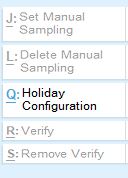
F12 Configuration for Transactions on Holidays:
- Show Narrations: No – Hides narration details for each transaction.
- Show Verification Status: Yes – Displays the verification status of each transaction.
- Show Transactions with Verification Status: Any – Shows all transactions, regardless of their verification status.
- Show Verification Note: Yes – Displays any verification notes related to the transactions.
- Show Client’s Clarification Note: Yes – Includes any clarifications provided by the client regarding transactions.
- Show Date and Time: Yes – Displays the exact date and time of the transaction.
- Show Verified By: Yes – Shows who verified the transaction.
- Show Clarification From: Yes – Displays who provided clarification on the transaction.
- Show Weekly Off: All Items – Includes all weekly off transactions.
- Show Holiday: All Items – Includes all transactions made on holidays.
- Include Vouchers with Exceptions: No – Excludes vouchers with exceptions from the report.
- Sorting Method: Default – Keeps the sorting method as default.
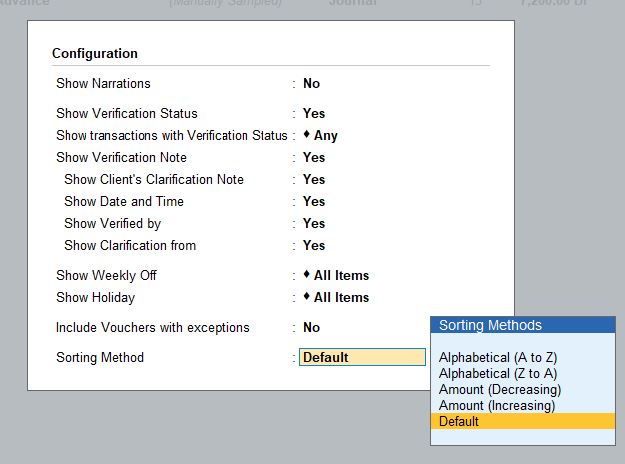
Conclusion
The Advanced Data Analysis Reports in Tally Prime provide granular insights into financial transactions across different aspects of the business. These reports can be customized using F12 Configuration to display only the most relevant details and make it easier to analyze specific areas of your company’s financial activities. By utilizing these features, you can efficiently manage and monitor transactions such as inter-bank transfers, cash withdrawals and deposits, fixed asset movements, and even transactions that occur during holidays. Each report is designed to provide detailed analysis and support better decision-making through comprehensive data presentation.
Tally Prime
Learn All in Tamil © Designed & Developed By Tutor Joes | Privacy Policy | Terms & Conditions