Auto Bank Reconciliation in Tally Prime
The following would be Recording in Journal Using Double Entry System. Do the Posting Process from Journal Entries and Prepare The Trial Balance, Trading A/C, Profit & Loss A/C, Balance Sheet, and bank reconciliation statement also in The Books of M/S. Navin Pvt Ltd for the following year 2021 to 2022.
| Particular | DR | CR |
|---|---|---|
| Capital | 100,000 | |
| Indian Bank | 122.54 | |
| Bank loan | 50,000 | |
| Cash | 100,000 | |
| Reserves | 30,000 | |
| Machinery | 35,000 | |
| Bill Payable | 7,000.54 | |
| Typewriter | 31,000 | |
| Unpaid Expenses | 10,000 | |
| Furniture | 25,000 | |
| Bill Receivable | 5,878 |
TRANSACTION DURING THE PERIOD OF OCTOBER:
- Oct 01 Amount Received Saranya Pvt Ltd Rs.12500.Ch. No.254156
- Oct 02 Amount paid to Other Charges Rs.7000.Ch. No.100011
- Oct 03 Paid Telephone Charge Rs. 2456.54 Ch. No.100012
- Oct 04 Amount paid toEB work Rs. 1000.Ch. No.100013
- Oct 07 AmountWithdraw from bankRs.5000.
- Oct 08 Salary Received Rs.60000.Ch. No.356147
- Oct 09 Paid Rent Rs.12500. Ch. No.100015
- Oct 11 AmountWithdraw from bankRs.31500
- Oct 12 Paid Electric Charge Rs.2568.Ch. No.100017
- Oct 13 Amount Received MR. Saranya Pvt Ltd Rs.46750.Ch. No.254177
- Oct 15 Amount Paid Mr. Murugesan pvt ltd Rs. 4400.Ch. No.100019
- Oct 17 Amount paid to Carriage Charges Rs. 2340.Ch. No.100020
- Oct 18 Amount transfer to Ravi trade shop Rs. 7704.Ch. No.100021
- Oct 19 Amount Received from MR. Tutor Joes Pvt Ltd Rs. 18000.Ch. No.636007
- Oct 20 AmountWithdraw from bank Rs. 4500.
- Oct 21 Amount paid by Mr. Sri Sai Kamatchi Pvt Ltd Rs.6000. Ch.No.100022
- Oct 22 Paid Rent Rs. 18500.Ch. No.100023
- Oct 24 Amount Received from Mr. Ramya Pvt Ltd Rs.17586.Ch. No.45632
- Oct 25 Amount Received from MR. Tutor Joes Pvt Ltd Rs. 47330.Ch. No.636008
- Oct 26 Amount paid to Mr. Sri Sai Kamatchi Pvt Ltd Rs. 4700.Ch. No.100026
- Oct 27 Amount Received from Mr. Dhivya Pvt Ltd Rs.55600.Ch. No.213456
- Oct 28 Amount paid to Mr. Kalyan Silks Pvt Ltd Rs.6851.Ch. No.100029
BANK STATEMENT FOR THE MONTH OF OCTOBER:
| INDIAN BANK, 28, Shopping Complex Omalur Road, Salem-636016. | |||||
|---|---|---|---|---|---|
| Date | Particular | Reference | Dr | Cr | Balance |
| 1-10-2021 | Balance B/D | 122.54 | |||
| 2-10-2021 | Saranya Pvt Ltd | 254156 | 12,500 | 12,622.54 | |
| 3-10-2021 | Other Charges | 100011 | 7,000 | 5,622.54 | |
| 3-10-2021 | Telephone Charge | 100012 | 2,456.54 | 3,166 | |
| 5-10-2021 | EB work | 100013 | 1,000 | 2,166 | |
| 6-10-2021 | Legal Charges | 100014 | 1,500 | 666 | |
| 7-10-2021 | Insurance | 789654 | 75,430 | 76,096 | |
| 7-10-2021 | Withdraw from bank | 5,000 | 71,096 | ||
| 8-10-2021 | Salary Received | 356147 | 60,000 | 131,096 | |
| 10-10-2021 | Rent Paid | 100015 | 12,500 | 118,596 | |
| 10-10-2021 | Discount Allowed | 100016 | 25,430 | 93,166 | |
| 11-10-2021 | Withdraw from bank | 31,500 | 61,666 | ||
| 13-10-2021 | Electric Charge | 100017 | 2,568 | 59,098 | |
| 14-10-2021 | Saranya Pvt Ltd | 254177 | 46,750 | 105,848 | |
| 15-10-2021 | Commission Paid | 100018 | 2,500 | 103,348 | |
| 16-10-2021 | Murugesan Pvt Ltd | 100019 | 4,400 | 98,948 | |
| 16-10-2021 | Deposit Amount | 3,500 | 102,448 | ||
| 17-10-2021 | Carriage Charges | 100020 | 2,340 | 100,108 | |
| 18-10-2021 | Ravi trade shop | 100021 | 7,704 | 92,404 | |
| 20-10-2021 | Tutor Joes Pvt Ltd | 636007 | 18,000 | 110,404 | |
| 20-10-2021 | Withdraw from bank | 4,500 | 105,904 | ||
| 21-10-2021 | Sri Sai Kamatchi | 100022 | 6,000 | 99,904 | |
| 21-10-2021 | Sri Sai Kamatchi | 100023 | 1,568 | 98,336 | |
| 23-10-2021 | Rent Paid | 100024 | 18,500 | 79,836 | |
| 24-10-2021 | Ramya Pvt Ltd | 458632 | 17,586 | 97,422 | |
| 24-10-2021 | Commission Paid | 100025 | 19,546 | 77,876 | |
| 25-10-2021 | Tutor Joes Pvt Ltd | 636008 | 47,330 | 125,206 | |
| 27-10-2021 | Sri Sai Kamatchi | 100026 | 4,700 | 120,506 | |
| 26-10-2021 | Audit Fees | 100027 | 2,458 | 118,048 | |
| 27-10-2021 | Telephone Charge | 100028 | 2,450 | 115,598 | |
| 28-10-2021 | Dhivya Pvt Ltd | 213456 | 55,600 | 171,198 | |
| 29-10-2021 | Kalyan Silks | 100029 | 6,851 | 164,347 | |
| 30-10-2021 | Kalyan Silks | 100030 | 1,340 | 163,007 | |
| Closing | 163007 | ||||
Balance as per company book :
Balance as per passbook :
| Opening Balance | 197,000.54 |
| Gross Profit | ----- |
| Net Loss | 6,906 |
| Balance Sheet | 232,733.54 |
Create a New Company
- Go to the Gateway of Tally.
- Select "Create Company" or "Alt+ K" (exact wording may vary based on your version).
Fill Company Information:
- Company Name: Enter "M/S. Navin Pvt Ltd" in the company name field.
- Address: Enter the company's registered address.
- Financial Year: Set the financial year to 2021-2022.
- Books Beginning From: Set the date to the start of the financial year (e.g., April 1, 2021).
- Security Control: Enter a password if required.
- Enable Goods and Services Tax (GST): Set as per your business requirements.
- Set/Alter GST Details: If applicable, enter GST details.
Save the Company:
- After entering all the required details, press Enter to save the company information.
- Tally Prime will ask you to confirm, press Y for yes.
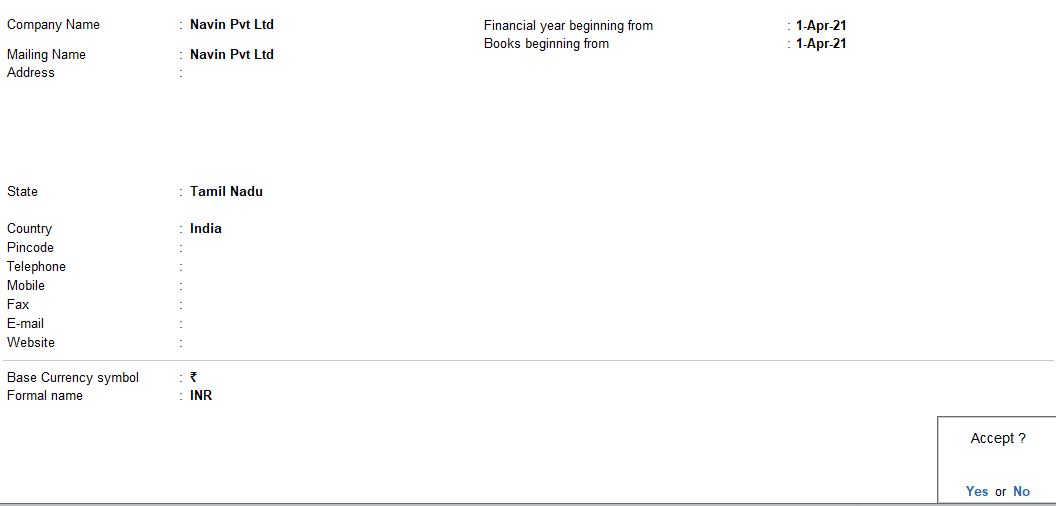
Create Ledger
- Select "Create" >"Accounts Masters">"Ledger">"Create".
Now, create each ledger account with its opening balance.
Capital Account:
- Name: Capital
- Under: Capital (Choose this group)
Indian Bank:
- Name: Indian Bank
- Under: Bank Accounts (or Bank)
Bank Loan:
- Name: Bank Loan
- Under: Loans (Choose this group)
Cash:
- Name: Cash
- Under: Cash-in-hand (or Cash)
Reserves:
- Name: Reserves
- Under: Reserves and Surplus (Choose this group)
Machinery:
- Name: Machinery
- Under: Fixed Assets (Choose this group)
Bill Payable:
- Name: Bill Payable
- Under: Sundry Creditors (Choose this group)
Typewriter:
- Name: Typewriter
- Under: Fixed Assets (Choose this group)
Unpaid Expenses:
- Name: Unpaid Expenses
- Under: Current Liabilities (Choose this group)
Furniture:
- Name: Furniture
- Under: Fixed Assets (Choose this group)
Bill Receivable:
- Name: Bill Receivable
- Under: Sundry Debtors (Choose this group)
For each ledger account, enter the opening balance in the respective "Opening Balance" field.
Save the Ledger Entries
- After entering all the details, press Enter to save each ledger entry.
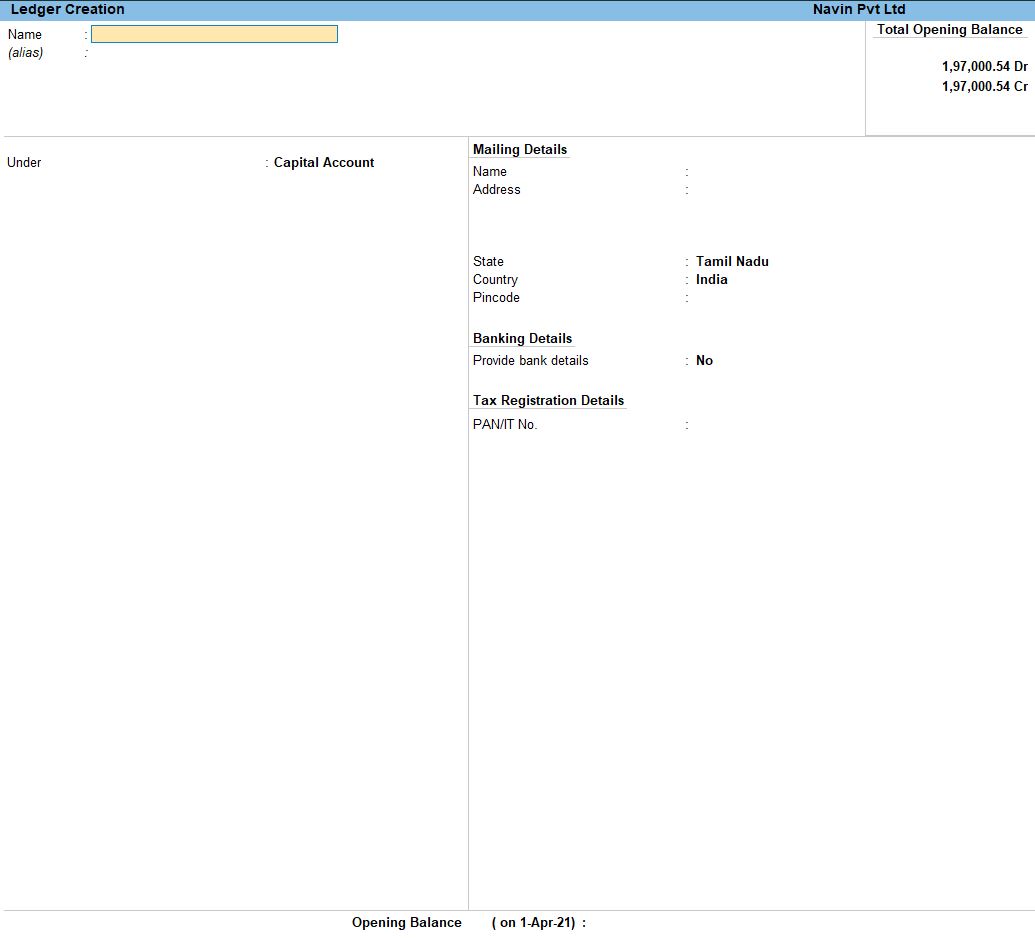
Select Chart of Accounts:
- Under the "Gateway of tally" menu, choose "Chart of Accounts" and then select "Groups" or "Ledgers."
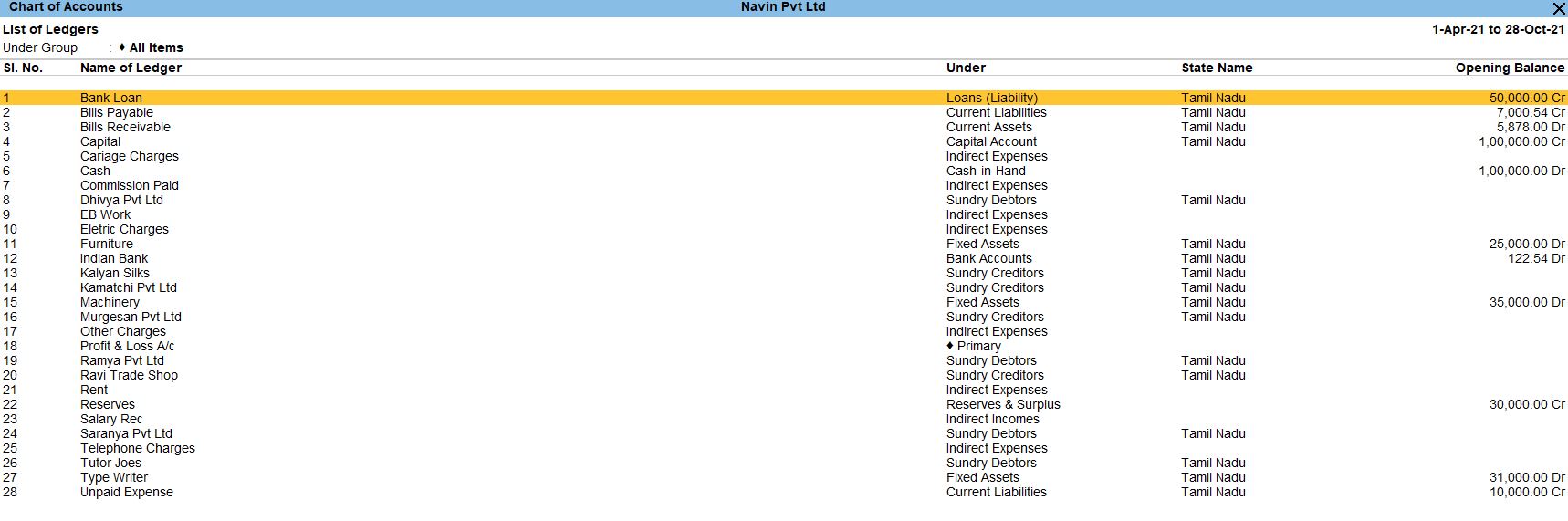
TRANSACTION DURING THE PERIOD OF OCTOBER:
Oct 01 Amount Received Saranya Pvt Ltd Rs.12500.Ch. No.254156
Go to Gateway of Tally:
- Navigate to "Gateway of Tally."
Select Receipt Voucher:
- Choose "Vouchers" from the main menu.
- In the Accounting Vouchers screen, select "F6: Receipt“for a payment transaction.
Fill in Transaction Details
- Date: Set the transaction date to October 1st.
- Particulars:
- Debit: Select "Indian Bank.":
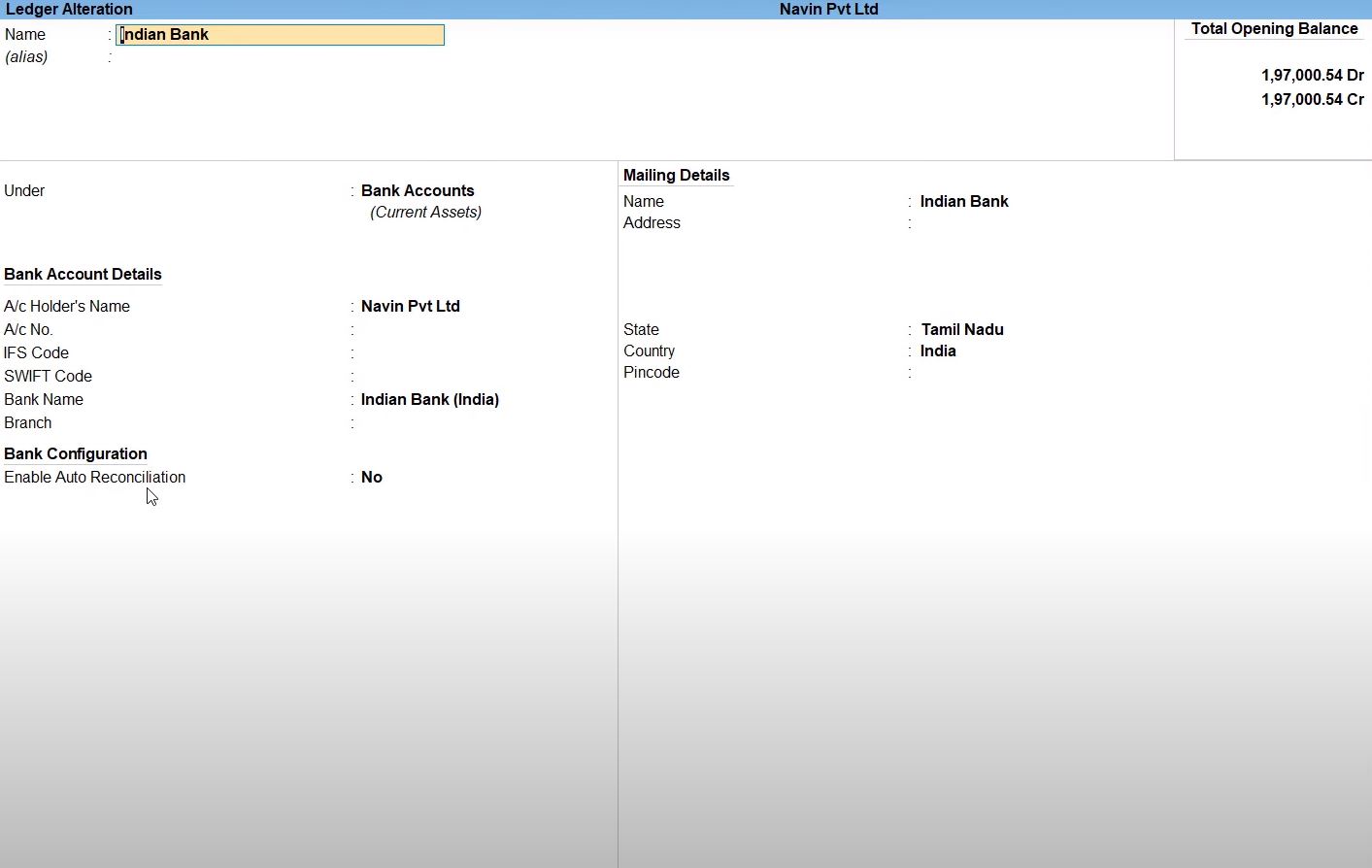
Alter Indian Bank
- Select Bank Ledger > Indian Bank > F12.
- Provide cheque Book and cheque Printing details Yes.
- Credit: Select "Saranya Pvt Ltd."
- Cheque No.: Enter Cheque No. 254156.
- Amount: Enter Rs. 12,500 in the respective fields.
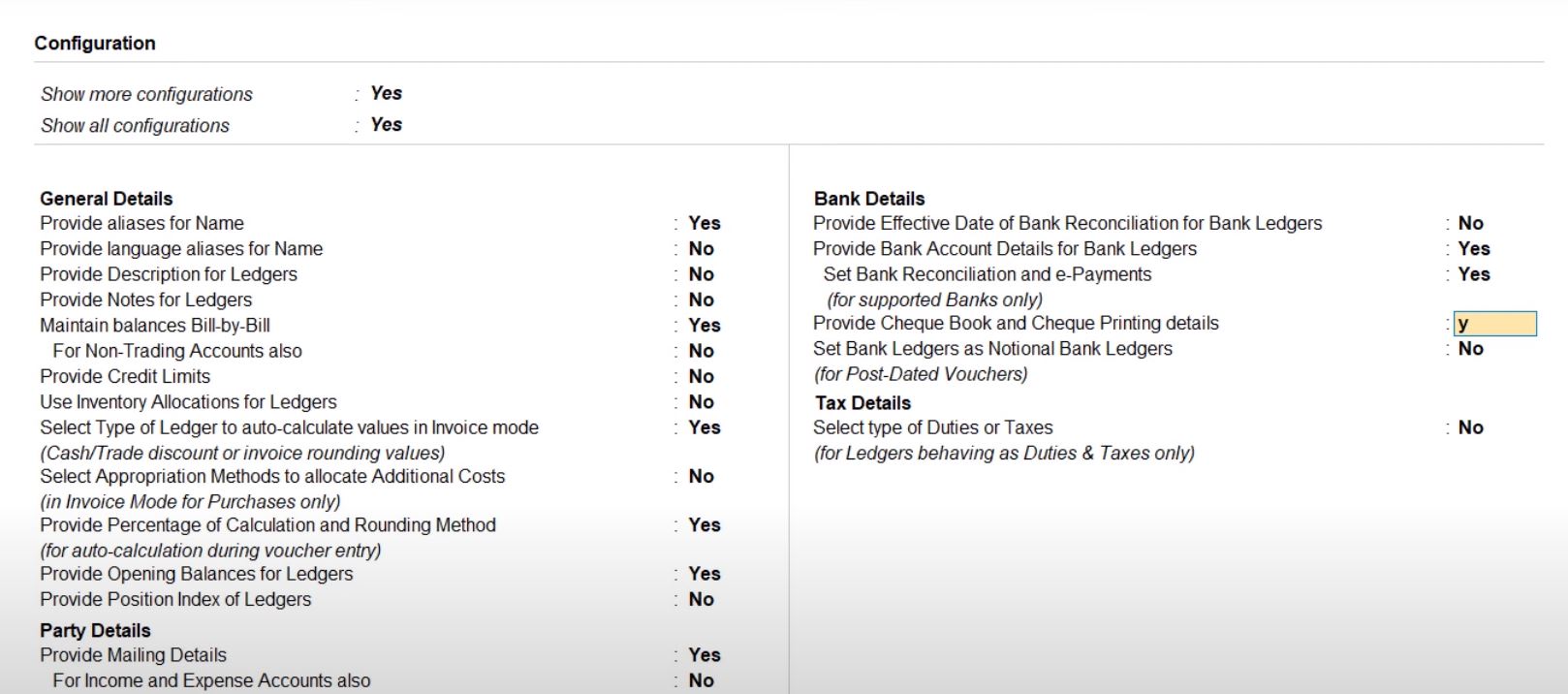
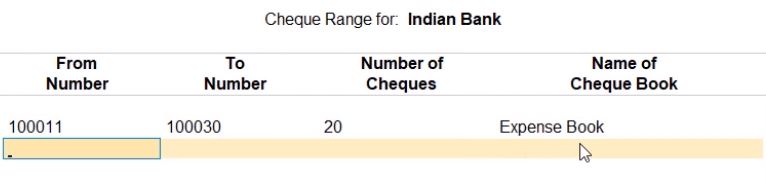
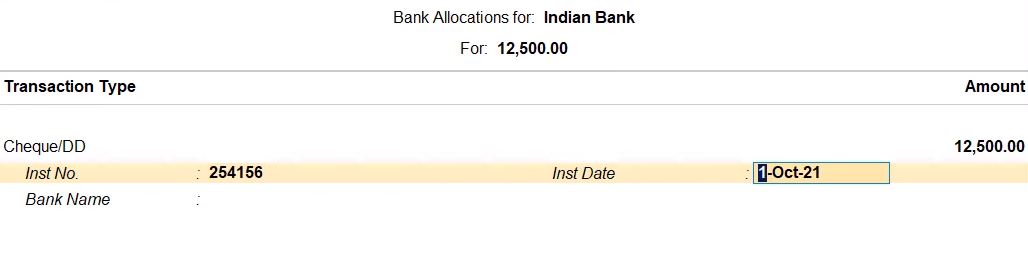
Save the Voucher:
- Press Enter to save the voucher

follow the above steps for the transaction below.
- Oct 07 AmountWithdraw from bankRs.5000.
- Oct 13 Amount Received MR. Saranya Pvt Ltd Rs.46750.Ch. No.254177
- Oct 19 Amount Received from MR. Tutor Joes Pvt Ltd Rs. 18000.Ch. No.636007
- Oct 24 Amount Received from Mr. Ramya Pvt Ltd Rs.17586.Ch. No.45632
- Oct 25 Amount Received from MR. Tutor Joes Pvt Ltd Rs. 47330.Ch. No.636008
- Oct 27 Amount Received from Mr. Dhivya Pvt Ltd Rs.55600.Ch. No.213456
Oct 02 Amount paid to Other Charges Rs.7000.Ch. No.100011.
Go to Gateway of Tally:
- Navigate to "Gateway of Tally."
Select Payment Voucher:
- Choose " Vouchers" from the main menu.
Choose Voucher Type:
- Select "F5: Payment" for creating a payment voucher.
Enter Voucher Date:
- Enter the voucher date as October 2 or the relevant date.
Enter Payment Details:
- In the payment voucher, enter the payment details:
- Particulars: Other Charges
- Account: Other Charges (or the relevant salary ledger)
- Debit: Rs. 7,000
- Particulars: Indian Bank
- Account: Indian Bank (or the relevant bank ledger)
- Credit: Rs. 7,000
Enter Cheque Details:
- Below the payment details, enter cheque details:
- Payment by: Cheque
- Cheque No.: 100011
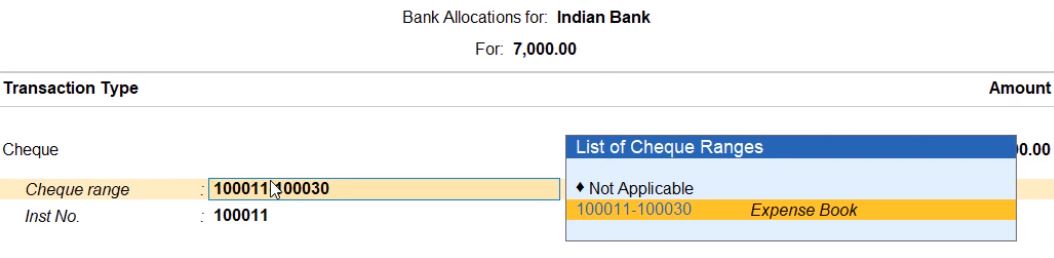
Narration:
- Enter any relevant narration like "Payment to Other Charges on Oct 2."
Save the Voucher:
- Press Ctrl + A to save the voucher.

follow the above steps for the transaction below.
- Oct 03 Paid Telephone Charge Rs. 2456.54 Ch. No.100012
- Oct 04 Amount paid toEB work Rs. 1000.Ch. No.100013
- Oct 08 Salary Received Rs.60000.Ch. No.356147
- Oct 09 Paid Rent Rs.12500. Ch. No.100015
- Oct 12 Paid Electric Charge Rs.2568.Ch. No.100017
- Oct 15 Amount Paid Mr. Murugesan pvt ltd Rs. 4400.Ch. No.100019
- Oct 17 Amount paid to Carriage Charges Rs. 2340.Ch. No.100020
- Oct 21 Amount paid by Mr. Sri Sai Kamatchi Pvt Ltd Rs.6000. Ch.No.100022
- Oct 22 Paid Rent Rs. 18500.Ch. No.100023
- Oct 26 Amount paid to Mr. Sri Sai Kamatchi Pvt Ltd Rs. 4700.Ch. No.100026
- Oct 28 Amount paid to Mr. Kalyan Silks Pvt Ltd Rs.6851.Ch. No.100029
Oct 07 AmountWithdraw from bankRs.5000.
Go to Gateway of Tally:
- Navigate to "Gateway of Tally."
Select Contra Voucher:
- Choose " Vouchers" from the main menu.
Choose Voucher Type:
- Select "F4: Contra" for creating a Contra voucher.
Enter Voucher Date:
- Enter the voucher date as October 7 or the relevant date.
Enter Contra Details:
- In the Contra voucher, enter the Contra details:
- Particulars: Cash
- Account: Cash (or the relevant Cash ledger)
- Debit: Rs. 5,000
- Particulars: Indian Bank
- Account: Indian Bank (or the relevant bank ledger)
- Credit: Rs. 5,000
Narration:
- Enter any relevant narration like "Withdrawal from Indian Bank on Oct 7."
Save the Voucher:
- Press Ctrl + A to save the voucher.

follow the above steps for the transaction below.
- Oct 11 AmountWithdraw from bankRs.31500
- Oct 18 Amount transfer to Ravi trade shop Rs. 7704.Ch. No.100021
- Oct 20 AmountWithdraw from bank Rs. 4500.
Auto Bank Reconciliation Statement
Enter Bank Transactions:
- Go to the Gateway of Tally.
- Select Ledger from the main menu, Enter Bank ledger.
- Select "Banking" from the main menu.
- Enter all your bank transactions such as payments, receipts, and other relevant entries.
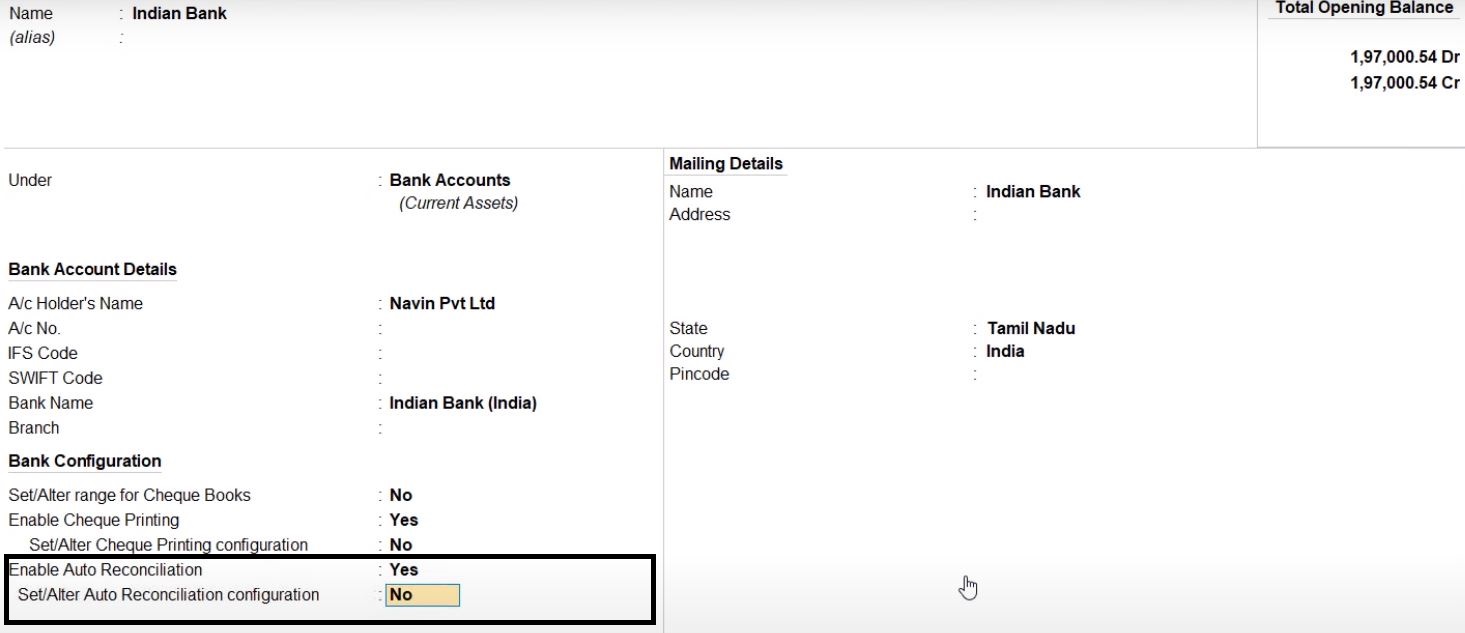
Import Bank Statement:
- Obtain a copy of your bank statement in a format supported by Tally Prime (CSV or Excel).
- Go to the Gateway of Tally.
- Select "Banking" and then "Bank Reconciliation."
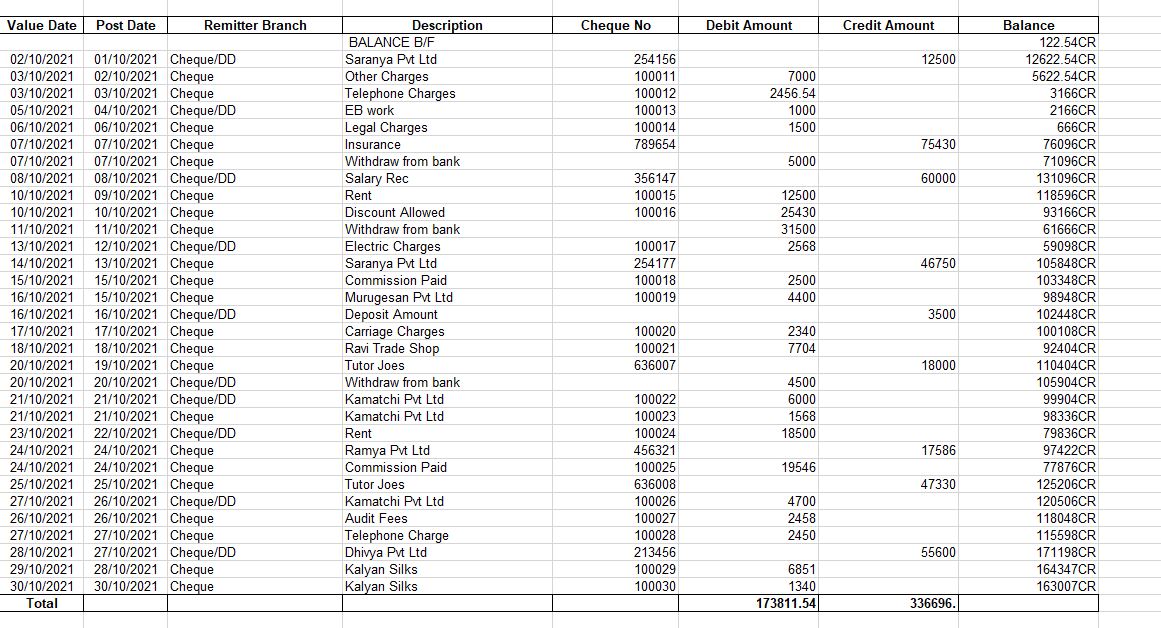
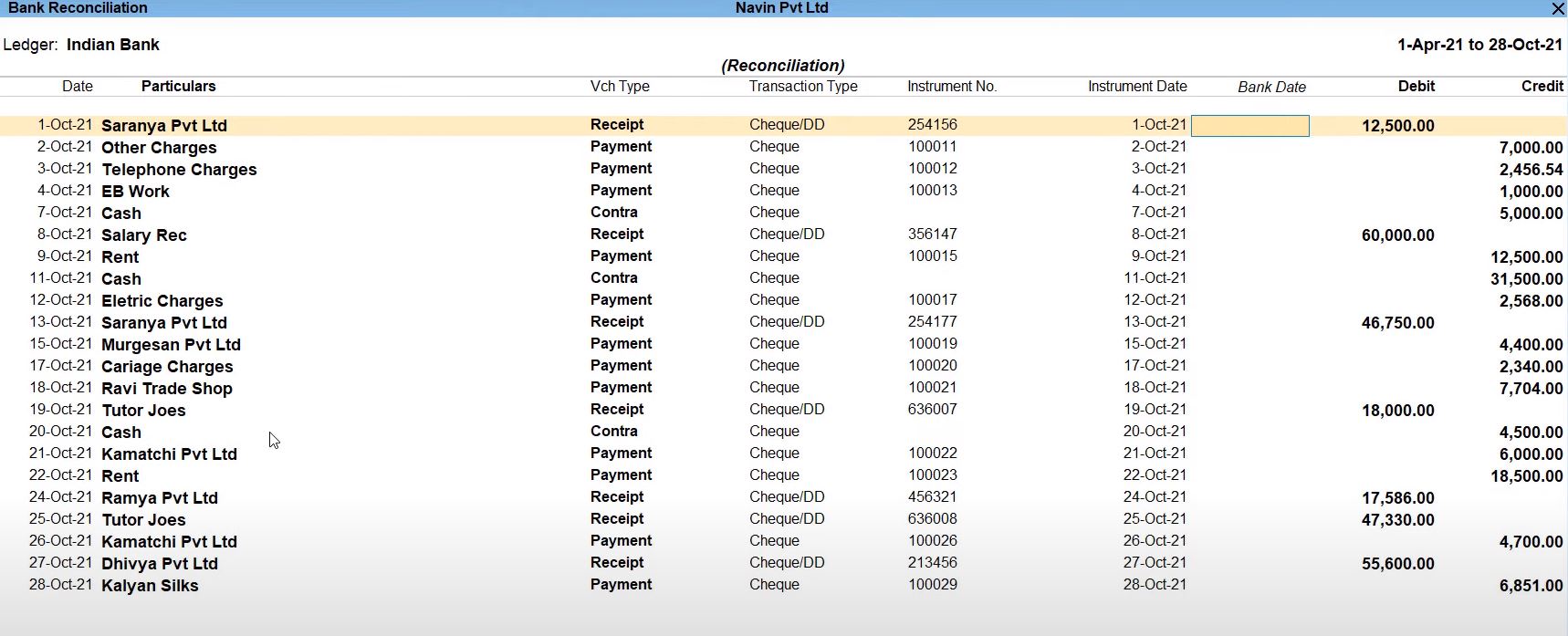
Import Excel Statement:
- Go to the Gateway of Tally.
- Select "Bank Details" and then "Bank Statement."
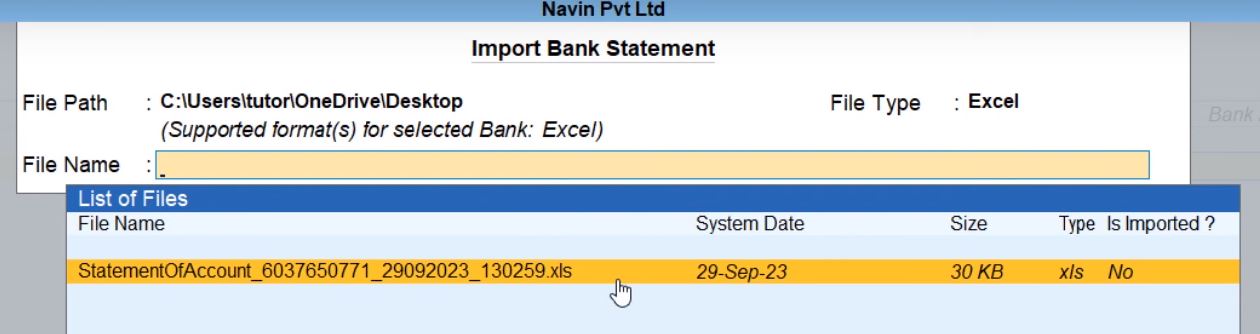

- Select the Reconcile Unlinked or Reconcile All Unlinked
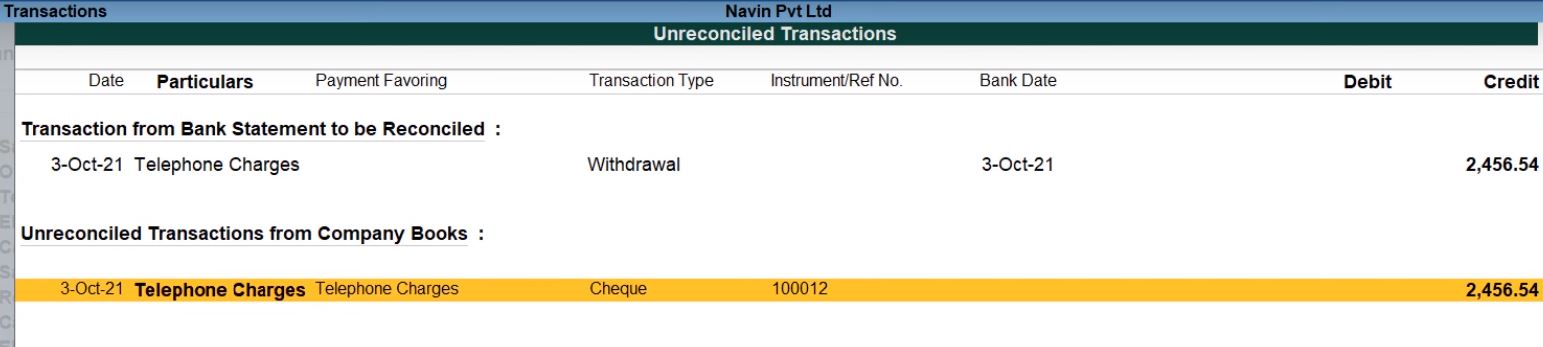
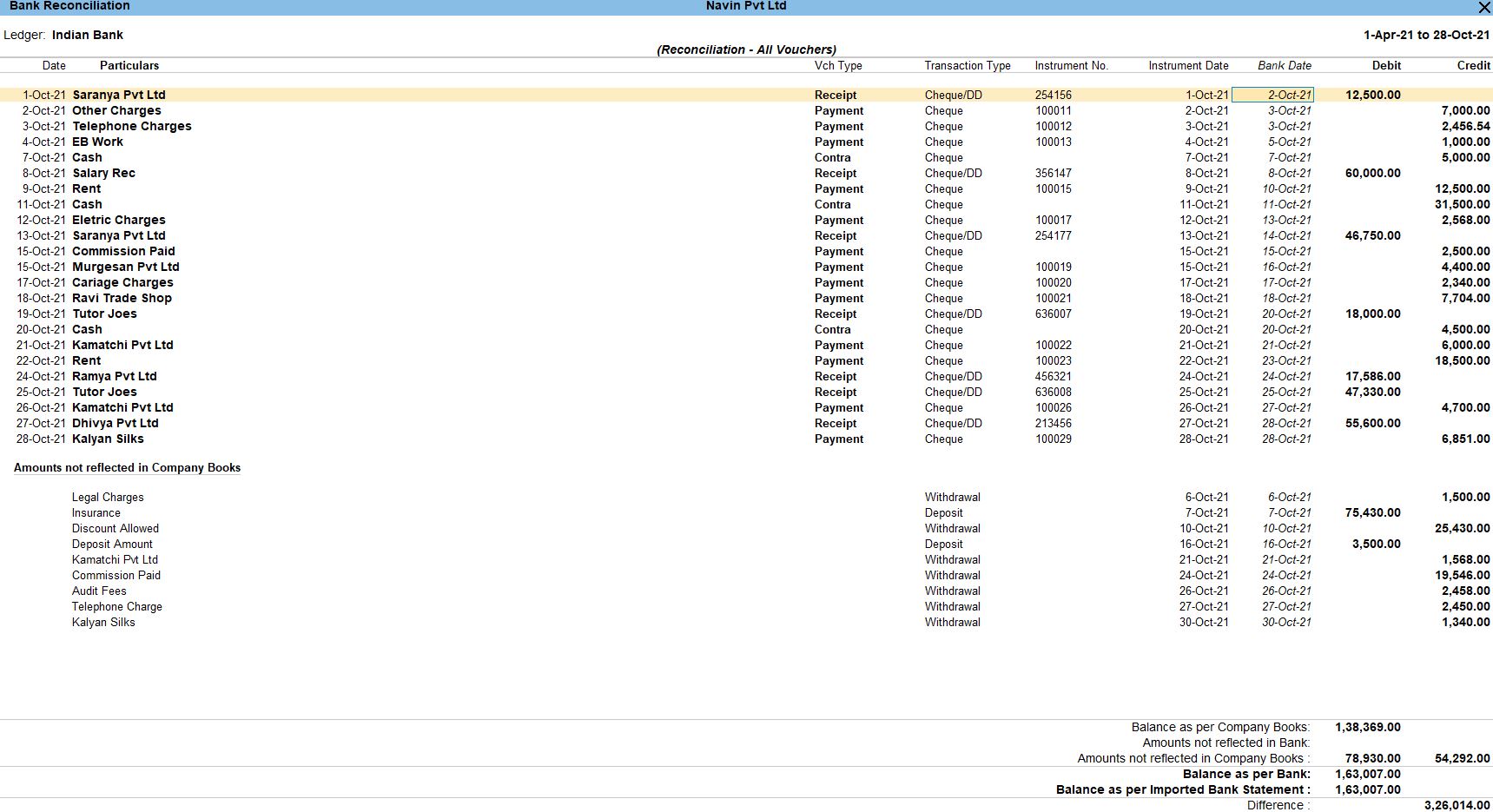
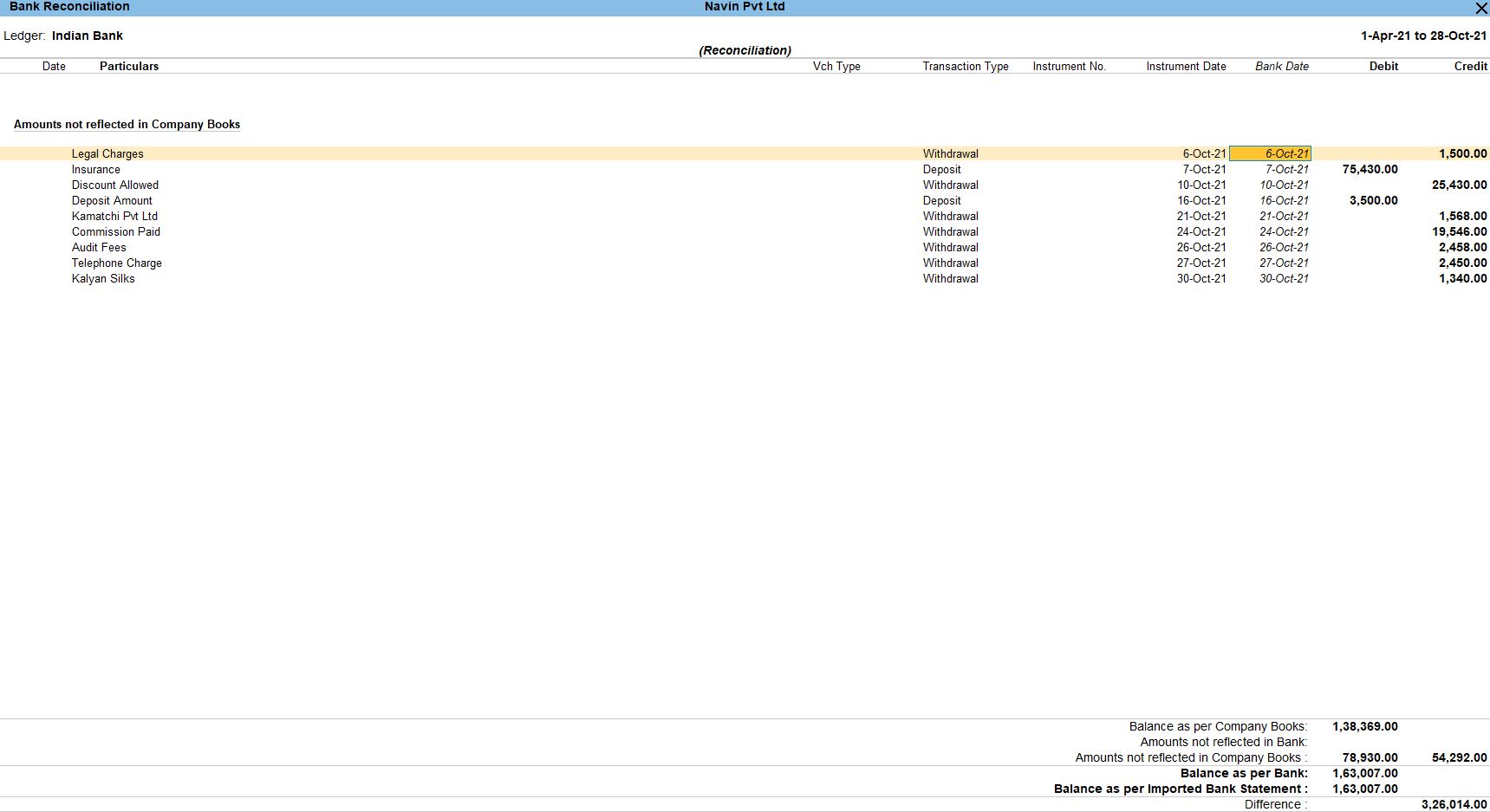
Profit and Loss
Go to Gateway of Tally:
- You'll start at the Gateway of Tally, which is the main screen.
Access Reports:
- From the Gateway of Tally, go to "Reports" by selecting it from the main menu.
Financial Reports:
- Under "Reports," navigate to "Profit & Loss" in the "Financial Reports" section.
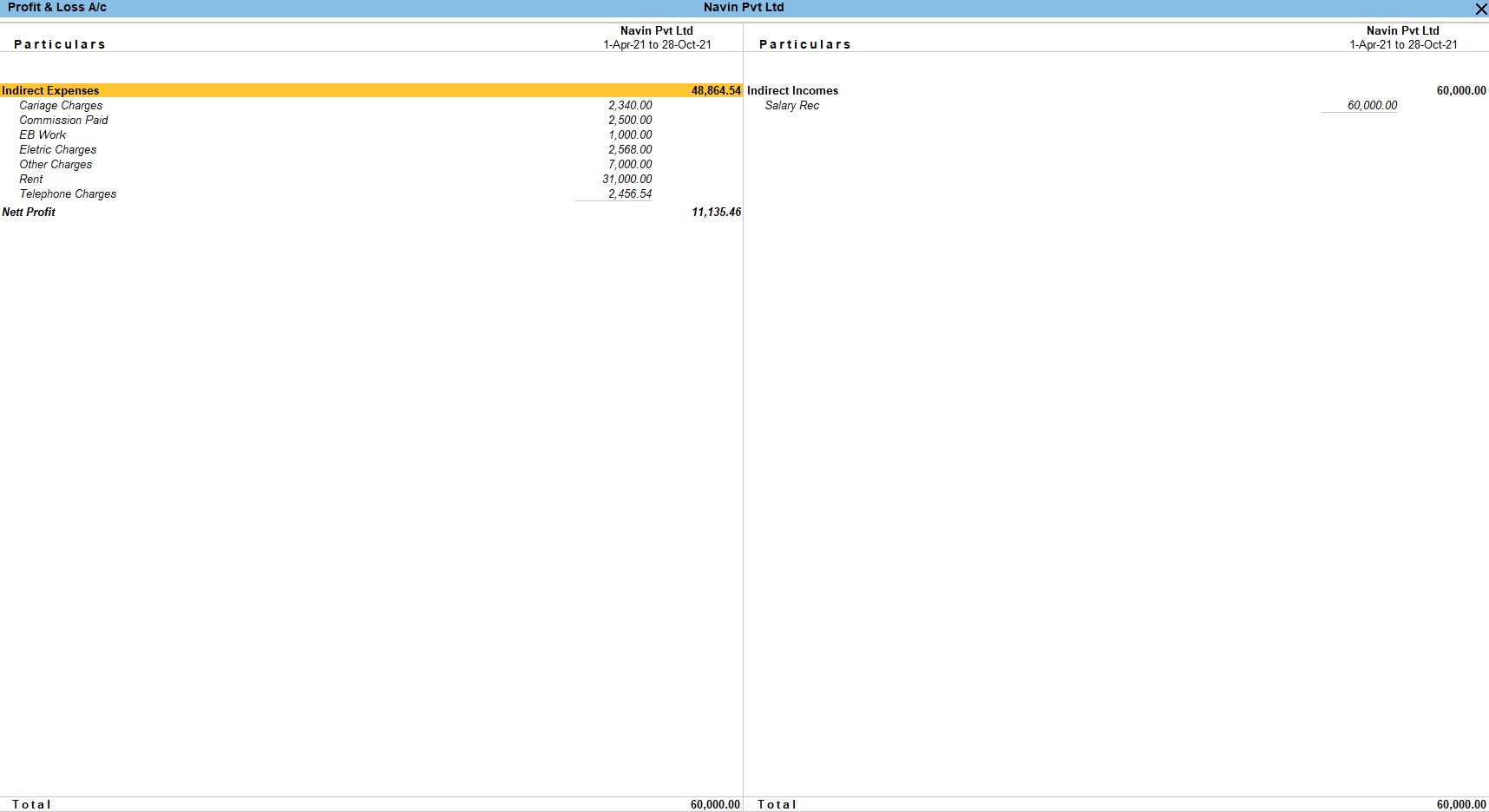
Balance Sheets
Go to Gateway of Tally:
- You'll start at the Gateway of Tally, which is the main screen.
Access Reports:
- From the Gateway of Tally, go to "Reports" by selecting it from the main menu.
Financial Reports:
- Under "Reports," navigate to "Balance Sheet" in the "Financial Reports" section.
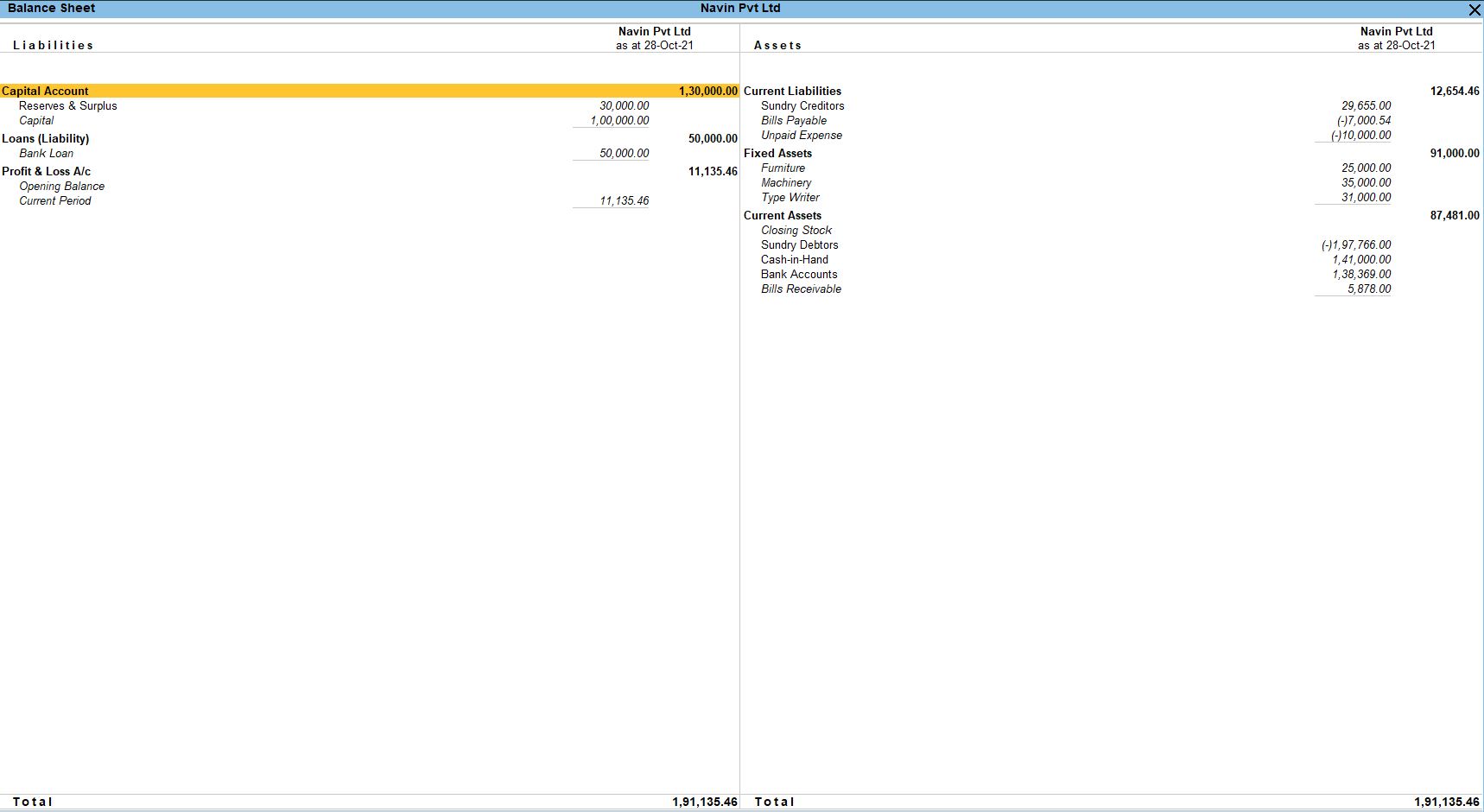
Tally Prime
Learn All in Tamil © Designed & Developed By Tutor Joes | Privacy Policy | Terms & Conditions