Budget in Tally Prime
What is Budget?
- The budget is a financial plan that helps you estimate and allocate funds for various income and expense categories within your organization.
- Budgets are essential for managing your finances effectively, monitoring performance, and ensuring that you stay within your financial limits.
Important of Budgeting in Tally
- Financial Planning: It helps you plan how you'll manage your money, set goals, and decide where to spend and save.
- Expense Control: Budgets prevent you from overspending by setting limits on different spending categories.
- Performance Monitoring: You can compare your actual income and expenses with what you planned (the budget). This helps you see if you're meeting your financial goals or need to adjust.
- Decision-Making: Budgets provide data to make smart financial decisions, such as when to invest, hire, or cut costs.
Purpose of Budget
- Revenue Forecasting
- Cash Flow Management
- Compliance and Reporting
Example Sum
The Following Would Be Recording in Journal Using Double Entry System. Do The Posting Process from Journal Entries and Prepare The Trial Balance, Trading A/C, Profit & Loss A/C And Balance Sheet In The Books Of M/S. GREEN PARK LTD For The Following Year 2022 To 2023.
| Particulars | Dr | Cr |
|---|---|---|
| Central Bank of India | 7,00,000 | |
| Profit & Loss | 5,00,000 | |
| Capital | 20,00,000 | |
| Cash | 13,00,000 | |
| Bank Loan | 7,00,000 | |
| Land & Building | 7,00,000 | |
| Plant & Machinery | 2,50,000 | |
| Furniture | 2,50,000 | |
| Accounts Receivable | 3,00,000 | |
| Accounts Payable | 3,00,000 | |
| Bank O/D | 2,00,000 | |
| Good Will | 2,00,000 | |
Budget
Title of the Budget : Financial Budget
Period of Budget : 1.4.2022 to 31.3.2023
| Ledger Name | Estimated Amount (Rs) |
|---|---|
| Salary | 50000 |
| Telephone Charges | 20000 |
| Wages | 25000 |
| Inward Charges | 15000 |
| Outward Charges | 20000 |
| Bad Debit | 10000 |
Title of the Budget : Infrastructure Budget
Period of Budget : 1.4.2022 to 31.3.2023
TRANSACTION DURING THE PERIOD
- Apr 01 Additional Capital Investing the Amount of Rs.500000.
- Apr 03 Paid Insurance 2500.
- Apr 10 Provision for Bad Debit Rs.50000 Allocate to P&L A/C.
- Apr 16 Cash Deposit in Bank Rs.70000.
- Apr 18 Bought on Credit From M/S. Selva Traders Rs.120000 Bill No:25 35days.
- Apr 21 Withdraw from Personal Use Rs.47500.
- Apr 28 Allow Interest on Capital in The Current Balance @ 6%.
- May 01 Paid For: Salary: 20000, Wages: 10000.
- May 11 Amount Settled To M/S. Selva Traders and Less Trade Discount @ 17%.
- May 21 Purchased Furniture Rs.45000 And Computer Rs.35000.
- May 28 Goods Sold To M/S. Reliance Ltd Rs.250000 Bill No:35 45days.
- Jun 01 Prepaid Insurance Rs.2500.
- Jun 15 Commission Received Rs.2000.
- Jun 18 Interest on Drawings @ 5%.
- Jun 21 Paid for Telephone Charges Rs.7500, Inward Charges Rs.10000.
- Jun 29 Purchased Typewriter Rs.17500.
| Ledger Name | Estimated Amount (Rs) |
|---|---|
| Furniture | 75000 |
| Typewriter | 30000 |
| Computer | 90000 |
- July 01 Paid for Rent Rs.12000, Postage Rs.8000.
- July 11 Bad Debit Written Off M/S. Reliance Ltd Rs.10000.
- July 21 Amount Received From M/S. Reliance Ltd Rs.240000.
- July 29 The Bad Debit Amount Adjusted to Provision A/C.
- Aug 01 Withdraw from Bank Rs.20000.
- Aug 05 Bank Loan Settled Rs.47500.
- Aug 08 Bank O/D Settled Rs.50000.
- Aug 19 Purchased Furniture Rs.48500 And Typewriter Rs.12500.
- Aug 21 Paid for Telephone Charges Rs.15000, Inward Charges Rs.7500, Outward Charges Rs.5000, Postage Rs.27500, Fright Charges Rs.7000.
- Sep 01 Purchase Plant & Machinery Rs.5000.
| Opening Balance | 3700000 |
|---|---|
| Gross Profit | 95500 |
| Net Loss | 121875 |
| Balance sheet | 4067900 |
Create a New Company
- Go to the Gateway of Tally.
- Select "Create Company" or "Alt+ K" (exact wording may vary based on your version).
Enter Company Information
Fill in the necessary information about the company:
- Company Name: Enter "M/S. GREEN PARK LTD."
- Mailing Name: You can use the same name or a shorter version for mailing purposes.
- Address: Enter the company's address.
- Country: Select the country where the company is located.
- State: Choose the state.
- Pincode: Enter the company's pin code.
- Phone: Enter the company's contact number.
- Email: Provide the company's email address.
Provide Financial Year Details:
Set the financial year details:
- Books Beginning From: Select the start date of the financial year (e.g., April 1, 2022).
Save and Exit:
- Save your work as needed, and when you're finished, exit Tally Prime.
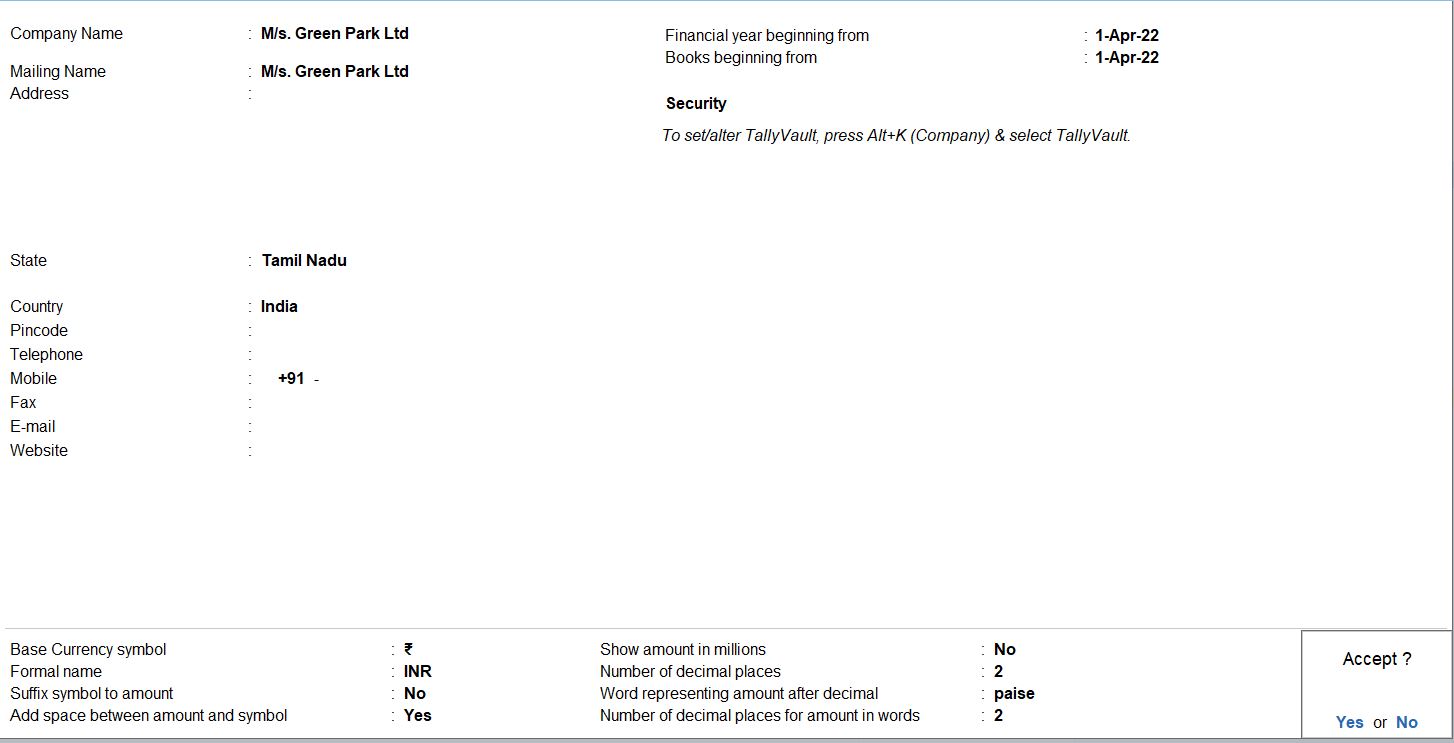
Create Ledgers :
Go to Gateway of Tally:
- Go back to the Gateway of Tally.
Access Accounts Info:
- Select "Accounts Masters" again.
Create Ledgers:
- Choose "Ledgers" and then select "Create" to create new ledgers.
Central Bank of India:
- Create the ledger with the name "Central Bank of India" and group it under "Bank Accounts."
- Enter the opening balance as 7,00,000 in the "Opening Balance" field.
Profit & Loss:
- Create the ledger with the name "Profit & Loss" and group it under "Indirect Income."
- Enter the opening balance as 5,00,000 in the "Opening Balance" field.
Capital:
- Create the ledger with the name "Capital" and group it under "Capital Accounts."
- Enter the opening balance as 20,00,000 in the "Opening Balance" field.
Cash:
- Create the ledger with the name "Cash" and group it under "Cash-in-Hand."
- Enter the opening balance as 13,00,000 in the "Opening Balance" field.
Bank Loan:
- Create the ledger with the name "Bank Loan" and group it under "Secured Loans."
- Enter the opening balance as 7,00,000 in the "Opening Balance" field.
Land & Building:
- Create the ledger with the name "Land & Building" and group it under "Fixed Assets."
- Enter the opening balance as 7,00,000 in the "Opening Balance" field.
Plant & Machinery:
- Create the ledger with the name "Plant & Machinery" and group it under "Fixed Assets."
- Enter the opening balance as 2,50,000 in the "Opening Balance" field.
Furniture:
- Create the ledger with the name "Furniture" and group it under "Fixed Assets."
- Enter the opening balance as 2,50,000 in the "Opening Balance" field.
Accounts Receivable:
- Create the ledger with the name "Accounts Receivable" and group it under "Sundry Debtors."
- Enter the opening balance as 3,00,000 in the "Opening Balance" field.
Accounts Payable:
- Create the ledger with the name "Accounts Payable" and group it under "Sundry Creditors."
- Enter the opening balance as 3,00,000 in the "Opening Balance" field.
Bank O/D:
- Create the ledger with the name "Bank O/D" and group it under "Bank OD A/c."
- Enter the opening balance as 2,00,000 in the "Opening Balance" field.
Goodwill:
- Create the ledger with the name "Goodwill" and group it under "Intangible Assets."
- Enter the opening balance as 2,00,000 in the "Opening Balance" field.
Save and Exit:
- Save your work, and when you're finished, exit Tally Prime.
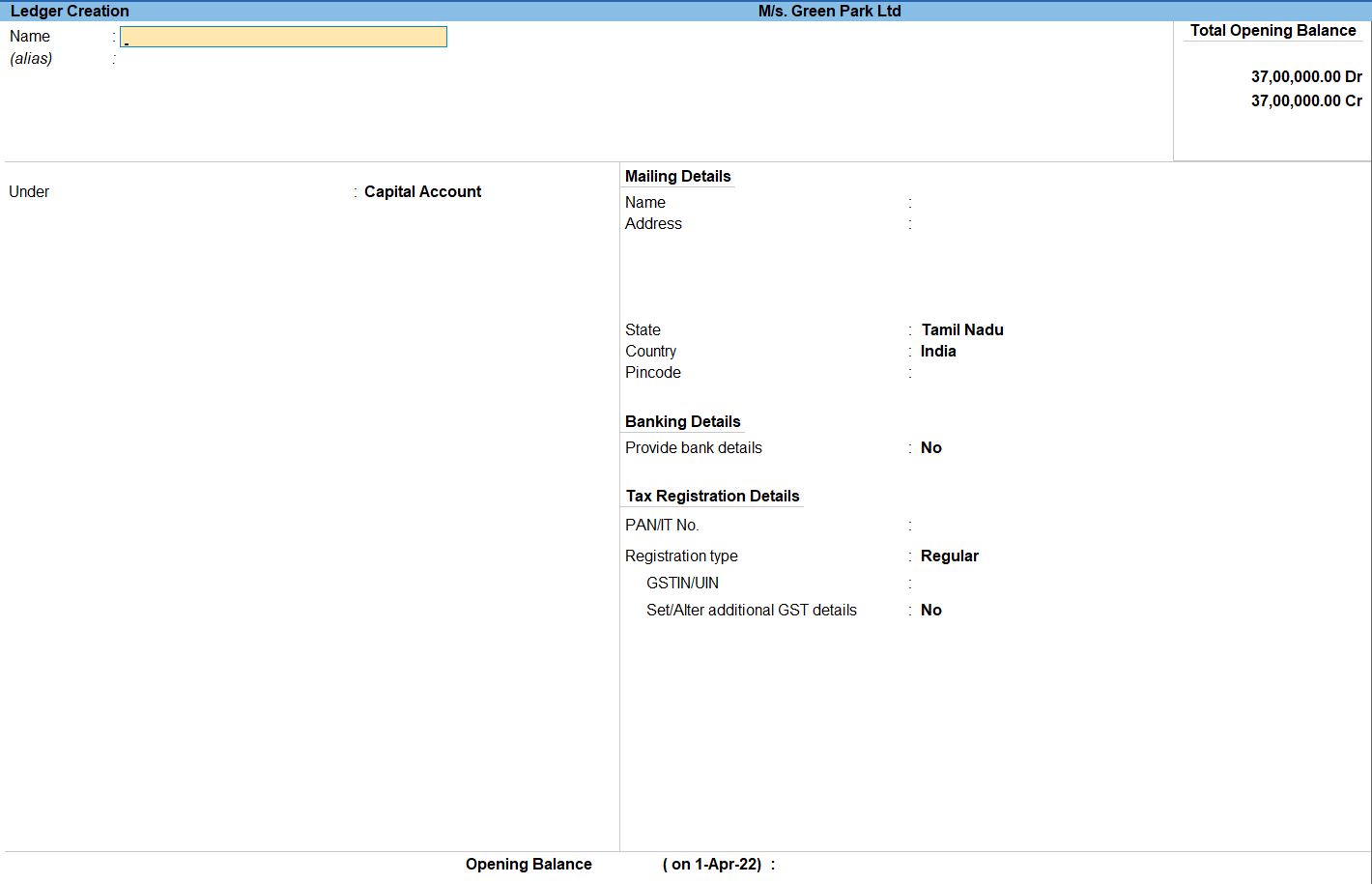
Select Chart of Accounts:
- Under the "Display" menu, choose "Account Books" and then select "Ledgers" or "Group Summaries."
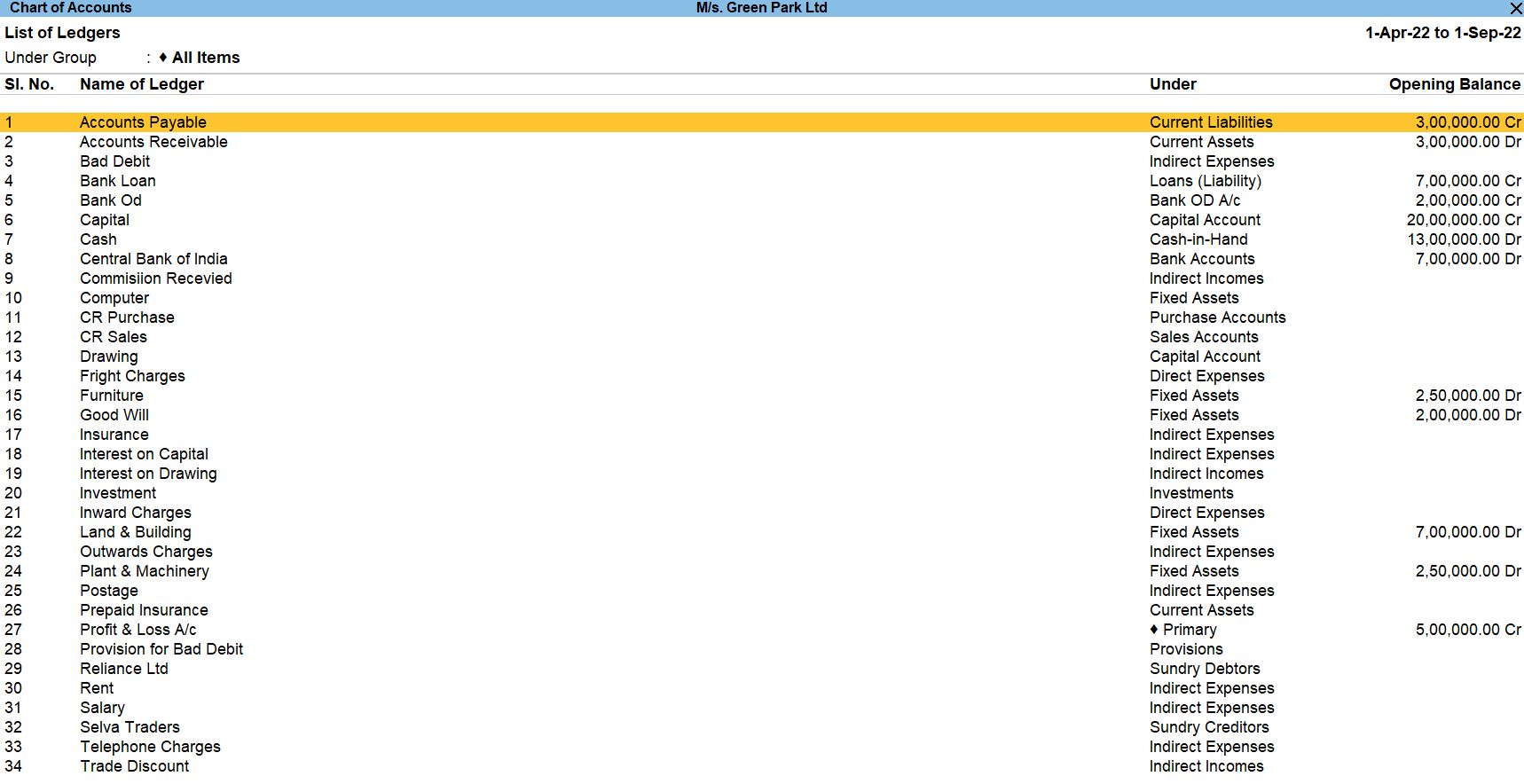
Budget Creation
Go to Gateway of Tally:
- Navigate to "Gateway of Tally."
Create an Employee Group:
- Go to"Create">"AccountingMasters" > "Budget" > "Create."
Enter Budget Details:
- In the "Create Budget" screen:
- Name of Budget: Enter "Financial Budget."
- Period of Budget: Set the period from 1.4.2022 to 31.3.2023.
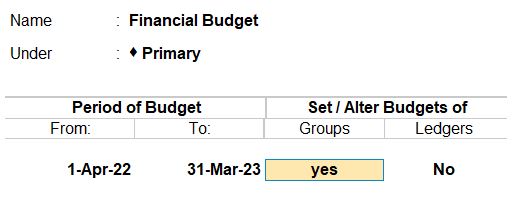
Specify Ledger and Group Budgets:
- Enter the estimated amounts for each ledger account and group:
- Salary (Under Direct Expenses): Rs. 50,000
- Telephone Charges (Under Indirect Expenses): Rs. 20,000
- Wages (Under Direct Expenses): Rs. 25,000
- Inward Charges (Under Indirect Expenses): Rs. 15,000
- Outward Charges (Under Indirect Expenses): Rs. 20,000
- Bad Debit (Under Indirect Expenses): Rs. 10,000
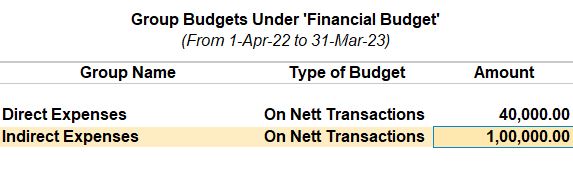
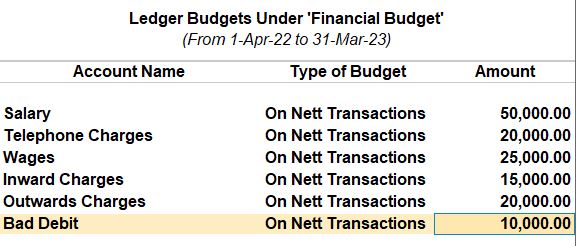
Save the Budget:
- Press Ctrl + A to save the budget.
Verify the Budget Entry:
- Check the budget entry to ensure that the estimated amounts have been applied correctly.
Save and Exit:
- Save your work, and when you're finished, exit Tally Prime.
follow the above steps for the budget below.
Title of the Budget : Infrastructure Budget
Period of Budget : 1.4.2022 to 31.3.2023
| Ledger Name | Estimated Amount (Rs) |
|---|---|
| Furniture | 75000 |
| Typewriter | 30000 |
| Computer | 90000 |
TRANSACTION DURING THE PERIOD
Apr 01 Additional Capital Investing the Amount of Rs.500000.
Go to Gateway of Tally:
- You'll start at the Gateway of Tally, which is the main screen.
Access Accounting Vouchers:
- From the Gateway of Tally, go to "Transaction" or press V to directly access Vouchers.
Select Journal Voucher:
- Choose "F7: Journal" to create a Journal Voucher.
Enter Voucher Details:
- In the Journal Voucher screen:
- Date: Set the date to April 01.
- Particulars:
- In the Debit column:
- Account: Select or create the ledger for "Investment.
- Amount: Enter Rs. 500,000.
- In the Credit column:
- Account: Select or create the ledger for "Capital."
- Amount: Enter Rs. 500,000.
- Narration: Enter a brief description, such as "Additional capital investment."
Debit and Credit Accounts:
- Debit the account representing the investment (e.g., "Investment") with Rs. 500,000.
- Credit the account representing the capital (e.g., "Capital") with Rs. 500,000.
Save the Voucher:
- Press Ctrl + A to save the Payment Voucher.

follow the above steps for the budget below.
- Apr 10 Provision for Bad Debit Rs.50000 Allocate to P&L A/C.
- Apr 28 Allow Interest on Capital In The Current Balance @ 6%.
- Jun 01 Prepaid Insurance Rs.2500.
- Jun 18 Interest on Drawings @ 5%.
- July 11 Bad Debit Written Off M/S. Reliance Ltd Rs.10000.
- July 29 The Bad Debit Amount Adjusted to Provision A/C.
Apr 03 Paid Insurance 2500.
Go to Gateway of Tally:
- You'll start at the Gateway of Tally, which is the main screen.
Access Accounting Vouchers:
- From the Gateway of Tally, go to "Transaction" or press V to directly access Vouchers.
Select Payment Voucher:
- Choose "F5: Payment" to create a Payment Voucher.
Enter Voucher Details:
- In the Payment Voucher screen:
- Date: Set the date to April 03.
- Party's A/c Name: Select or create the ledger for "Insurance."
- Under: Choose the appropriate group for the insurance payment (e.g., "Indirect Expenses").
- Amount: Enter Rs. 2500.
- Credit Account: Select or create the ledger for "Cash."
- Narration: Enter a brief description, such as "Paid insurance."
Debit and Credit Accounts:
- Debit the account representing the expense (e.g., "Insurance") with Rs. 2500.
- Credit the account representing the payment method (e.g., "Cash") with Rs. 2500.
Save the Voucher:
- Press Ctrl + A to save the Payment Voucher.

follow the above steps for the budget below.
- Apr 21 Withdraw from Personal Use Rs.47500.
- May 01 Paid For: Salary: 20000, Wages: 10000.
- May 11 Amount Settled To M/S. Selva Traders and Less Trade Discount @ 17%.
- May 21 Purchased Furniture Rs.45000 And Computer Rs.35000.
- Jun 21 Paid for Telephone Charges Rs.7500, Inward Charges Rs.10000.
- Jun 29 Purchased Typewriter Rs.17500.
- July 01 Paid for Rent Rs.12000, Postage Rs.8000.
- Aug 05 Bank Loan Settled Rs.47500.
- Aug 19 Purchased Furniture Rs.48500 And Typewriter Rs.12500.
- Aug 21 Paid for Telephone Charges Rs.15000, Inward Charges Rs.7500, Outward Charges Rs.5000, Postage Rs.27500, Fright Charges Rs.7000.
- Sep 01 Purchase Plant & Machinery Rs.5000.
Apr 16 Cash Deposit in Bank Rs.70000.
Go to Gateway of Tally:
- You'll start at the Gateway of Tally, which is the main screen.
Access Accounting Vouchers:
- From the Gateway of Tally, go to "Transaction" or press V to directly access Vouchers.
Select Contra Voucher:
- Choose "F4: Contra" to create a Contra Voucher.
Enter Voucher Details:
- In the Contra Voucher screen:
- Date: Set the date to April 16.
- Credit: Select or create the ledger for "Central Bank of India"
- Debit: Select or create the ledger for "Cash."
- Amount: Enter Rs. 70,000.
- Narration: Enter a brief description, such as "Cash deposit in the bank."
Debit and Credit Accounts:
- Debit the account representing the cash (e.g., "Cash") with Rs. 70,000.
- Credit the account representing the bank (e.g., "Central Bank of India") with Rs. 70,000.
Save the Voucher:
- Press Ctrl + A to save the Payment Voucher.

follow the above steps for the budget below.
- Aug 01 Withdraw from Bank Rs.20000.
- Aug 08 Bank O/D Settled Rs.50000.
Apr 18 Bought on Credit From M/S. Selva Traders Rs.120000 Bill No:25 35days.
Go to Gateway of Tally:
- You'll start at the Gateway of Tally, which is the main screen.
Access Accounting Vouchers:
- From the Gateway of Tally, go to "Transaction" or press V to directly access Vouchers.
Select Purchase Voucher:
- Choose "F9: Purchase" to create a Purchase Voucher.
Enter Voucher Details:
- In the Purchase Voucher screen:
- Date: Set the date to April 18.
- Supplier Invoice No: Enter "25" as the bill number.
- Credit Period: Enter "35" days.
- Particulars:
- In the Debit column:
- Account: Select or create the ledger for "Purchase.
- Amount: Enter Rs. 120,000.
- In the Credit column:
- Account: Select or create the ledger for "M/S. Selva Traders."
- Narration: Enter a brief description, such as "Purchase on credit from M/S. Selva Traders."
Debit and Credit Accounts:
- Debit the account representing the purchase (e.g., "Purchase") with Rs. 120,000.
- Credit the account representing the supplier (e.g., "M/S. Selva Traders").
Save the Voucher:
- Press Ctrl + A to save the Payment Voucher.

May 28 Goods Sold To M/S. Reliance Ltd Rs.250000 Bill No:35 45days.
Go to Gateway of Tally:
- You'll start at the Gateway of Tally, which is the main screen.
Access Accounting Vouchers:
- From the Gateway of Tally, go to "Transaction" or press V to directly access Vouchers.
Select Sales Voucher:
- Choose "F8: Sales" to create a Sales Voucher.
Enter Voucher Details:
- In the Sales Voucher screen:
- Date: Set the date to May 28.
- Buyer's Order No: Enter "35" as the bill number.
- Credit Period: Enter "45" days.
- Particulars:
- In the Debit column:
- Account: Select or create the ledger for "M/S. Reliance Ltd."
- Amount: Enter Rs. 250,000.
- In the Credit column:
- Account: Select or create the ledger for "Sales."
Debit and Credit Accounts:
- Debit the account representing the buyer (e.g., "M/S. Reliance Ltd") with Rs. 250,000.
- Credit the account representing the sales (e.g., "Sales").
Save the Voucher:
- Press Ctrl + A to save the Payment Voucher.

Jun 15 Commission Received Rs.2000.
Go to Gateway of Tally:
- You'll start at the Gateway of Tally, which is the main screen.
Access Accounting Vouchers:
- From the Gateway of Tally, go to "Transaction" or press V to directly access Vouchers.
Select Receipt Voucher:
- Choose "F6: Receipt" to create a Receipt Voucher.
Enter Voucher Details:
- In the Receipt Voucher screen:
- Date: Set the date to June 15.
- Mode of Payment: Choose the appropriate mode of payment (e.g., "Cash").
- Particulars:
- In the Debit column:
- Account: Select or create the ledger for "Cash"
- Amount: Enter Rs. 2000.
- In the Credit column:
- Account: Select or create the ledger for "Commission Received."
Debit and Credit Accounts:
- Debit the account representing the mode of payment (e.g., "Cash") with Rs. 2000.
- Credit the account representing the commission received (e.g., "Commission Received").
Save the Voucher:
- Press Ctrl + A to save the Payment Voucher.

Profit and Loss
Go to Gateway of Tally:
- You'll start at the Gateway of Tally, which is the main screen.
Access Reports:
- From the Gateway of Tally, go to "Reports" by selecting it from the main menu.
Financial Reports:
- Under "Reports," navigate to "Profit & Loss" in the "Financial Reports" section.
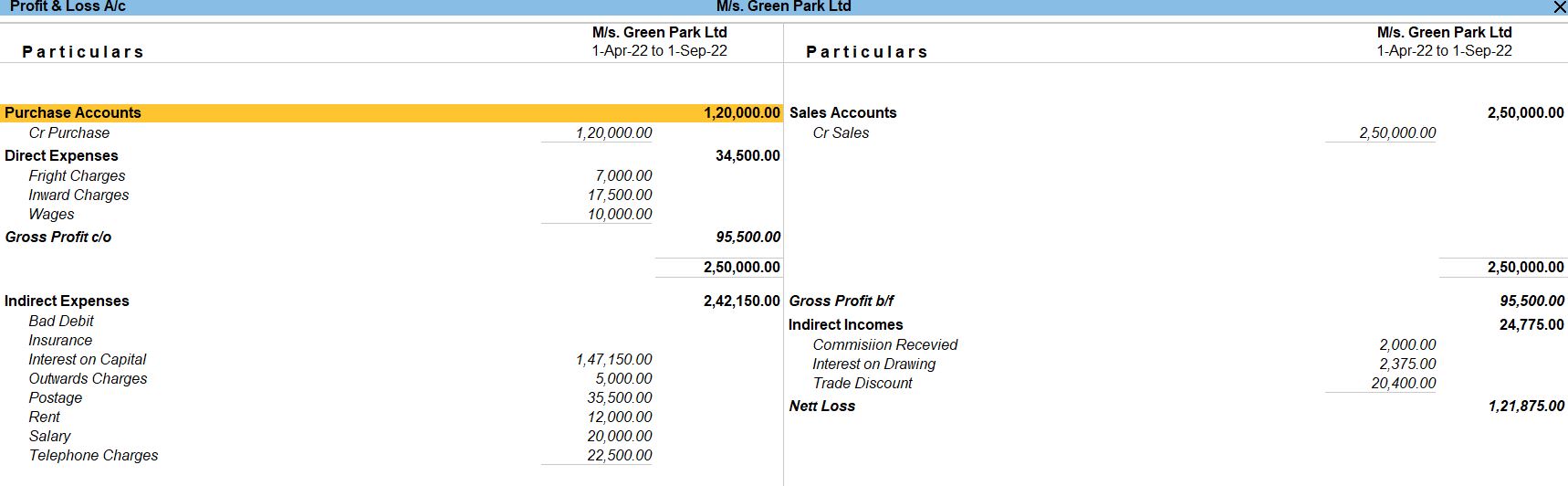
Balance Sheets
Go to Gateway of Tally:
- You'll start at the Gateway of Tally, which is the main screen.
Access Reports:
- From the Gateway of Tally, go to "Reports" by selecting it from the main menu.
Financial Reports:
- Under "Reports," navigate to "Balance Sheet" in the "Financial Reports" section.
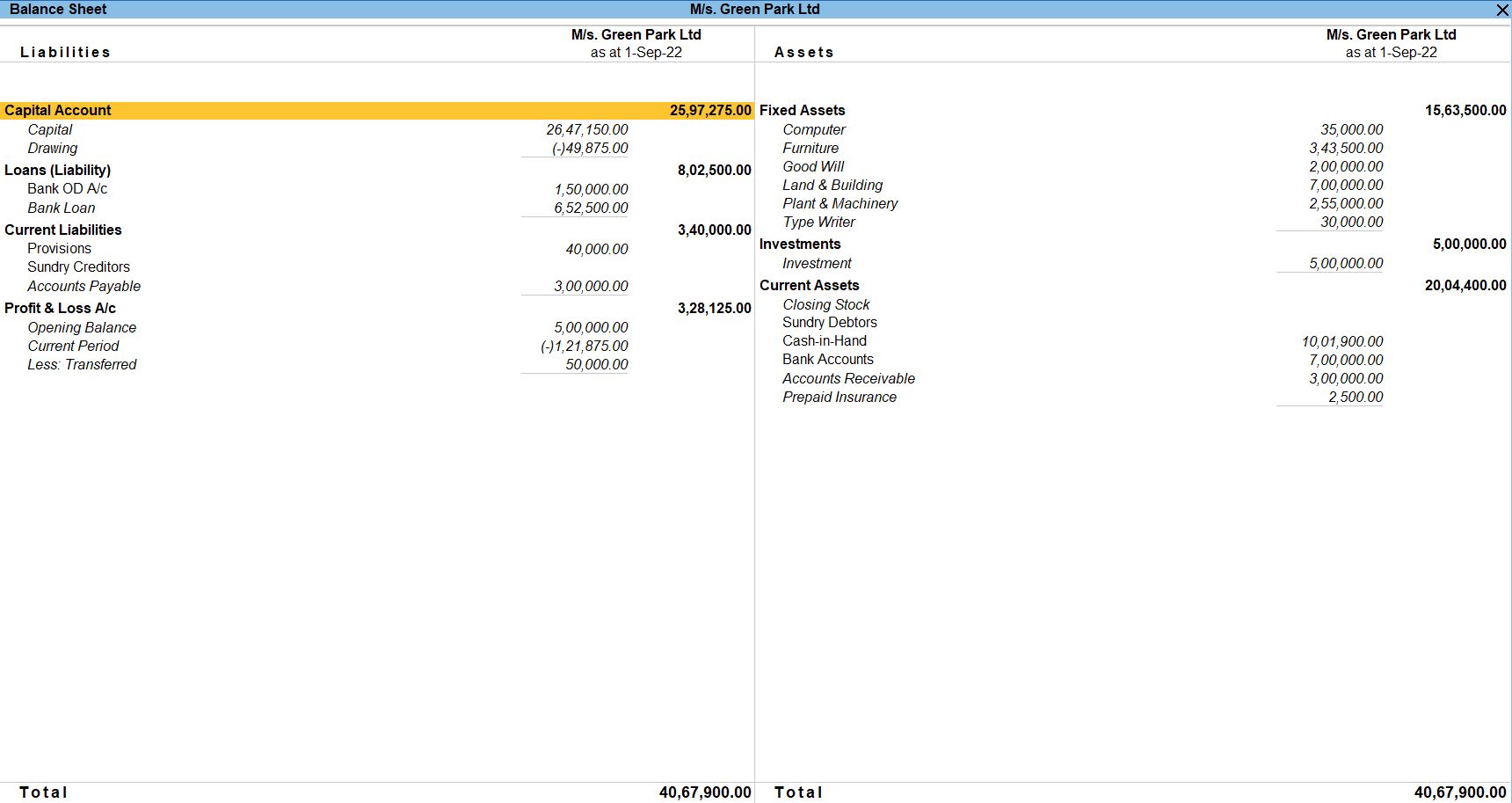
View Budget Reports:
- After creating and entering the budget data, you can view budget reports.
- Go to Gateway of Tally >Display More Reports >Trial Balance > Budgets Leger -wise.
Select Budget Name:
- Choose the budget name for which you want to view the report.
View Budget Reports:
- Tally Prime provides various budget reports, such as Budget Variance, Budget Comparison, etc.
- You can explore these reports to analyse how your actual expenses compare to the budgeted amounts.
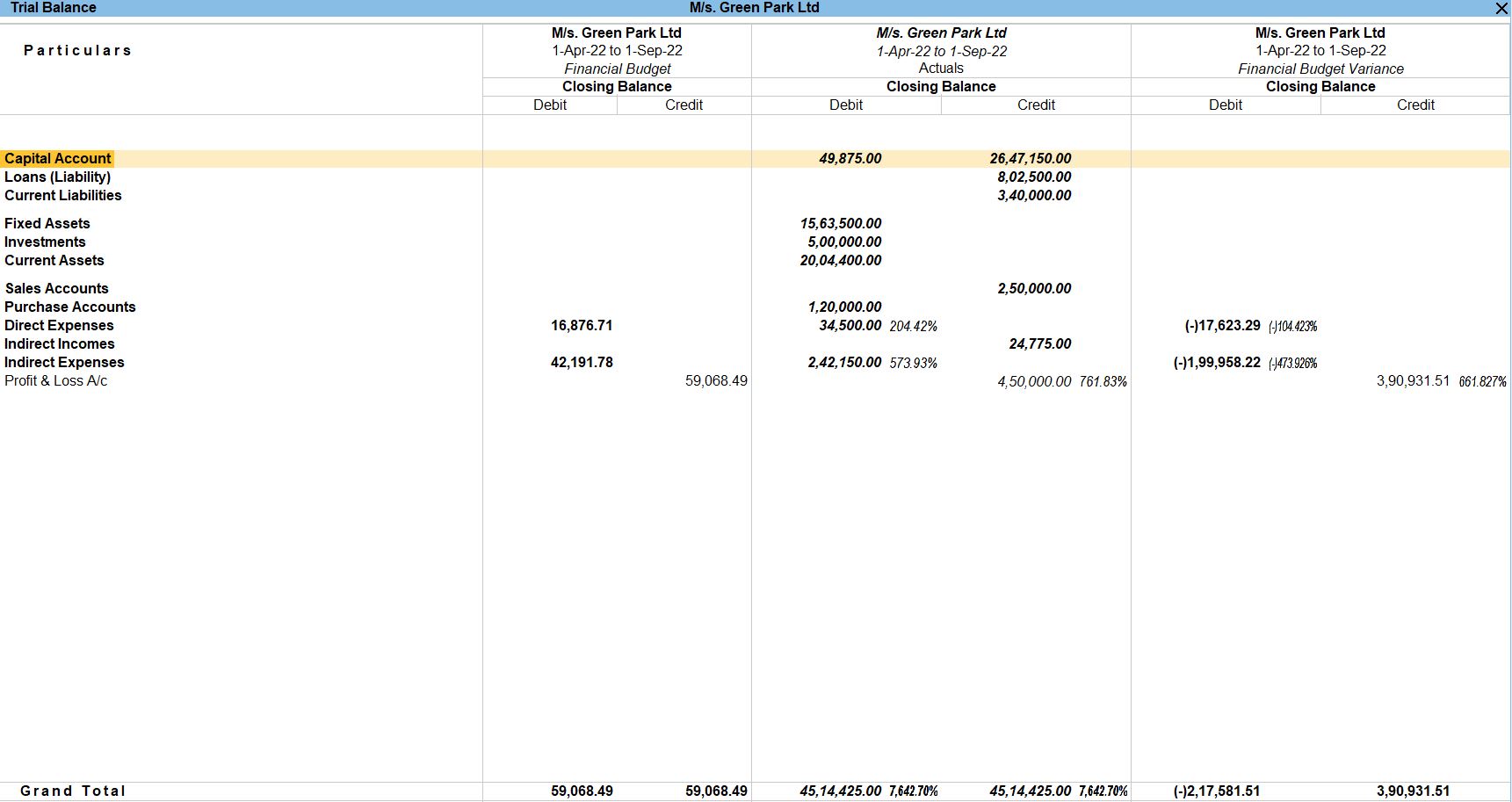
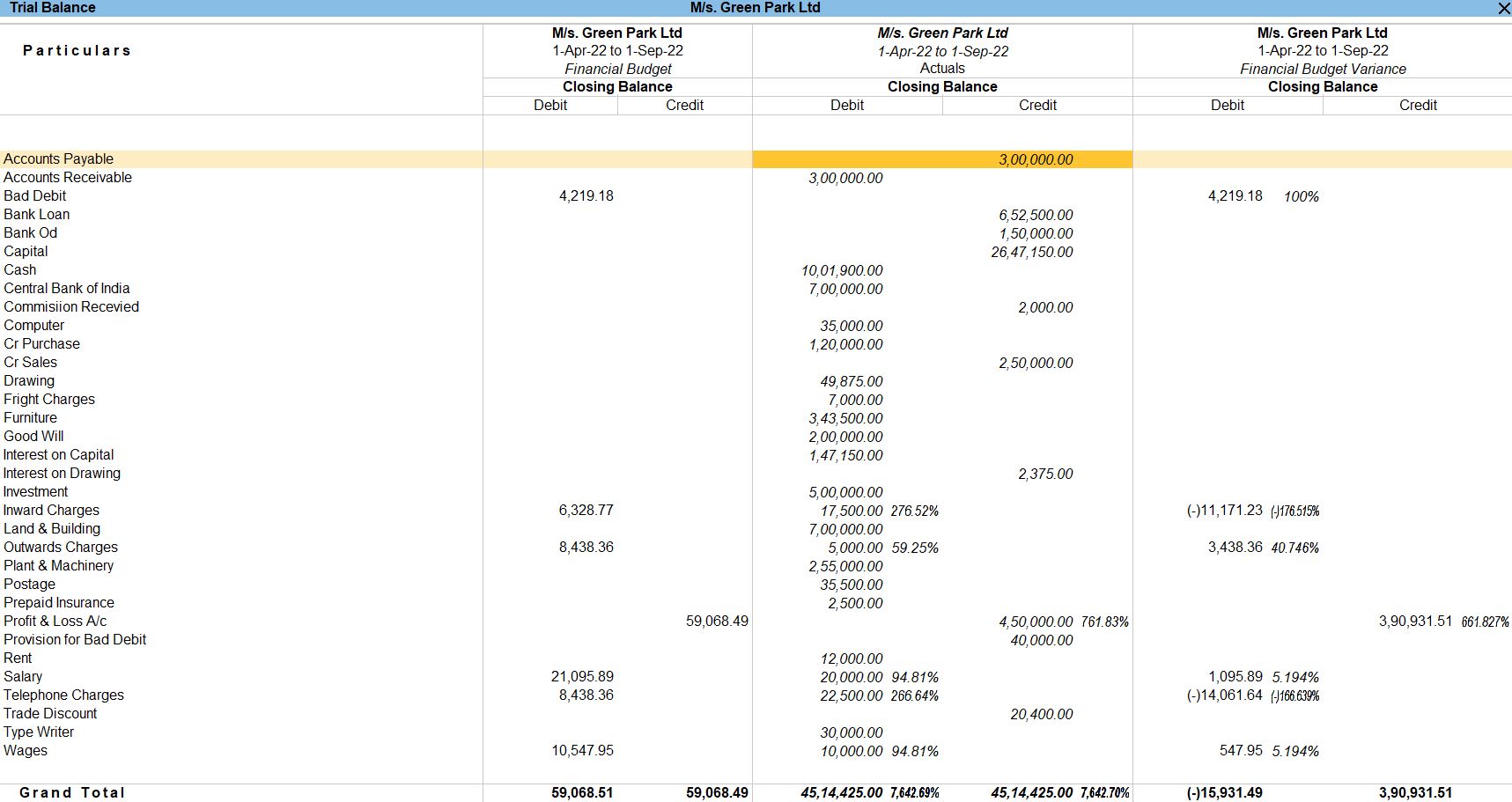
Tally Prime
Learn All in Tamil © Designed & Developed By Tutor Joes | Privacy Policy | Terms & Conditions