Seamless Interstate Supply with GST in Tally Prime: A Practical Tutorial
Goods and Services Tax
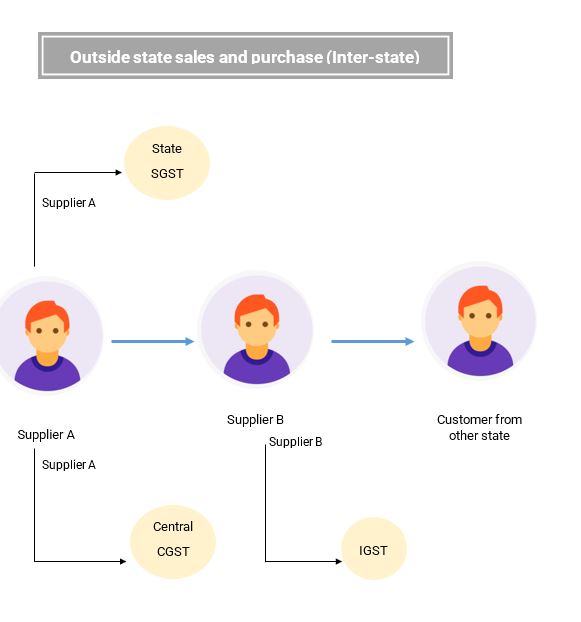
Interstate Inward Supply
04-07-23 Purchased the following goods from Krishna Traders, Karnataka with Reference no: KTK181905603 integrated GST 18%.
| Item | Qty | Rate |
|---|---|---|
| Computer | 20 | 10000 |
| Krishna Traders | |
|---|---|
| Name | Krishna Traders |
| Under | Sundry Creditors |
| Maintain balances bill-by-bill | Yes |
| Country | India |
| State | Karnataka |
| Pin code | 560029 |
| Set/alter GST Details | Yes |
| Registration type | Regular |
| PAN | AIDPP9707C |
| GSTIN/UIN | 29AIDPP9707C2Z3 |
Interstate Outward Supply
04-07-23 Sold the following goods to Murthi Trader Maharashtra with Reference no: MUR123458769 with Integrated GST 18%.
| Item | Qty | Rate |
|---|---|---|
| Computer | 20 | 11000 |
| Packing Charge 4000 Discount Allowed @2% |
||
| Murthi Traders | |
|---|---|
| Name | Murthi Trader |
| Under | Sundry Debtors |
| Maintain balances bill-by-bill | Yes |
| Country | India |
| State | Maharashtra |
| Pin code | 560028 |
| Set/alter GST Details | Yes |
| Registration type | Regular |
| PAN | AGGPP7947R |
| GSTIN/UIN | 27AGGPP7947R1Z9 |
04-07-23 Sold the following goods to MT Trader Maharashtra with Reference no: MUR123458769 with Integrated GST 18%.
| Item | Qty | Rate |
|---|---|---|
| Computer | 1 | 11000 |
| Murthi Traders | |
|---|---|
| Name | MT Trader |
| Under | Sundry Debtors |
| Maintain balances bill-by-bill | Yes |
| Country | India |
| State | Tamil Nadu |
| Pin code | 560028 |
| Set/alter GST Details | Yes |
| Registration type | Unregistered/ Consumer |
04-07-23 Purchased the following goods from Krishna Traders, Karnataka with Reference no: KTK181905603 integrated GST 18%.
| Item | Qty | Rate |
|---|---|---|
| Computer | 20 | 10000 |
- Gateway of Tally: Navigate to the "Accounting Vouchers" section from the Gateway of Tally.
- Select Purchase Voucher: Choose to create a new purchase voucher by pressing F9 or selecting "Purchase Voucher" from the voucher types list.
- Enter Purchase Voucher Details:
- Date: Set the voucher date to 04-07-23.
- Supplier Invoice No: Enter the reference number provided by Krishna Traders.
- Party's Name: Select "Krishna Traders" from the list of parties.
- Purchase Ledger: Choose "Interstate Purchase" as the purchase ledger.
- Under Sundry Creditors: Ensure that it is selected.
- Maintain balances bill-by-bill: Set it to "Yes".
- Country, State, Pin code, PAN, and GSTIN/UIN: These details will be automatically populated based on the party's ledger information.
- Enter Item Details:
- Name of Item: Enter "Computer".
- Quantity: Input the quantity purchased, which is 20.
- Rate: Specify the rate per unit, which is Rs. 10,000.
- Enter Tax Details:
- IGST: Enter the integrated GST amount, which is Rs. 36,000.
- Save and Print: After entering all the necessary details, save the voucher. If you need to print the purchase invoice, you can do so by pressing Alt + P or by selecting the print option from the menu.

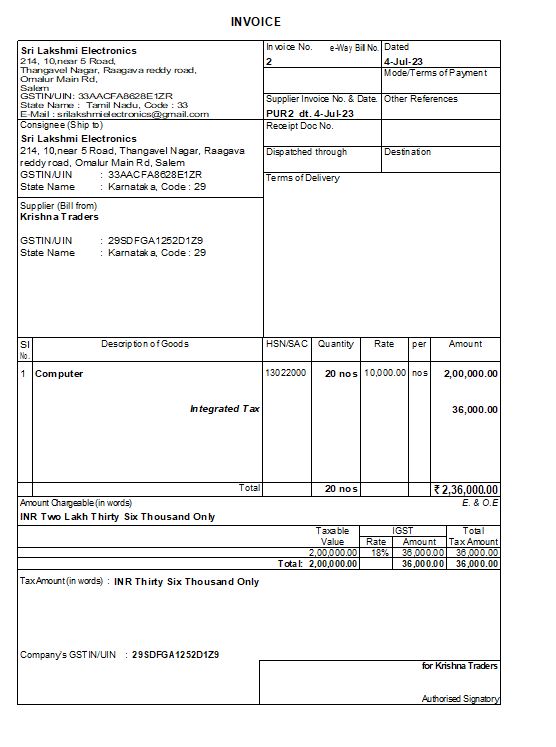
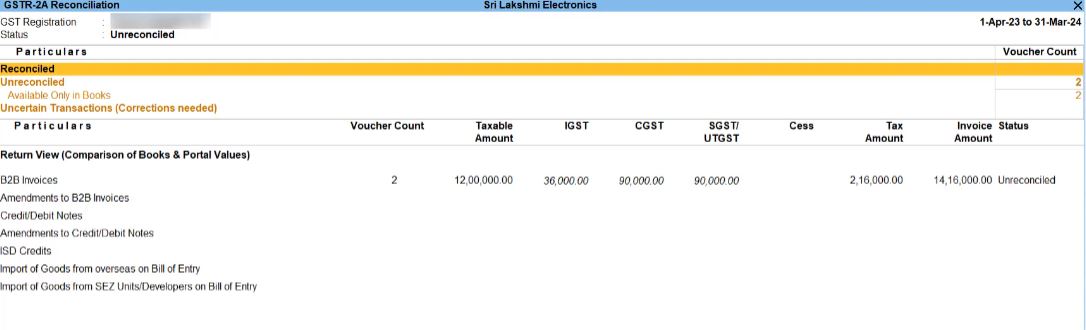
04-07-23 Sold the following goods to Murthi Trader Maharashtra with Reference no: MUR123458769 with Integrated GST 18%.
| Item | Qty | Rate |
|---|---|---|
| Computer | 20 | 11000 |
| Packing Charge 4000 Discount Allowed @2% |
||
- Gateway of Tally: Navigate to the "Accounting Vouchers" section from the Gateway of Tally.
- Select Sales Voucher: Choose to create a new sales voucher by pressing F8 or selecting "Sales Voucher" from the voucher types list.
- Enter Sales Voucher Details:
- Date: Set the voucher date to 04-07-23.
- Reference No: Enter the reference number provided by Murthi Trader.
- Party's Name: Select "Murthi Trader" from the list of parties.
- Sales Ledger: Choose "Interstate Sales" as the sales ledger.
- Under Sundry Debtors: Ensure that it is selected.
- Maintain balances bill-by-bill: Set it to "Yes".
- Country, State, Pin code, PAN, and GSTIN/UIN: These details will be automatically populated based on the party's ledger information.
- Enter Item Details:
- Name of Item: Enter "Computer".
- Quantity: Input the quantity sold, which is 20.
- Rate: Specify the rate per unit, which is Rs. 11,000.
- Additional Charges: Add "Packing Charge" with an amount of Rs. 4,000.
- Discount: Enter the discount allowed, which is 2%.
- Enter Tax Details:
- IGST: Enter the integrated GST amount, which is Rs. 39,600.
- Save and Print: After entering all the necessary details, save the voucher. If you need to print the sales invoice, you can do so by pressing Alt + P or by selecting the print option from the menu.
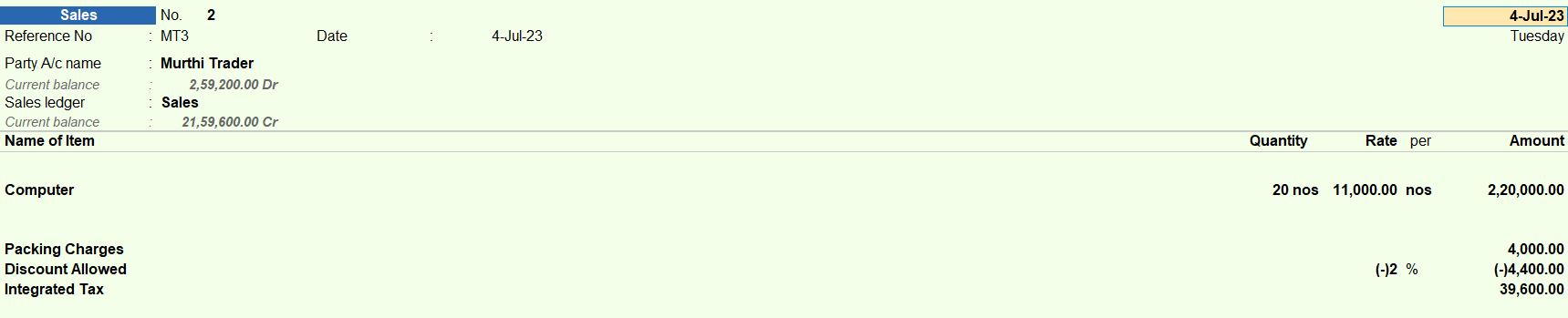
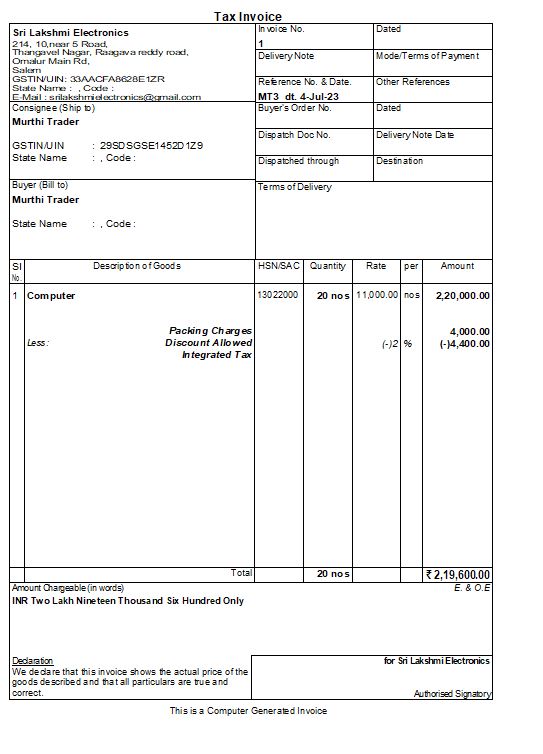

04-07-23 Sold the following goods to MT Trader Maharashtra with Reference no: MUR123458769 with Integrated GST 18%.
| Item | Qty | Rate |
|---|---|---|
| Computer | 1 | 11000 |
- Gateway of Tally: Navigate to the "Accounting Vouchers" section from the Gateway of Tally.
- Select Sales Voucher: Choose to create a new sales voucher by pressing F8 or selecting "Sales Voucher" from the voucher types list.
- Enter Sales Voucher Details:
- Date: Set the voucher date to 04-07-23.
- Reference No: Enter the reference number provided by MT Trader.
- Party's Name: Select "MT Trader" from the list of parties.
- Sales Ledger: Choose "Sales" as the sales ledger.
- Under Sundry Debtors: Ensure that it is selected.
- Maintain balances bill-by-bill: Set it to "Yes".
- Country, State, Pin code: These details will be automatically populated based on the party's ledger information.
- Registration type: Select "Unregistered/Consumer".
- Enter Item Details:
- Name of Item: Enter "Computer".
- Quantity: Input the quantity sold, which is 1.
- Rate: Specify the rate per unit, which is Rs. 11,000.
- Enter Tax Details:
- CGST: Enter the CGST amount, which is Rs. 990.
- Save and Print: After entering all the necessary details, save the voucher. If you need to print the sales invoice, you can do so by pressing Alt + P or by selecting the print option from the menu.

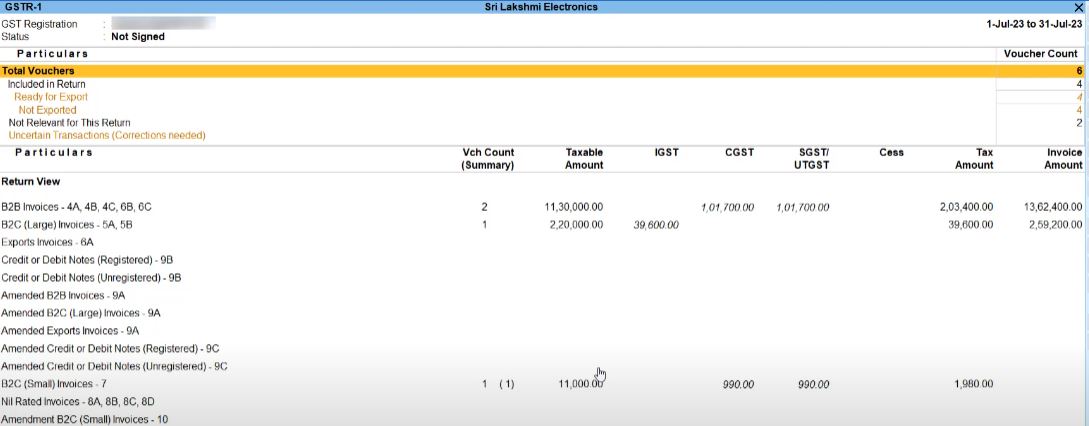
Tally Prime
Learn All in Tamil © Designed & Developed By Tutor Joes | Privacy Policy | Terms & Conditions