Efficient Input Tax Credit Adjustment in Tally Prime
Transferring Input tax credit to GST
Transfer of closing balance of input tax credit to GST
01-07-2017 We transferred the input VAT credit of Rs. 20,000 to state tax ledger.
01-07-2017 We transferred the CENVAT credit of Rs. 5,000 to central tax ledger.
Input Tax Credit Set Off
15-07-23 Adjust the following input credit against available tax liability:
| Input Tax Credit | Liability Amount |
|---|---|
| Central Tax – Rs. 1,41,300 | Central Tax – Rs. 1,62,090 |
| State Tax – Rs. 1,41,300 | State Tax – Rs. 1,62,090 |
| Integrated Tax – Rs. 73,800 | Integrated Tax – Rs. 39,600 |
Ledger Creation
- Access Ledger Creation:
- Go to Gateway of Tally.
- Select "Accounts Masters" from the main menu.
- Choose "Ledgers" to access the ledger creation screen.
- Create Input VAT Ledger:
- Select "Create" under the single ledger option.
- Enter the name as "Input VAT".
- Under "Under", choose "Duties & Taxes" from the list of groups.
- Press Enter to save.
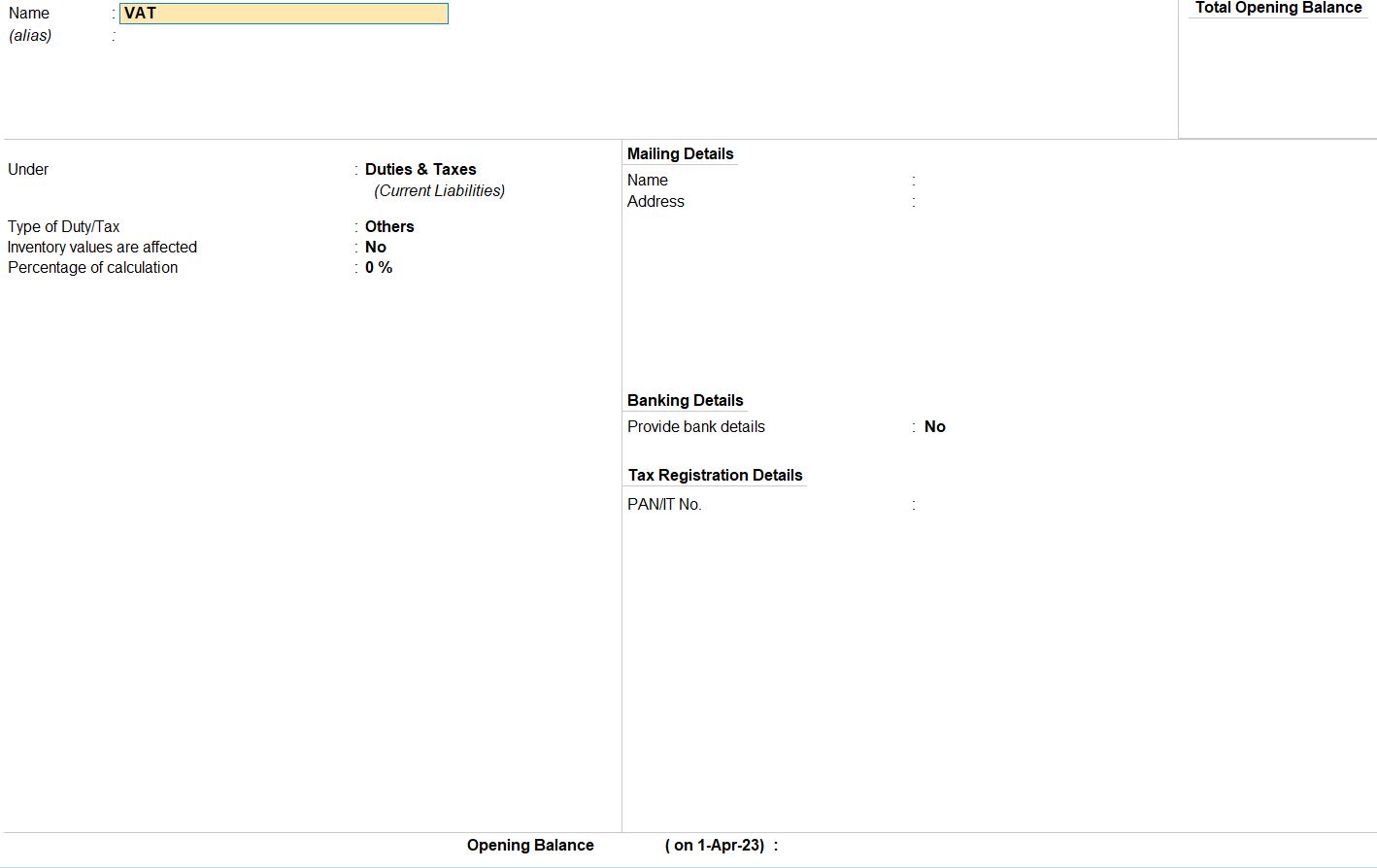
- Create Cenvat Ledger:
- Select "Create" under the single ledger option.
- Enter the name as "Cenvat".
- Under "Under", choose "Duties & Taxes" from the list of groups.
- Press Enter to save.
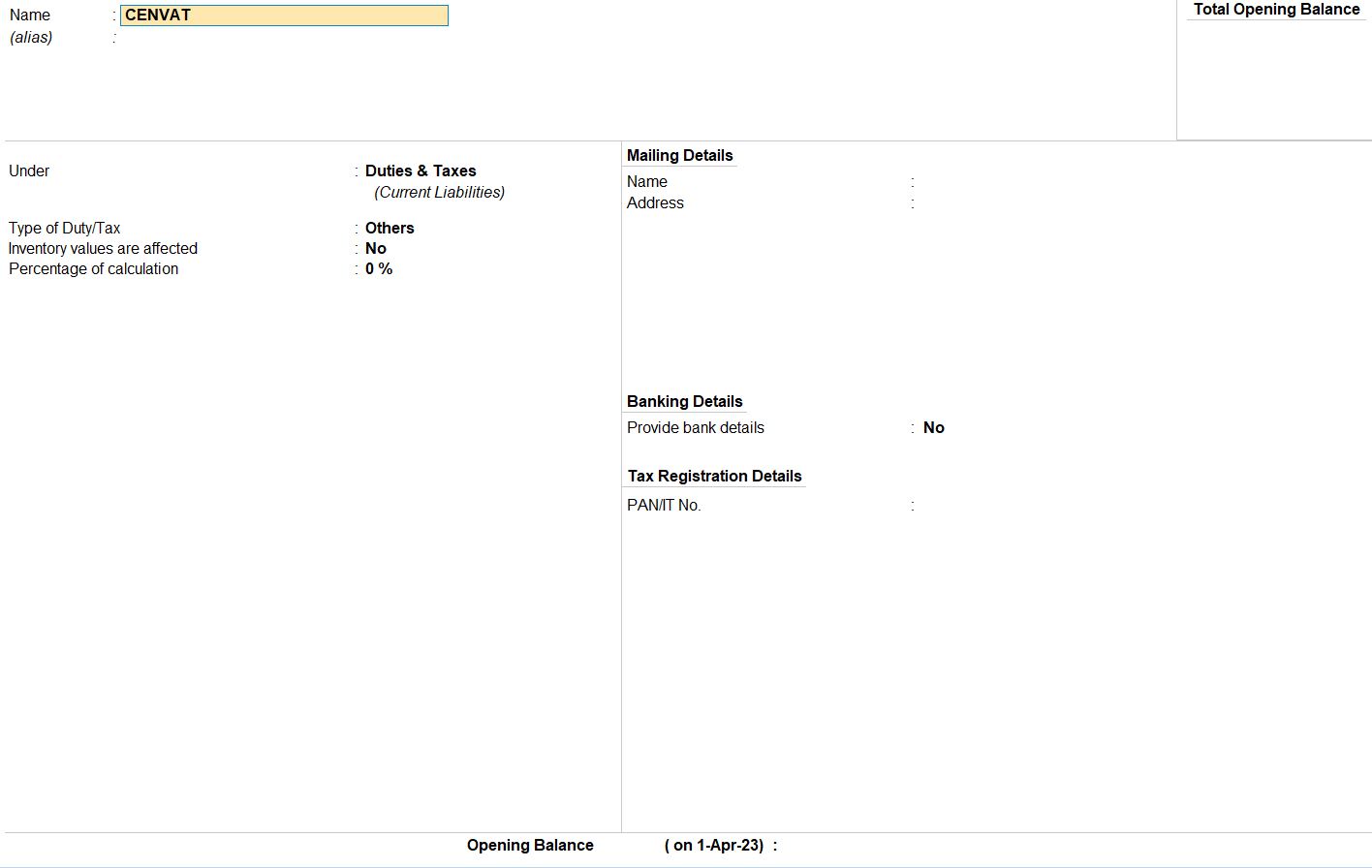
01-07-2017 We transferred the input VAT credit of Rs. 20,000 to the state tax ledger.
- Access Journal Voucher:
- Go to the Gateway of Tally.
- Select "Accounting Vouchers" from the main menu.
- Select Journal Voucher:
- Choose "F7: Journal" from the voucher types.
- Enter Date:
- Input the voucher date as "01-07-2017".
- Enter Narration:
- Add a narration explaining the transaction, for example, "Transfer input VAT credit to state tax ledger."
- Stat Adjustment:
- Press Alt + J to open the Stat Adjustment screen.
- Enter GST Details:
- In the Stat Adjustment screen, set the "Type of duty/tax" as GST.
- Choose "Nature of Adjustment" as Opening Balance.
- Debit SGST Ledger:
- Select the SGST ledger account and enter the amount of Rs. 20,000 in the Debit column.
- Credit Input VAT Ledger:
- Select the Input VAT ledger account and enter the amount of Rs. 20,000 in the Credit column.
- Save the Voucher:
- Press Ctrl+A to save the voucher.
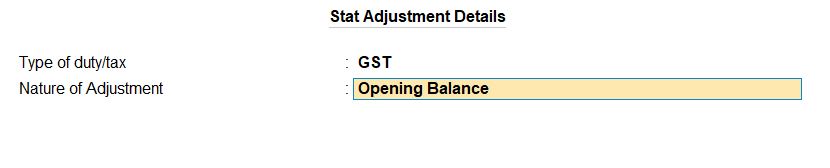

01-07-2017 We transferred the CENVAT credit of Rs. 5,000 to the central tax ledger.
Journal Voucher Entry in Tally
- Access Journal Voucher:
- Go to the Gateway of Tally.
- Select "Accounting Vouchers" from the main menu.
- Select Journal Voucher:
- Choose "F7: Journal" from the voucher types.
- Enter Date:
- Input the voucher date as "01-07-2017".
- Enter Narration:
- Add a narration explaining the transaction, for example, "Transfer CENVAT credit to central tax ledger."
- Stat Adjustment:
- Press Alt + J to open the Stat Adjustment screen.
- Enter GST Details:
- In the Stat Adjustment screen, set the "Type of duty/tax" as GST.
- Choose "Nature of Adjustment" as Opening Balance.
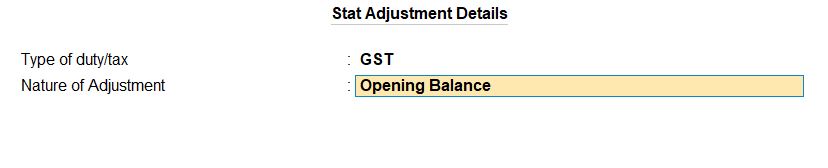
- Debit CGST Ledger:
- Select the CGST ledger account and enter the amount of Rs. 5,000 in the Debit column.
- Credit CENVAT Ledger:
- Select the CENVAT ledger account and enter the amount of Rs. 5,000 in the Credit column.
- Save the Voucher:
- Verify the details entered.
- Press Ctrl + A to save the voucher.

View Reports
- Gateway of Taly -> Display More Reports -> GST Reports
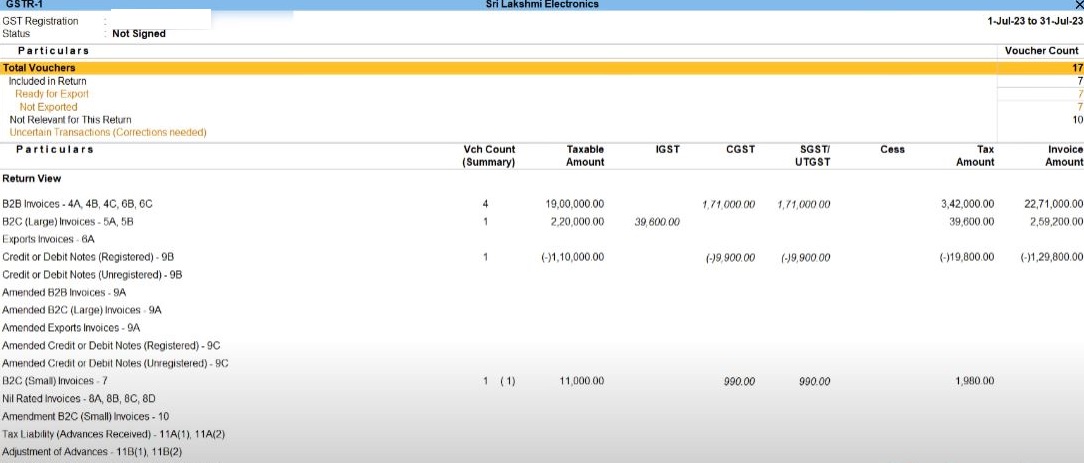
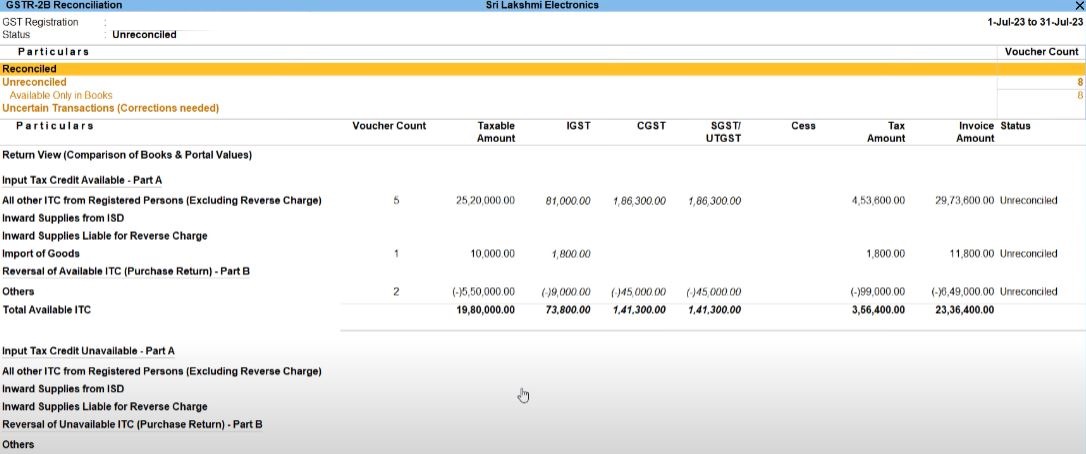
Journal Voucher Entry in Tally
- Access Journal Voucher:
- Go to the Gateway of Tally.
- Select "Accounting Vouchers" from the main menu.
- Select Journal Voucher:
- Choose "F7: Journal" from the voucher types.
- Enter Date:
- Input the voucher date.
- Enter Narration:
- Add a narration explaining the transaction, for example, "Decrease in tax liability with CGST adjustment."
- Stat Adjustment:
- Press Alt + J to open the Stat Adjustment screen.
- Enter GST Details:
- Set the "Type of duty/tax" as GST.
- Choose "Nature of Adjustment" as Decrease In Tax Liability.
- Additionally, choose "Others" as the "Additional Nature of Adjustment."
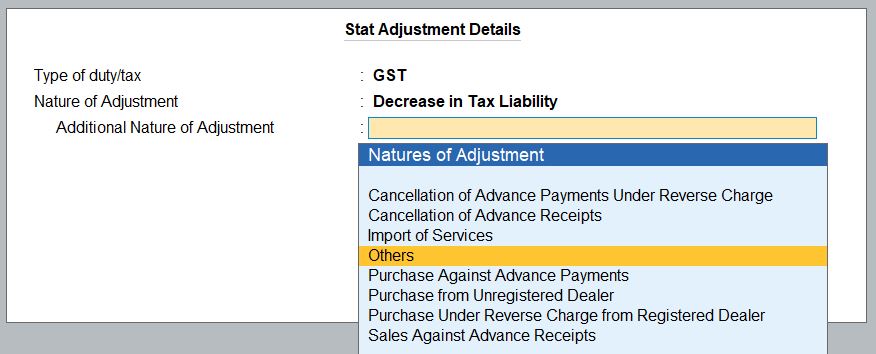
- Debit CGST Ledger:
- Select the CGST ledger account and enter the amount of Rs. 141,300 in the Debit column.
- Credit CGST Ledger:
- Select the CGST ledger account again and enter the same amount of Rs. 141,300 in the Credit column.
- Save the Voucher:
- Verify the details entered.
- Press Ctrl + A to save the voucher.

Journal Voucher Entry in Tally
- Access Journal Voucher:
- Go to the Gateway of Tally.
- Select "Accounting Vouchers" from the main menu.
- Select Journal Voucher:
- Choose "F7: Journal" from the voucher types.
- Enter Date:
- Input the voucher date.
- Enter Narration:
- Add a narration explaining the transaction, for example, "Decrease in tax liability with CGST adjustment."
- Stat Adjustment:
- Press Alt + J to open the Stat Adjustment screen.
- Enter GST Details:
- Set the "Type of duty/tax" as GST.
- Choose "Nature of Adjustment" as Decrease In Tax Liability.
- Additionally, choose "Others" as the "Additional Nature of Adjustment."
- Debit CGST Ledger:
- Select the CGST ledger account and enter the amount of Rs. 39,600 in the Debit column.
- Credit CGST Ledger:
- Select the CGST ledger account again and enter the same amount of Rs. 39,600 in the Credit column.
- Save the Voucher:
- Verify the details entered.
- Press Ctrl + A to save the voucher.

View Reports
- Gateway of Taly -> Display More Reports -> GST Reports
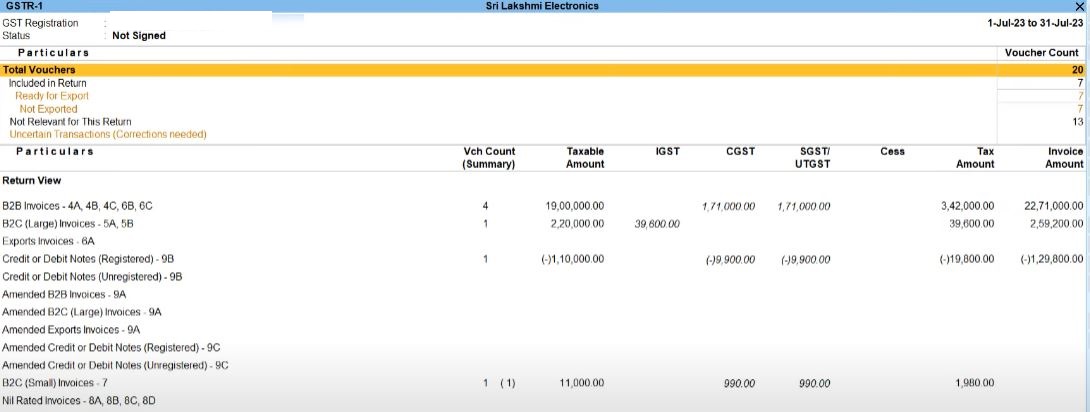
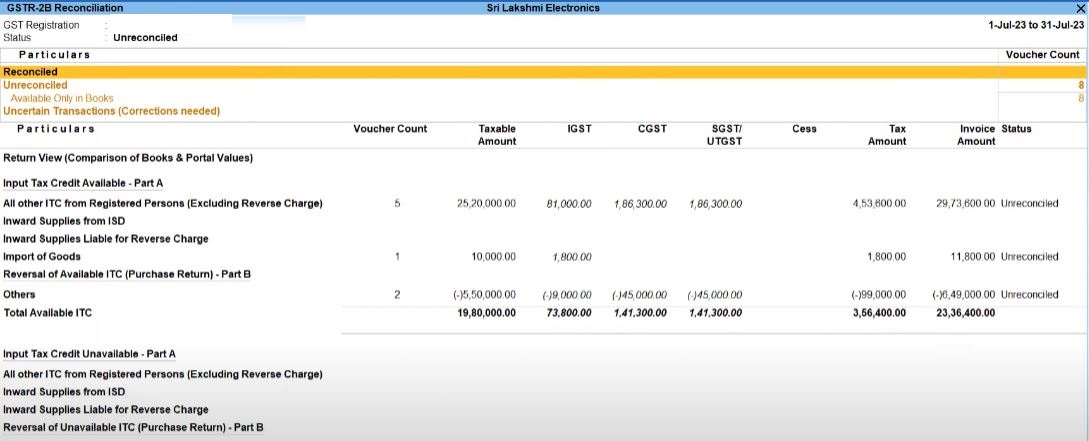
Tally Prime
Learn All in Tamil © Designed & Developed By Tutor Joes | Privacy Policy | Terms & Conditions