Multiple Company Creation in Tally Prime
Go to the Gateway of Tally:
The Gateway of Tally is the main screen that appears when you open the software.
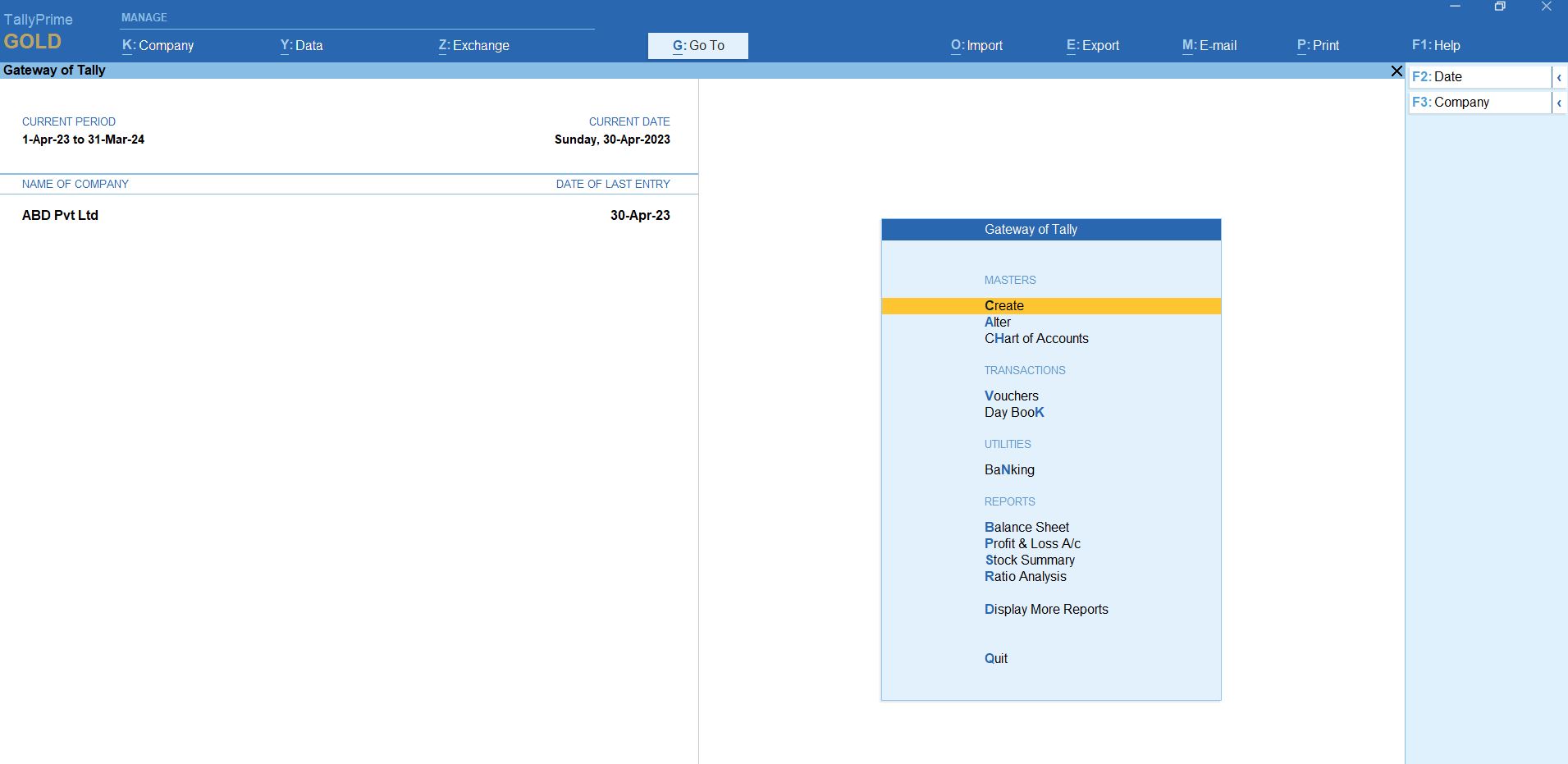
Select "Create Company":
In the Gateway of Tally, select "Create Company" from the menu or use the shortcut key "Alt + K."
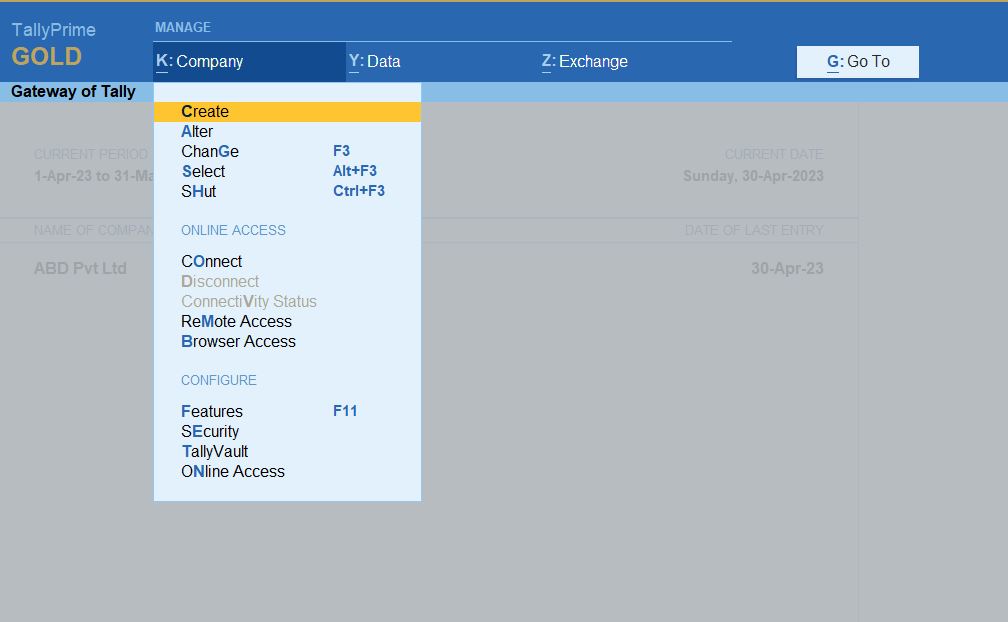
Company Creation Screen:
You'll be prompted to enter details for the first company.
- Name: Enter the name of your first company.
- Address: Provide the address details.
- Financial Year: Set the financial year for the company.
- Books Beginning from: Set the start date for your books.
- Country: Select the country where your company is located.
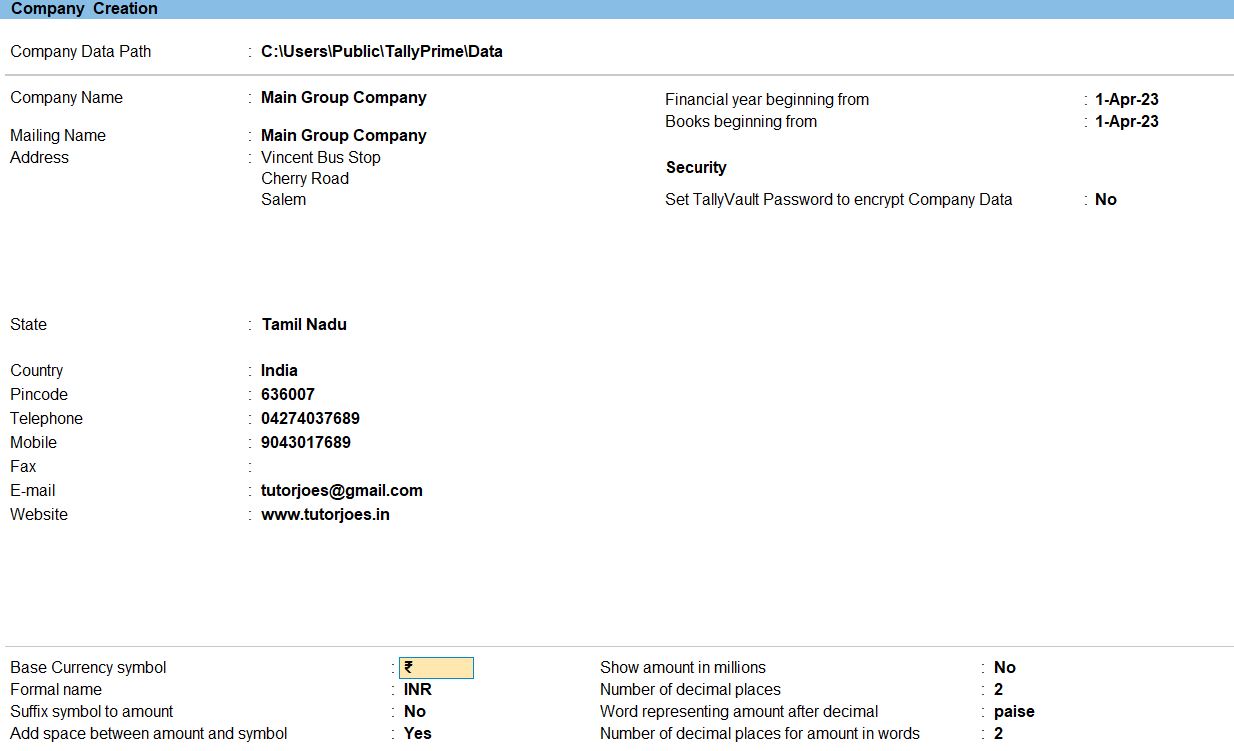
Save and Confirm:
Use the appropriate option or shortcut key to alt + R open companies.
After entering the details for the first company, follow the on-screen instructions to save and confirm.
Repeat the Process for Additional Companies:
To create another company, repeat steps 3-5, entering the details for each additional company.
Select the Company:
Once you have created multiple companies, you can select the company you want to work with from the Gateway of Tally.
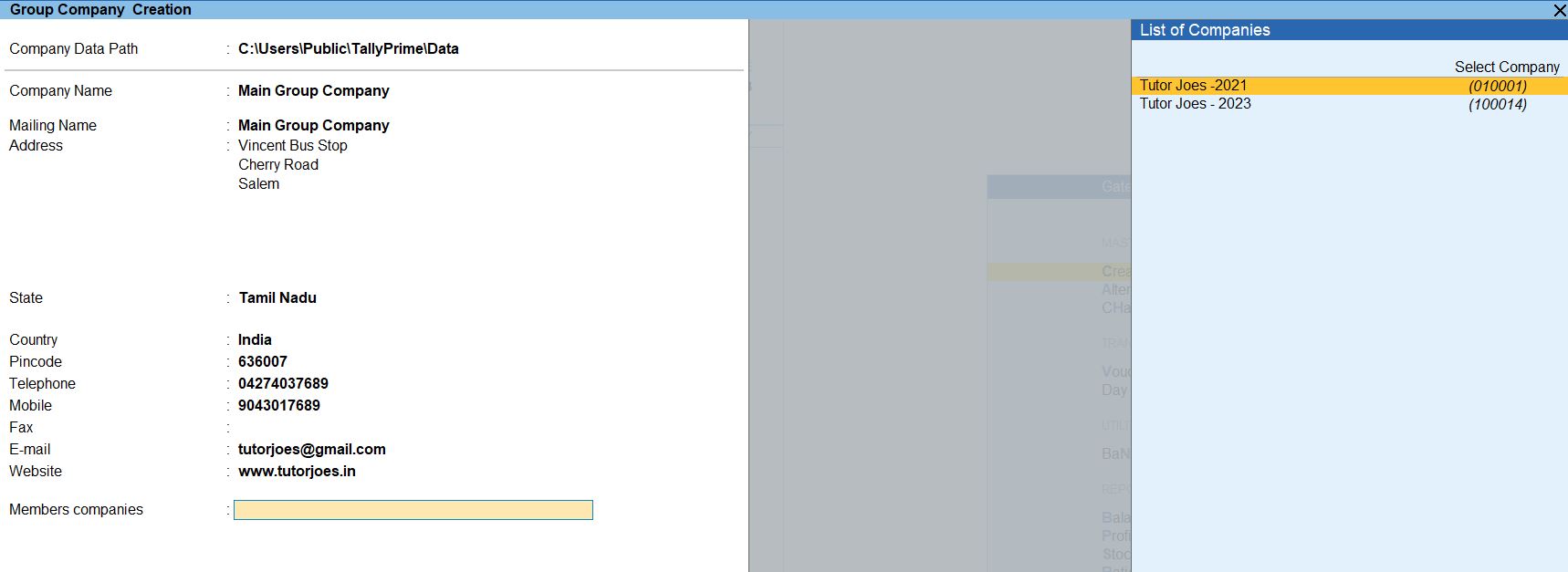
Start Using Tally Prime for Each Company:
After creating and selecting the desired company, you can start using Tally Prime for accounting and other business operations.
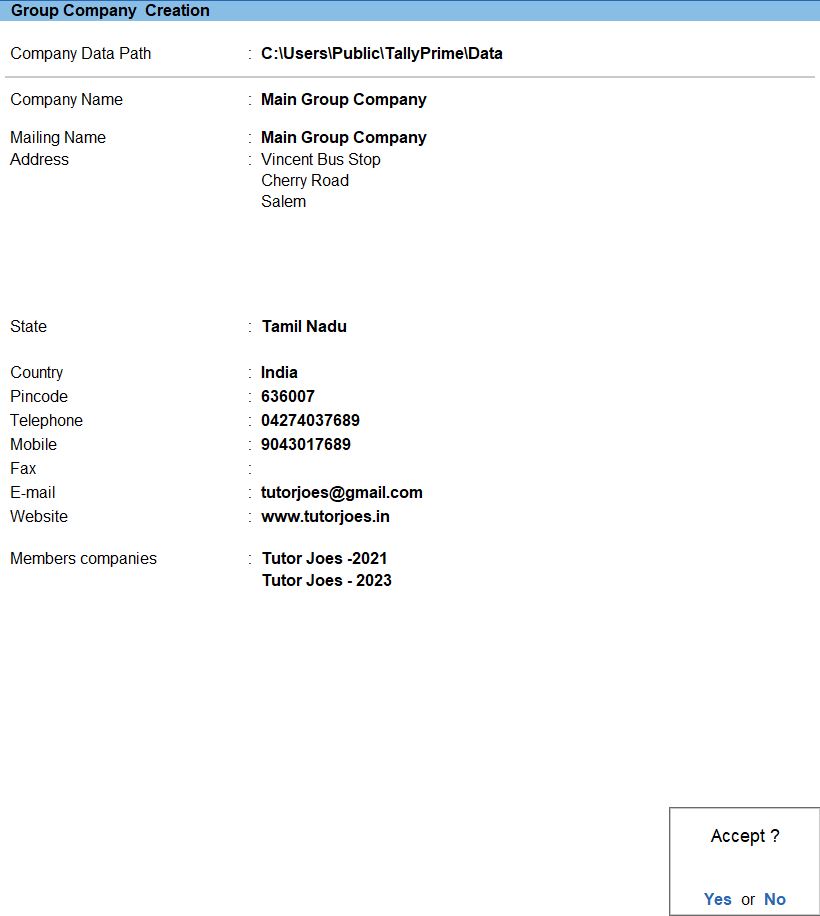
Tally Prime
Learn All in Tamil © Designed & Developed By Tutor Joes | Privacy Policy | Terms & Conditions