Exploring Stock Valuation Methods in Tally Prime for Precise Financial Insights
Costing Methods
Different Types of Costing Methods
- At Zero Cost
- Average Cost
- FIFO (First in, First out)
- FIFO Perpetual
- Last Purchase Cost
- LIFO Annual (Last-in, First-out)
- LIFO Perpetual
- Monthly Average Cost
- Standard Cost
Types of Costing Methods
At Zero Cost:
- At times, you may need to record transactions where there is no monetary cost involved.
- No Impact on Financials
Average Cost:
- Average Cost is one of the inventory valuation methods available in Tally.
- It calculates the cost of items based on the average cost of all units in stock.
FIFO (First in, First out):
- FIFO is one of the inventory valuation methods available in Tally.
- It values inventory based on the assumption that the first items added to stock are the first to be used or sold.
FIFO Perpetual:
- FIFO Perpetual constantly tracks the cost of inventory as it enters and leaves the stock.
- This provides a real-time, up-to-date valuation of inventory.
LIFO Perpetual:
- LIFO Perpetual is one of the inventory valuation methods available in Tally.
- It values inventory based on the cost of the most recently acquired items.
Last Purchase Cost:
- Last Purchase Cost is one of the inventory valuation methods available in Tally.
- It values inventory based on the cost of the most recent purchase transaction for each item.
LIFO Annual (Last-in, First-out):
- LIFO Annual is one of the inventory valuation methods available in Tally.
- It values inventory based on the assumption that the most recently acquired items are consumed or sold first.
Monthly Average Cost:
- Monthly Average Cost is one of the inventory valuation methods available in Tally.
- It values inventory based on the average cost of items acquired during a particular month.
Standard Cost:
- Standard Cost is one of the inventory valuation methods available in Tally.
- It values inventory based on predetermined, fixed costs set for each item.
Stock Valuation Methods
Company Details
| A1 Computer Accessories | |
|---|---|
| Address | Commercial Complex, Hasthampatti, Valipalayam, Tiruppur, Tamil Nadu 641601 |
| Mobile No | 9784562132 |
| a1computeraccessories@gmail.com | |
| Website | a1computeraccessories.in |
| Stock Item | Stock Valuation Method |
|---|---|
| HARD DISK CASE COVER | FIFO Perpetual |
| POWER BANK | FIFO Perpetual |
| SSD HARD DISK | LIFO Perpetual |
Recording of purchase and sales Transactions
01-12-23 Purchased the following goods from Mohan and the cash payment was made immediately.
| Stock Item | Quantity | Rate |
|---|---|---|
| HARD DISK CASE COVER | 100 Nos | 2000 |
| POWER BANK | 100 Nos | 3000 |
| SSD HARD DISK | 100 Nos | 4000 |
05-12-23 Purchased the following goods from Shreenivasan and the cash payment was made immediately.
| Stock Item | Quantity | Rate |
|---|---|---|
| HARD DISK CASE COVER | 50 Nos | 1500 |
| POWER BANK | 50 Nos | 2500 |
| SSD HARD DISK | 50 Nos | 3500 |
06-12-23 Purchased the following goods from Shreenivasan and the cash payment was made immediately.
| Stock Item | Quantity | Rate |
|---|---|---|
| HARD DISK CASE COVER | 10 Nos | 1600 |
| POWER BANK | 10 Nos | 2600 |
10-12-23 Sold the following goods to Ruthresh and the cash payment was made immediately by the customer.
| Stock Item | Quantity | Rate |
|---|---|---|
| HARD DISK CASE COVER | 120 Nos | 2500 |
| POWER BANK | 120 Nos | 3500 |
| SSD HARD DISK | 40 Nos | 4500 |
Create a New Company
Create a New Company:
- Go to the Gateway of Tally.
- Select "Create Company" or "Alt+ K" (exact wording may vary based on your version).
Enter Company Details:
- Fill in the required company details in the "Company Creation" screen. For "A1 Computer Accessories," you can enter the following information:
- Company Name: A1 Computer Accessories
- Address: Commercial Complex, Hasthampatti, Valipalayam, Tiruppur, Tamil Nadu 641601
- Mobile No: 9784562132
- Email: a1computeraccessories@gmail.com
- Website: a1computeraccessories.in
Configure Features (Optional):
- You can configure additional features and settings based on your business requirements. This includes financial years, taxation details, etc.
Save and Activate:
- After entering the details, press Enter to save the information.
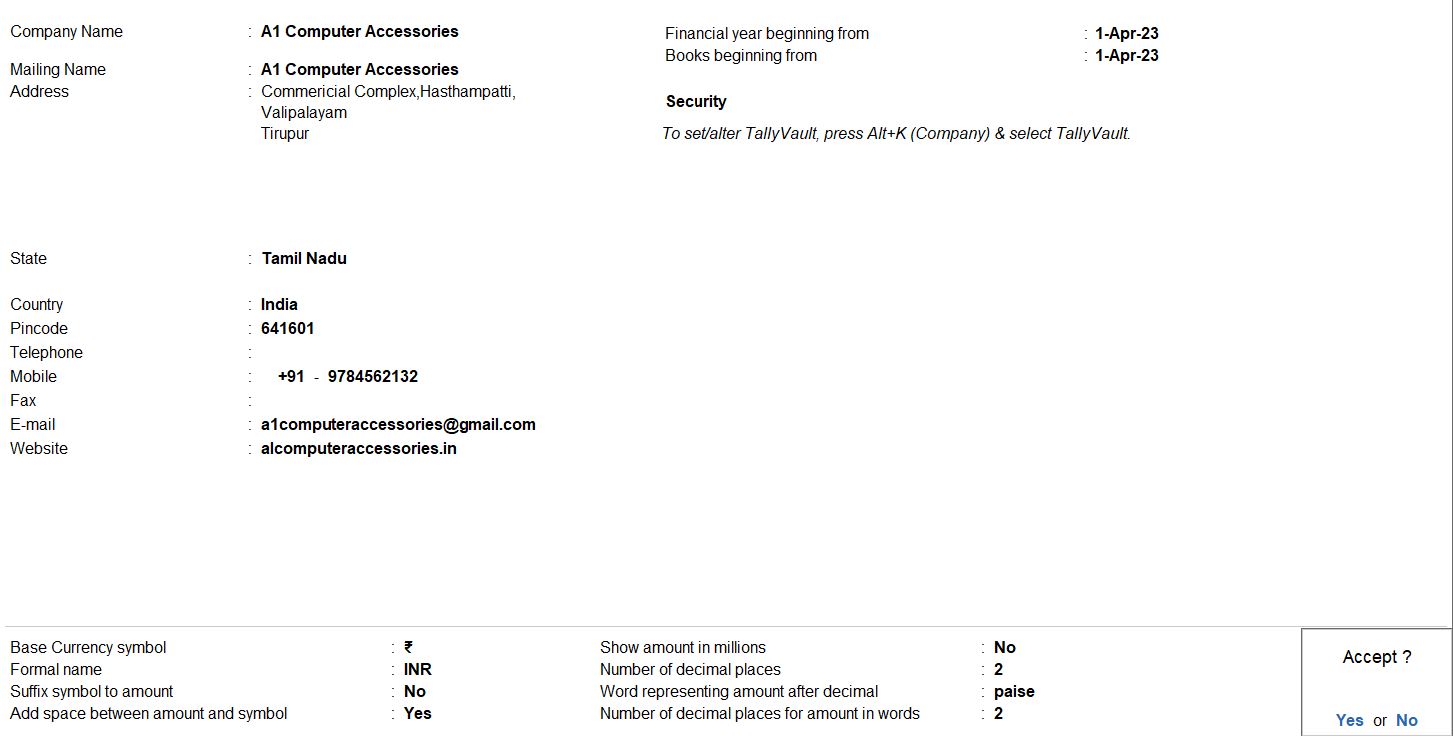
Stock Groups
Go to Gateway of Tally:
- Navigate to the "Gateway of Tally."
Access Inventory Info:
- Select "Inventory Masters" from the main menu.
Create Stock Group:
- Under "Inventory Masters," choose "Stock Groups."
Create a New Stock Group:
- Select "Create" (or use Alt + C as a shortcut) to create a new Stock Group.
Enter Stock Group Details:
- Enter the following details for the Stock Group:
- Name: Stock in Hand
- Under: Choose the parent group if you have one or leave it as Primary.
Save the Stock Group:
- Press Enter to save the Stock Group.
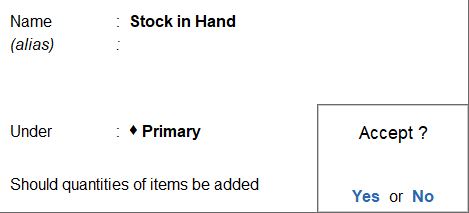
Units
Go to Gateway of Tally:
- Navigate to the "Gateway of Tally."
Access Inventory Info:
- Select "Inventory Masters" from the main menu.
Create Units of Measurement:
- Under "Inventory Masters," choose "Units of Measure."
Create a New Unit:
- Select "Create" (or use Alt + C as a shortcut) to create a new unit.
Enter Unit Details:
- Enter the following details for the unit:
- Symbol: nos
- Formal Name: Numbers
- Number of Decimal Places: Enter the appropriate number of decimal places (usually set to 0 for whole numbers).
Save the Unit:
- Press Enter to save the unit.
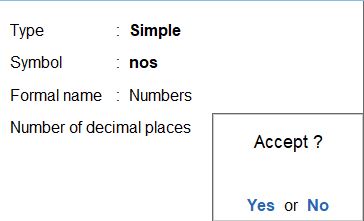
Stock Item
| Stock Item | Stock Valuation Method |
|---|---|
| HARD DISK CASE COVER | FIFO Perpetual |
| POWER BANK | FIFO Perpetual |
| SSD HARD DISK | LIFO Perpetual |
Go to Gateway of Tally:
- Navigate to the "Gateway of Tally."
Access Inventory Info:
- Select "Inventory Masters " from the main menu.
Create Stock Items:
- Under "Inventory Masters," choose "Stock Items."
Create Stock Item for HARD DISK CASE COVER:
- Select "Create" (or use Alt + C as a shortcut) to create a new stock item.
- Enter the following details:
- Name: HARD DISK CASE COVER
- Under: Select the appropriate stock group or leave it as Primary.
- Units: Choose the unit of measurement (e.g., nos for numbers).
- Stock Valuation Method: FIFO Perpetual
Activate Costing Methods:
- After specifying the stock valuation method, set "Use Costing" to "Yes" and "Activate Costing Methods" to "Yes."
- Press Enter to save.
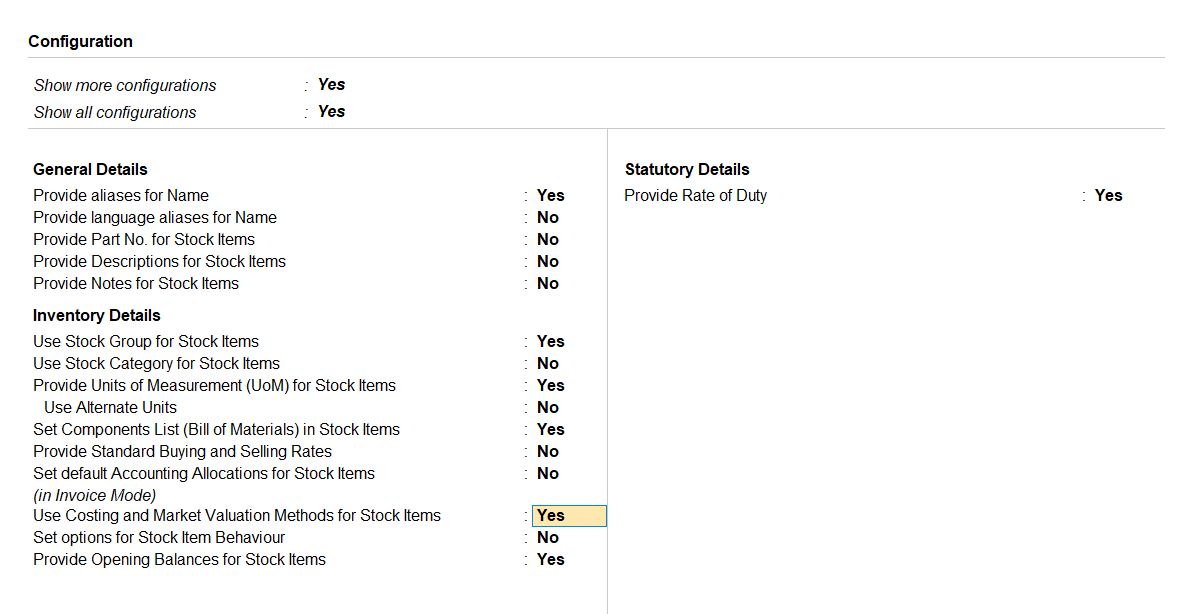
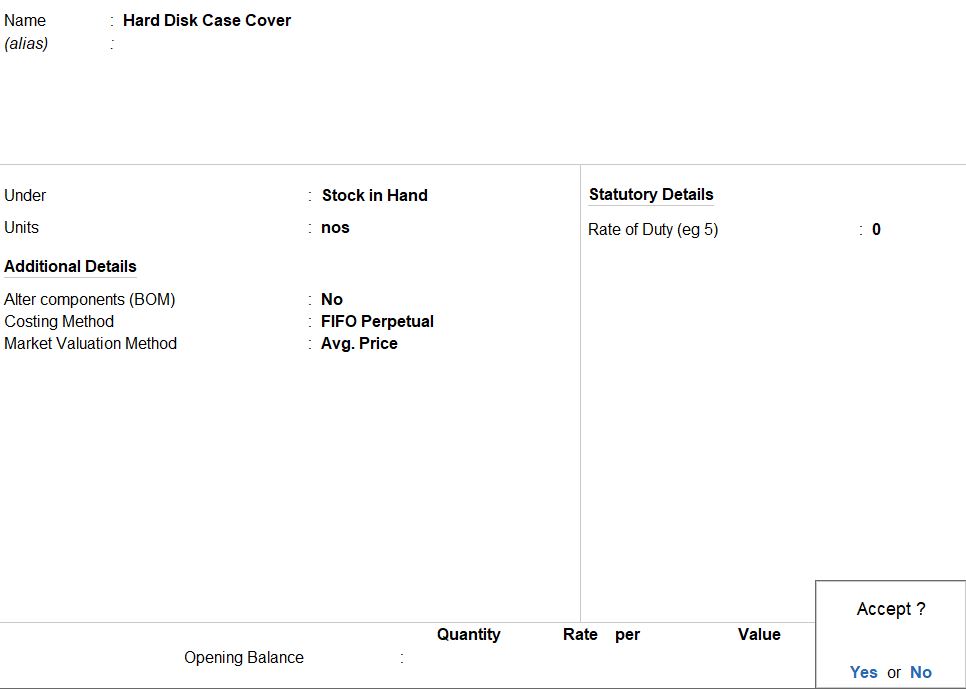
Create Stock Item for POWER BANK:
- Create another stock item for POWER BANK following the same steps, but with the following details:
- Name: POWER BANK
- Under: Select the appropriate stock group or leave it as Primary.
- Units: Choose the unit of measurement (e.g., nos for numbers).
- Stock Valuation Method: FIFO Perpetual
- Press Enter to save.
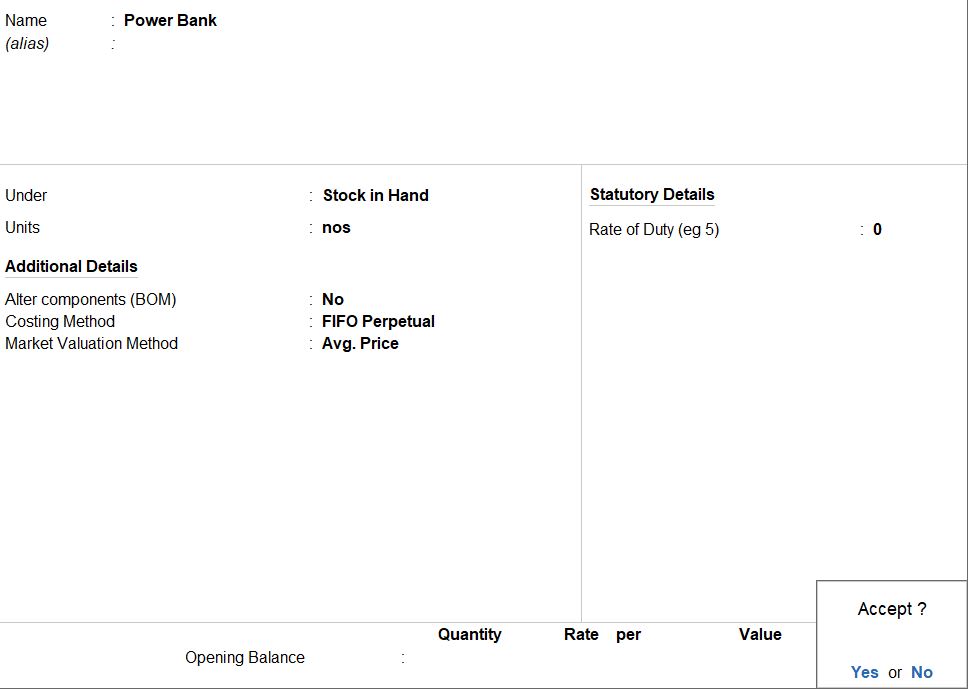
Create Stock Item for SSD HARD DISK:
- Create a third stock item for SSD HARD DISK with the following details:
- Name: SSD HARD DISK
- Under: Select the appropriate stock group or leave it as Primary.
- Units: Choose the unit of measurement (e.g., nos for numbers).
- Stock Valuation Method: LIFO Perpetual
- Press Enter to save.
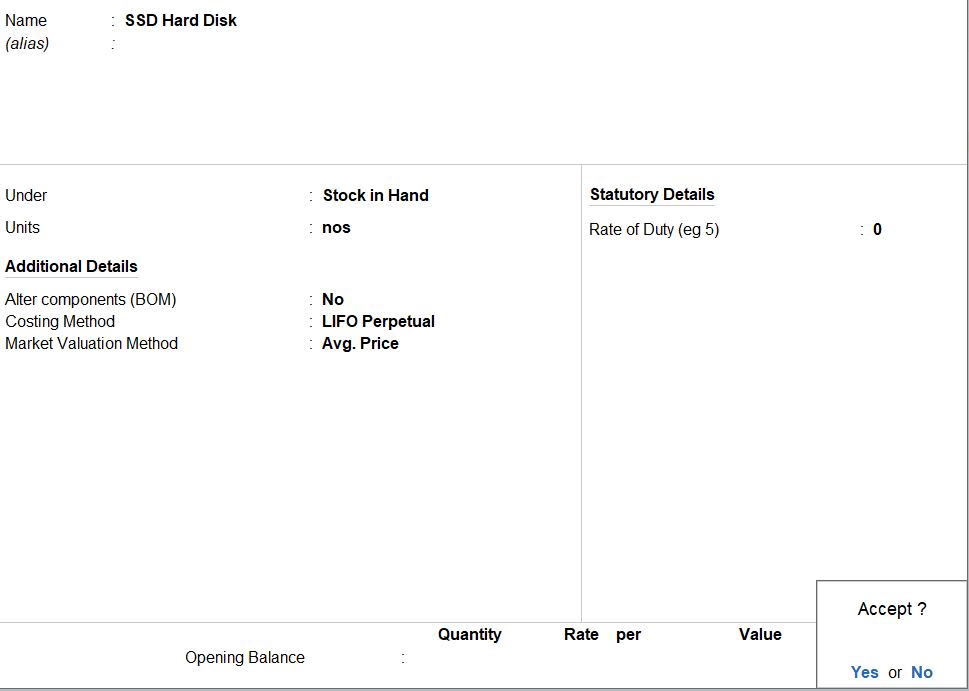
Recording of purchase and sales Transactions
01-12-23 Purchased the following goods from Mohan and the cash payment was made immediately.
| Stock Item | Quantity | Rate |
|---|---|---|
| HARD DISK CASE COVER | 100 Nos | 2000 |
| POWER BANK | 100 Nos | 3000 |
| SSD HARD DISK | 100 Nos | 4000 |
Go to Gateway of Tally:
- Navigate to the "Gateway of Tally."
Access Vouchers:
- Select "Vouchers" from the main menu.
Select Purchase Voucher:
- From the "Vouchers" menu, choose "F9: Purchase" or navigate to "Voucher Entry" and select "Purchase."
Enter Voucher Details:
- Set the voucher date to January 12, 2023.
Enter Party Details:
- In the "Party A/c Name" field, enter "Cash."
Enter Stock Item Details:
- Enter the details for each stock item:
- Stock Item 1 (HARD DISK CASE COVER):
- Qty: 100 Nos
- Rate: Rs. 2000 per unit
- Stock Item 2 (POWER BANK):
- Qty: 100 Nos
- Rate: Rs. 3000 per unit
- Stock Item 3 (SSD HARD DISK):
- Qty: 100 Nos
- Rate: Rs. 4000 per unit
Enter Accounting Details:
- Specify the ledger accounts for cash payment and other relevant details.
Save the Voucher:
- Press "Ctrl+A" to save the voucher.

05-12-23 Purchased the following goods from Shreenivasan and the cash payment was made immediately.
| Stock Item | Quantity | Rate |
|---|---|---|
| HARD DISK CASE COVER | 50 Nos | 1500 |
| POWER BANK | 50 Nos | 2500 |
| SSD HARD DISK | 50 Nos | 3500 |
Go to Gateway of Tally:
- Navigate to the "Gateway of Tally."
Access Vouchers:
- Select "Vouchers" from the main menu.
Select Purchase Voucher:
- From the "Vouchers" menu, choose "F9: Purchase" or navigate to "Voucher Entry" and select "Purchase."
Enter Voucher Details:
- Set the voucher date to December 5, 2023.
Enter Party Details:
- In the "Party A/c Name" field, enter "Cash."
Enter Stock Item Details:
- Enter the details for each stock item:
- Stock Item 1 (HARD DISK CASE COVER):
- Qty: 50 Nos
- Rate: Rs. 1500 per unit
- Stock Item 2 (POWER BANK):
- Qty: 50 Nos
- Rate: Rs. 2500 per unit
- Stock Item 3 (SSD HARD DISK):
- Qty: 50 Nos
- Rate: Rs. 3500 per unit
Enter Accounting Details:
- Specify the ledger accounts for cash payment and other relevant details.
Save the Voucher:
- Press "Ctrl+A" to save the Purchase Voucher.

06-12-23 Purchased the following goods from Shreenivasan and the cash payment was made immediately.
| Stock Item | Quantity | Rate |
|---|---|---|
| HARD DISK CASE COVER | 10 Nos | 1600 |
| POWER BANK | 10 Nos | 2600 |
Go to Gateway of Tally:
- Navigate to the "Gateway of Tally."
Access Vouchers:
- Select "Vouchers" from the main menu.
Select Purchase Voucher:
- From the "Vouchers" menu, choose "F9: Purchase" or navigate to "Voucher Entry" and select "Purchase."
Enter Voucher Details:
- Set the voucher date to December 6, 2023.
Enter Party Details:
- In the "Party A/c Name" field, enter "Cash."
Enter Stock Item Details:
- Enter the details for each stock item:
- Stock Item 1 (HARD DISK CASE COVER):
- Qty: 10 Nos
- Rate: Rs. 1600 per unit
- Stock Item 2 (POWER BANK):
- Qty: 10 Nos
- Rate: Rs. 2600 per unit
Enter Accounting Details:
- Specify the ledger accounts for cash payment and other relevant details.
Save the Voucher:
- Press "Ctrl+A" to save the Purchase Voucher.

10-12-23 Sold the following goods to Ruthresh and the cash payment was made immediately by the customer.
| Stock Item | Quantity | Rate |
|---|---|---|
| HARD DISK CASE COVER | 120 Nos | 2500 |
| POWER BANK | 120 Nos | 3500 |
| SSD HARD DISK | 40 Nos | 4500 |
Go to Gateway of Tally:
- Navigate to the "Gateway of Tally."
Access Vouchers:
- Select "Vouchers" from the main menu.
Select Sales Voucher:
- From the "Vouchers" menu, choose "F8: Sales" or navigate to "Voucher Entry" and select "Sales."
Enter Voucher Details:
- Set the voucher date to December 10, 2023.
Enter Party Details:
- In the "Party A/c Name" field, enter "Cash."
Enter Stock Item Details:
- Enter the details for each stock item:
- Stock Item 1 (HARD DISK CASE COVER):
- Qty: 120 Nos
- Rate: Rs. 2500 per unit
- Stock Item 2 (POWER BANK):
- Qty: 120 Nos
- Rate: Rs. 3500 per unit
- Stock Item 3 (SSD HARD DISK):
- Qty: 40 Nos
- Rate: Rs. 4500 per unit
Enter Accounting Details:
- Specify the ledger accounts for cash received and other relevant details.
Save the Voucher:
- Press "Ctrl+A" to save the Sales Voucher.

REPORTS
Stock Summary
Go to Gateway of Tally:
- Navigate to the "Gateway of Tally."
Access Stock Summary:
- From the "Gateway of Tally," select "Reports" or press Alt + G.
Select Stock Summary:
- In the "Reports" menu, choose "Stock Summary."

Stock Group Summary

Stock Item Vouchers
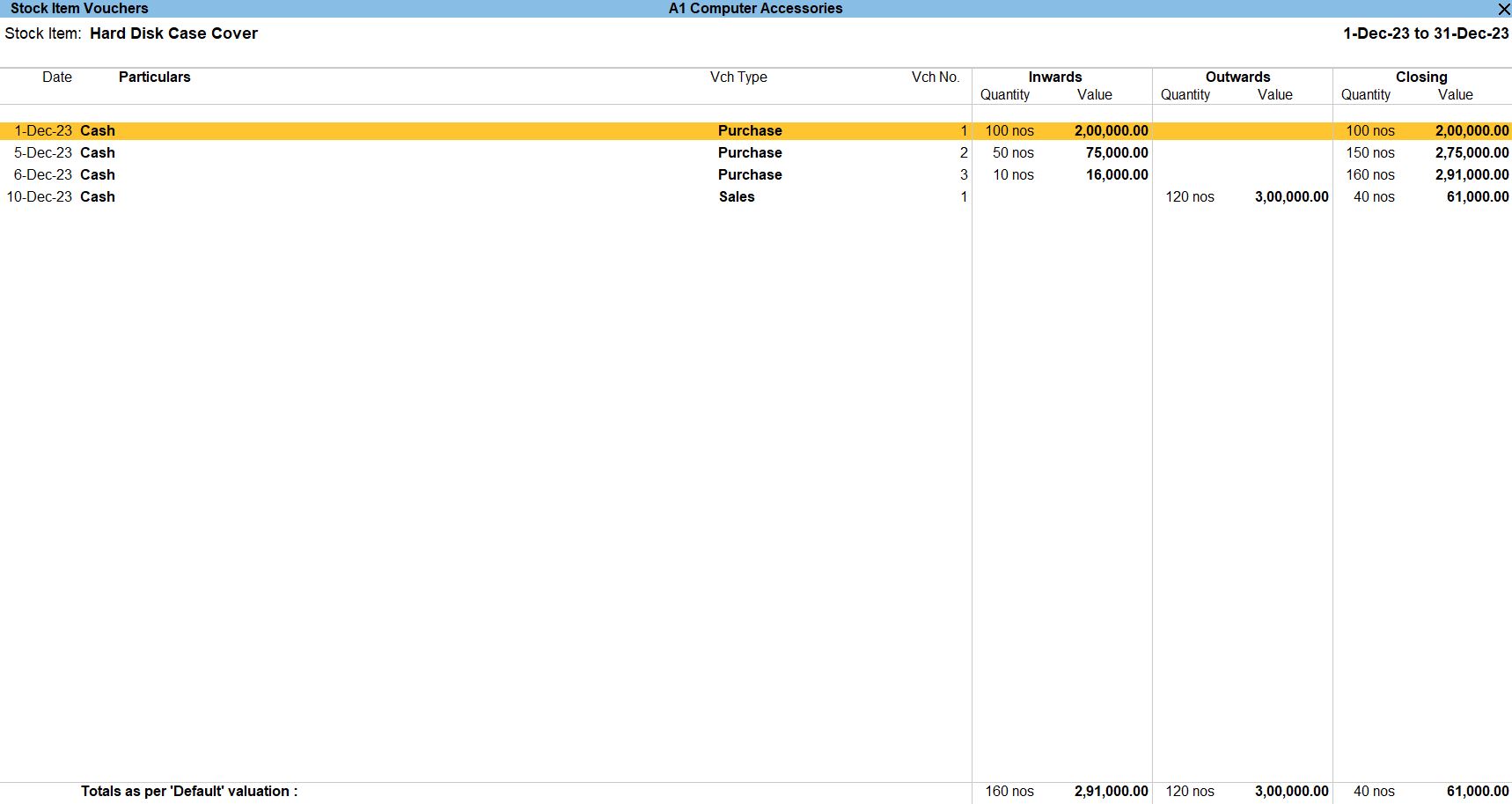
Go to Gateway of Tally:
- Navigate to the "Gateway of Tally."
Access Stock Summary:
- From the "Gateway of Tally," select "Reports" or press Alt + G.
Select Stock Summary:
- In the "Reports" menu, choose "Stock Summary."
- Press Alt+ N to enable the "Auto Repeat Columns" option.
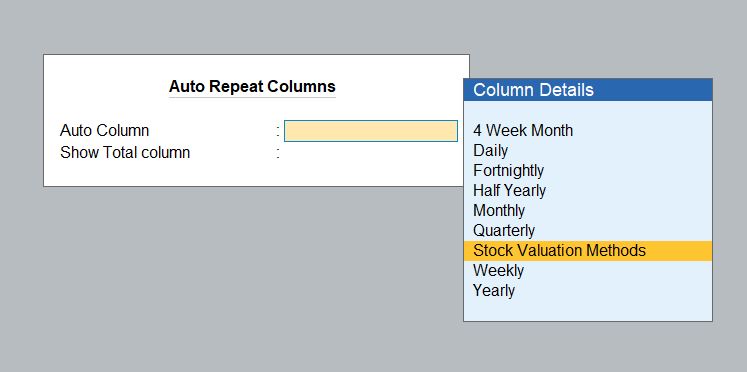
Stock Item Vouchers
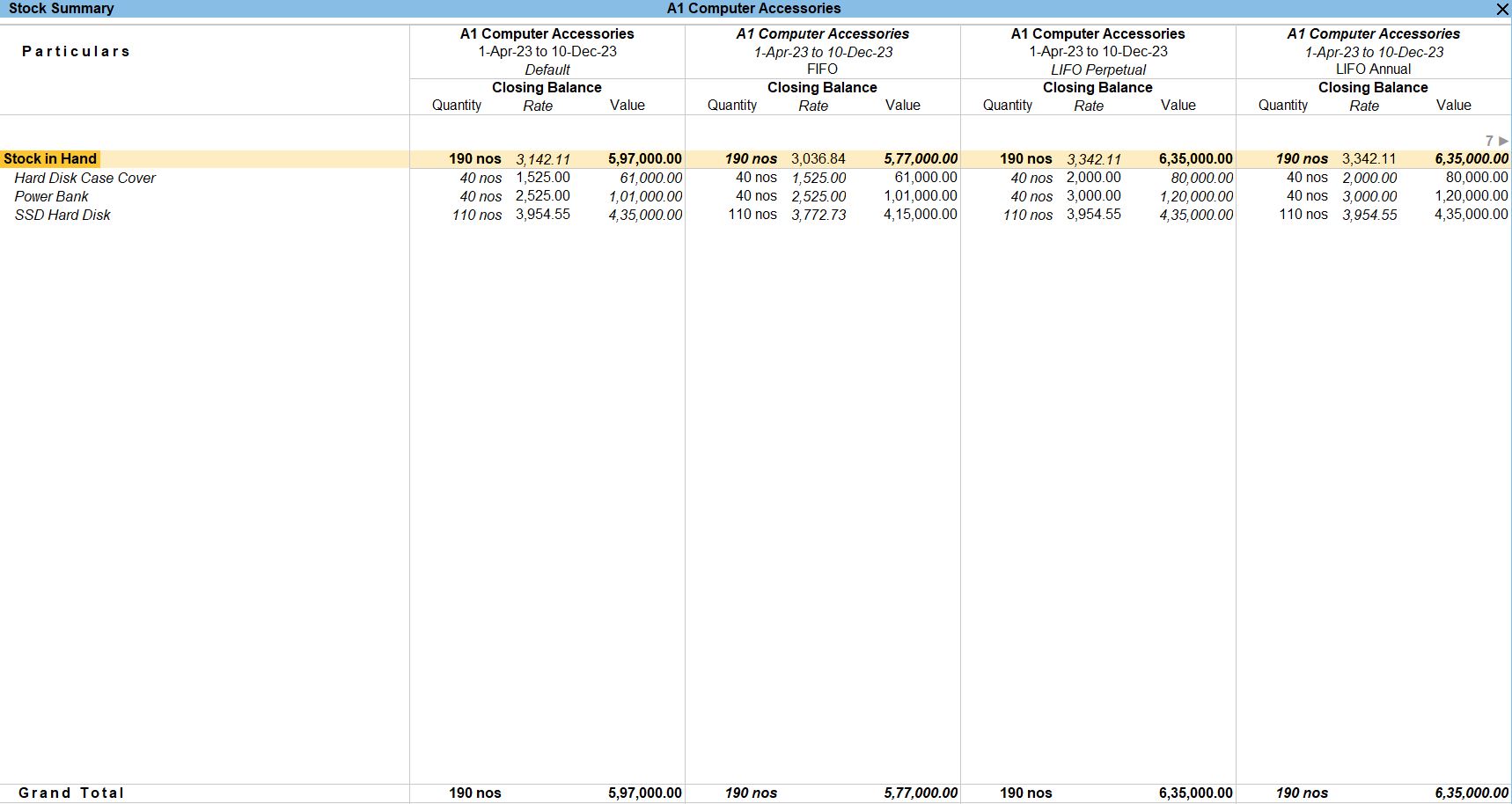
Costing Methods Calculation
FIFO Perpetual
- Hard Disk Case Cover
- First Purchase details (01-12-2023): 100 * 2000 = Rs. 2,00,000
- Second Purchase details (05-12-2023): 50 * 1500 = Rs. 75,000
- Third Purchase details (06-12-2023): 10 * 1600 = Rs. 16,000
- After Sales Transaction:
- First Purchase details: Total Quantity is sold
- Second Purchase details: 30 Remaining - 30 * 1500 = Rs. 45,000
- Third Purchase details: 10 Remaining - 10 * 1600 = Rs. 16,000
Therefore, the total stock value of Hard disk case cover is 61,000 as per FIFO Perpetual.
- Product Rate = Total Cost / Quantity = 61000/40= 1525
Tally Prime
Learn All in Tamil © Designed & Developed By Tutor Joes | Privacy Policy | Terms & Conditions