Understanding Top Level Group Ledger Summary in Tally Prime
In Tally Prime, the Top-Level Group Ledger Summary provides a visual and data-driven representation of ledger accounts under specific groups, such as Sundry Creditors and Sundry Debtors. This feature allows users to track and manage important ledgers in a clear, summarized view using a customizable Dashboard. Here’s a detailed explanation of how this feature is configured and navigated:
1. Access the Dashboard for Top Group / Ledger Summary
- From the Gateway of Tally, use the shortcut Alt + G to open the Go To search bar.
- Type Dashboard and press Enter to access the Dashboard.
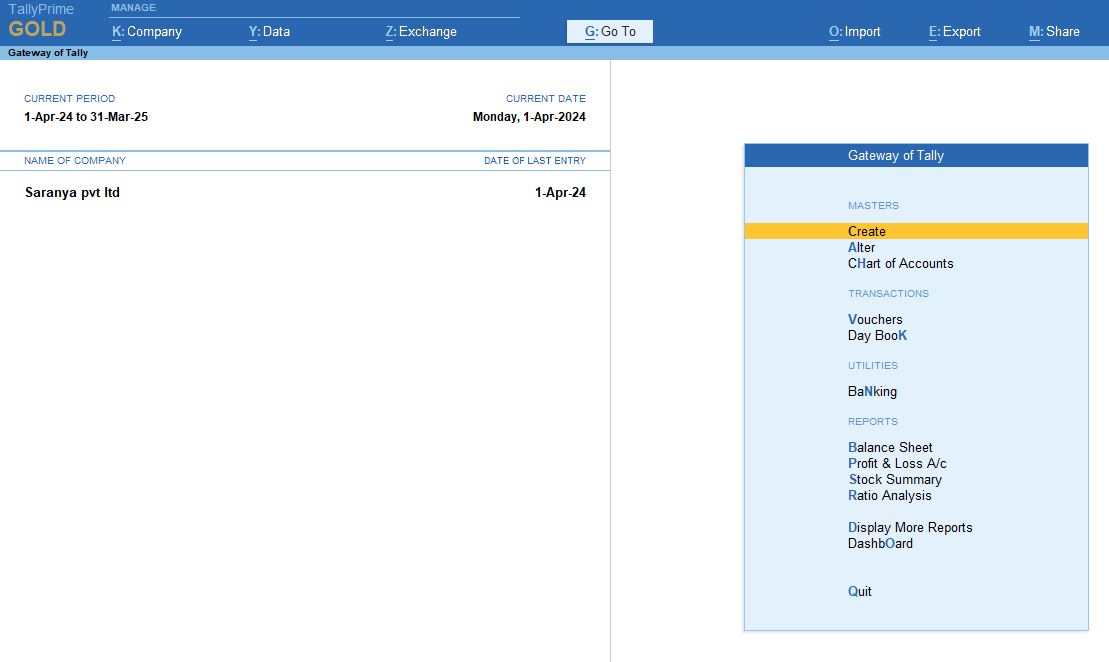
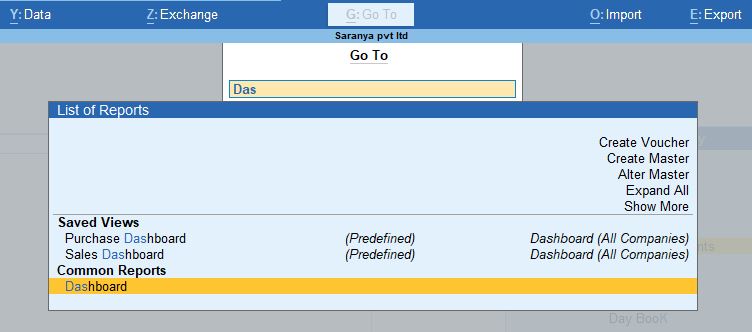
2. Adding a Tile for Sundry Creditor → Alt + A (Add Tile)
- Once inside the Dashboard, press Alt + A to Add Tile.
- Select Top Group / Ledgers as the type of tile you want to add, then choose Sundry Creditor from the available group options.
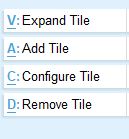
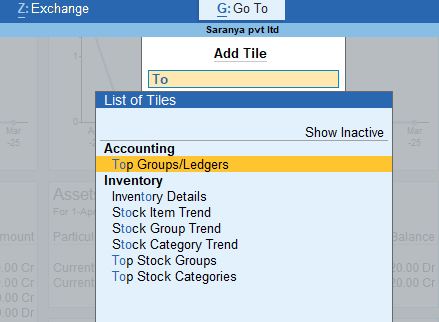
3. Configuring the Sundry Creditor Tile (Alt + C)
After selecting Sundry Creditor as the group for the tile, you can further configure the tile as follows:
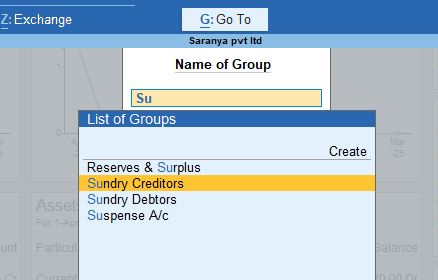
Tile Configuration Settings for Sundry Creditor:
- Name of Tile: Top Group / Ledger
- Group: Sundry Creditor (this group represents all creditor accounts under this ledger group)
- Method of Showing Tile Details: Highest to Lowest (sorts the creditors based on their balance or transaction value, starting from the highest)
- Method of Info: Ledger-wise (the data is displayed for each ledger account under the Sundry Creditor group)
- Type of Value: Credit Transactions (shows transactions where the credit is involved, as these are liabilities)
- Show Groups/Ledger with Zero Balance: Yes (displays even those creditors who have zero balances)
- Number of Groups/Ledgers to Display: 4 (displays the top 4 creditors based on the sorting criteria)
- Display Type: Data & Graph (shows both numeric data and a graph for visual representation)
- Graph Type: Bar (a bar chart is used to visually represent the values of different creditors)
- Scale Factor: Default (uses the default scale for the graph)
- Position of Tile: 11 of 11 (sets the position of the tile in the dashboard)
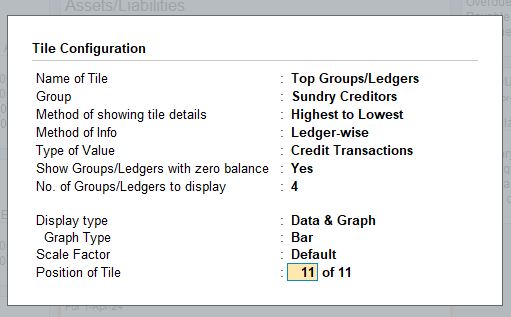
4. View and Analyze Creditor Data
- After configuring the tile, press Enter on the tile to view details related to Sundry Creditors.
- The dashboard will show you the ledger summary, including credit transactions for the selected creditors.
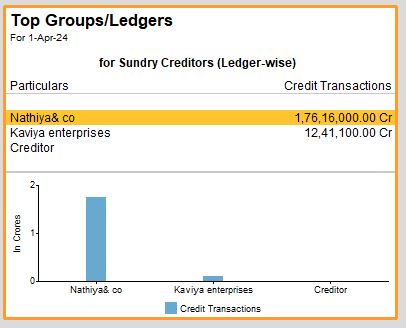
Ledger Monthly Summary → Ledger Voucher:
- After selecting a creditor, press Enter again to open the Ledger Monthly Summary.
- This summary shows monthly transactions for that particular creditor
- From there, you can press Enter on a specific month to open the Ledger Voucher. This shows detailed vouchers related to that month’s transactions for the selected creditor.
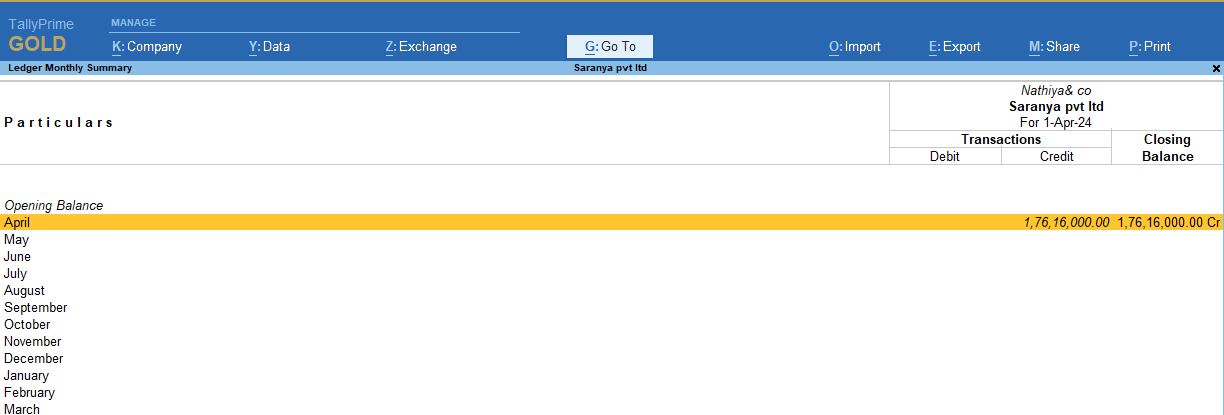

5. Adding a Tile for Sundry Debtors → Alt + A (Add Tile)
- Similar to Sundry Creditors, you can also add a tile for Sundry Debtors by pressing Alt + A and selecting Top Group / Ledgers.
- Choose Sundry Debtors from the list of groups.
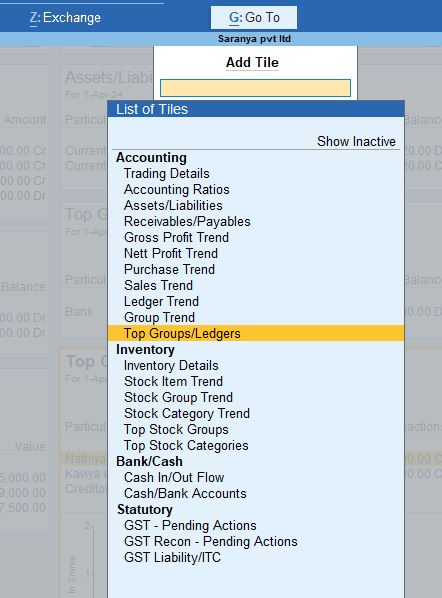
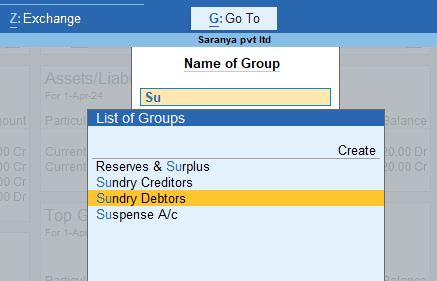
6. Configuring the Sundry Debtors Tile (Alt + C)
The configuration for the Sundry Debtors tile is similar to the one for Sundry Creditors:
Tile Configuration Settings for Sundry Debtors:
- Name of Tile: Top Group / Ledger
- Group: Sundry Debtors (this group represents all debtor accounts under this ledger group)
- Method of Showing Tile Details: Highest to Lowest (sorts the debtors based on their balance or transaction value)
- Method of Info: Ledger-wise (displays information for each ledger account under Sundry Debtors)
- Type of Value: Credit Transactions (for debtors, this will show credit transactions, which represent payments received)
- Show Groups/Ledger with Zero Balance: Yes (includes those debtors who currently have no outstanding balance)
- Number of Groups/Ledgers to Display: 4 (shows the top 4 debtors)
- Display Type: Data & Graph (combines both data and a visual graph)
- Graph Type: Bar (a bar graph is used for a visual representation)
- Scale Factor: Default
- Position of Tile: 11 of 11

7. View and Analyze Debtor Data
- After configuring the Sundry Debtors tile, press Enter to view detailed information for each debtor.
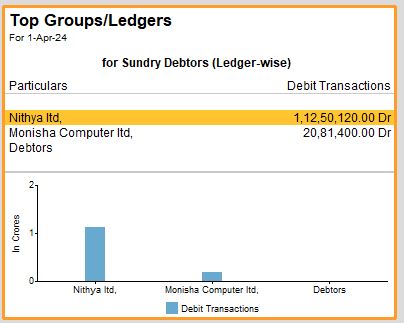
Ledger Monthly Summary → Ledger Voucher:
- Similar to creditors, you can select a debtor, press Enter to view the Ledger Monthly Summary, and further drill down into the Ledger Vouchers for that debtor.
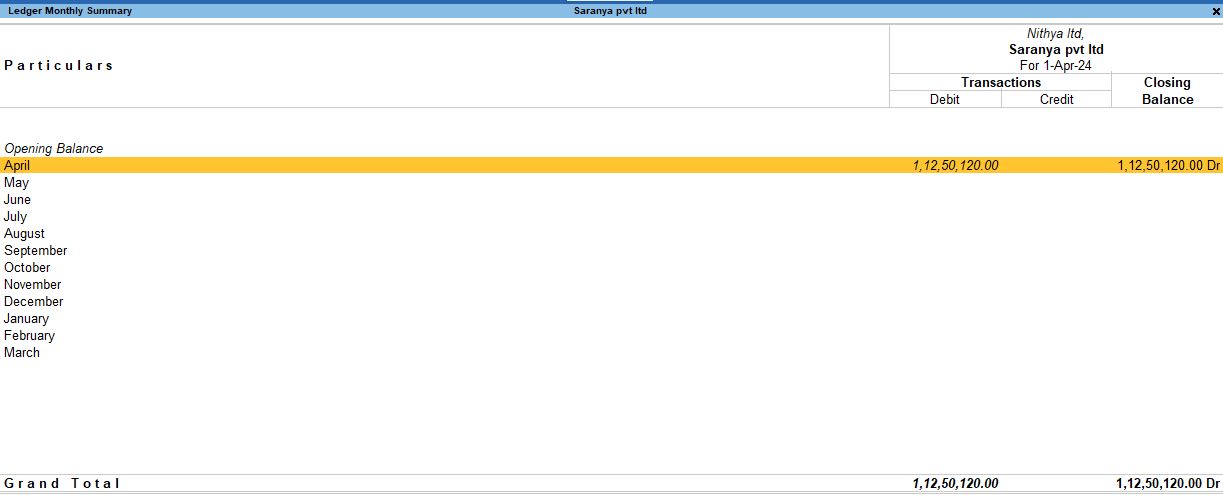
8. Removing a Tile (Alt + D)
- If you no longer need a specific tile on the dashboard, you can remove it by selecting the tile and pressing Alt + D.
- This will remove the tile from the dashboard, clearing up space or simplifying the display.

Summary of Top-Level Group Ledger Summary in Tally Prime:
- Top Group / Ledger Summary in Tally Prime is a powerful tool that allows you to view and analyze the financial transactions of groups like Sundry Creditors and Sundry Debtors.
- By configuring Tiles on the Dashboard, you can get a real-time, visual representation of transactions and balances for the top groups or ledgers.
- The Highest to Lowest sorting method helps in focusing on the most important accounts.
- With the Data & Graph display type, you can see both numeric details and bar graphs, making it easier to assess the financial status of groups.
- The Ledger Monthly Summary and Ledger Voucher views allow you to drill down into individual transactions for better insights.
This tool is extremely useful for business owners and accountants to keep a close watch on their outstanding payables (creditors) and receivables (debtors).
Tally Prime
Learn All in Tamil © Designed & Developed By Tutor Joes | Privacy Policy | Terms & Conditions