Stock Item Verification Report in TallyPrime
In Tally Prime, the Verification of Stock Items feature is used to review and verify the stock items in your inventory. It ensures that the stock records are accurate, properly grouped, and that all transactions related to the stock are correctly accounted for. The feature also allows you to configure the view and verification settings to match your specific reporting and analysis needs.
Steps to Go to Verification of Stock Items in Tally Prime:
1. Open Tally Prime and Load the Company:
- Start Tally Prime and load the company whose stock items you want to verify.
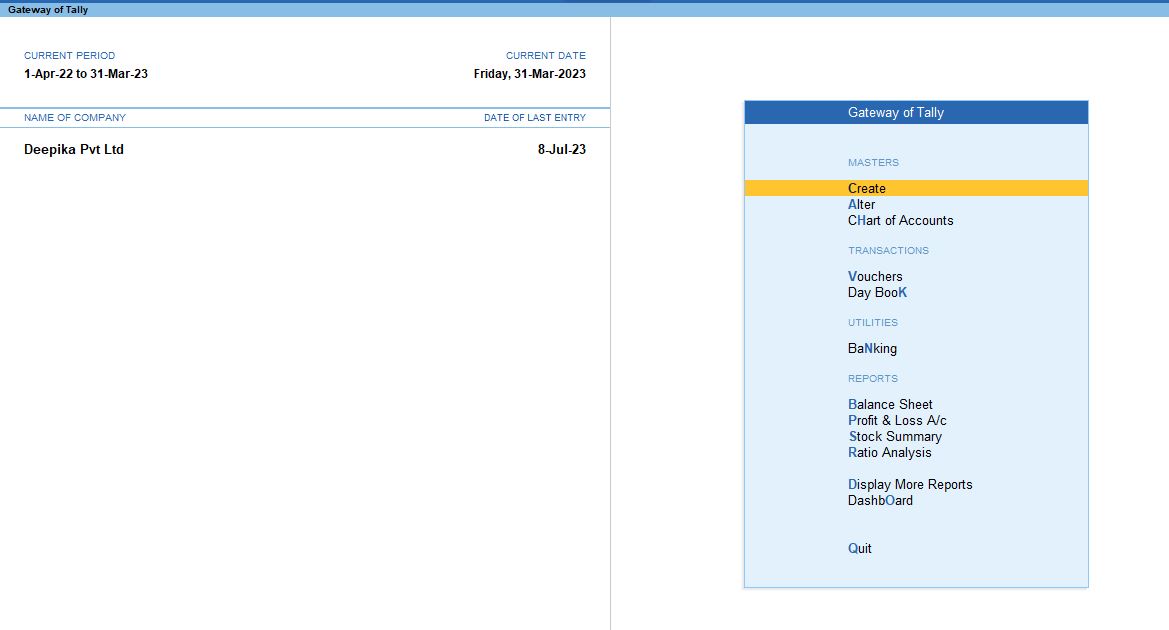
2. Go to Gateway of Tally:
- From the main screen (Gateway of Tally), you can navigate to the verification tools.
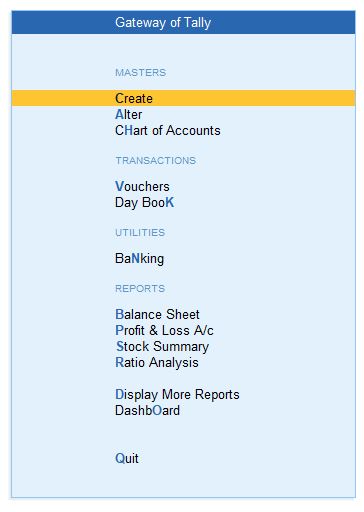
3. Navigate to Display More Reports:
- Press D (or click on Display More Reports) from the Gateway of Tally screen.
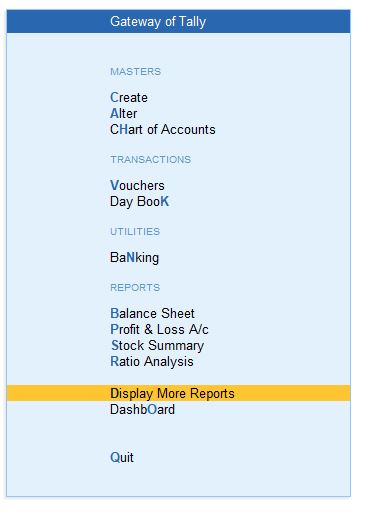
4. Go to Analysis & Verification:
- In the Display More Reports menu, choose Analysis & Verification. This section contains various tools for reviewing and verifying your data.
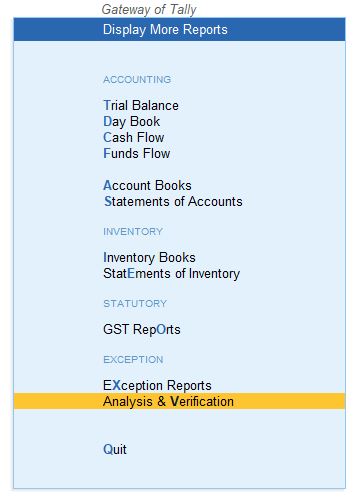
5. Select Data Analysis:
- From the Analysis & Verification menu, select Data Analysis. This will open up a list of data analysis tools.
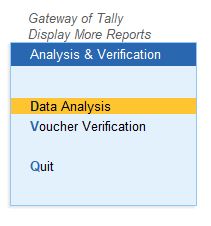
6. Choose Verification of Stock Items:
- In the Data Analysis section, select Verification of Stock Items. This report helps verify the stock items and their respective transactions for the selected financial year or period.
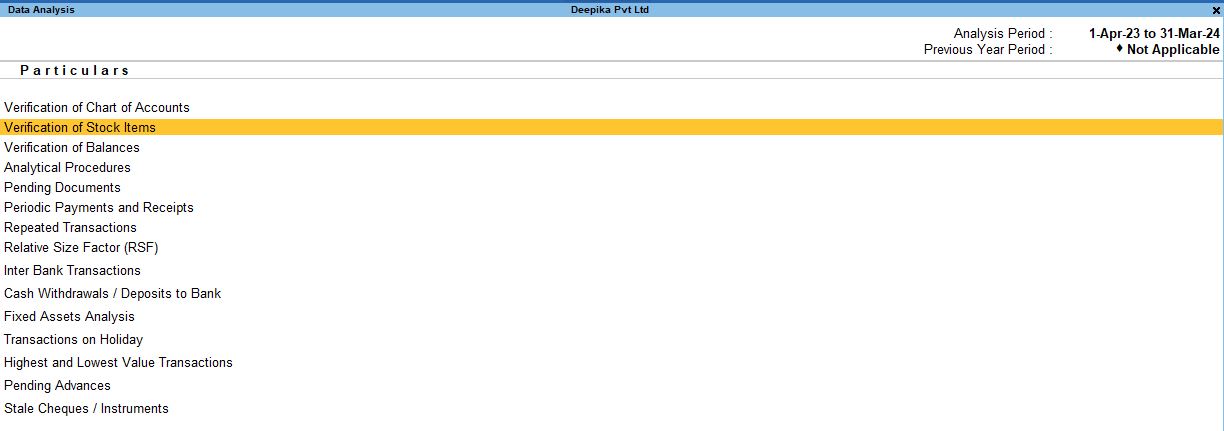
Exploring Specific Filters and Configurations in Verification of Stock Items:
Once you are in the Verification of Stock Items screen, you can apply specific configurations and filters to customize how the data is displayed.
Used Only in Current Year:
- In the Verification of Stock Items, you can view the stock items that were used only in the current year. This will display items that were created and used only during the current financial period and didn’t have any transactions in previous periods.

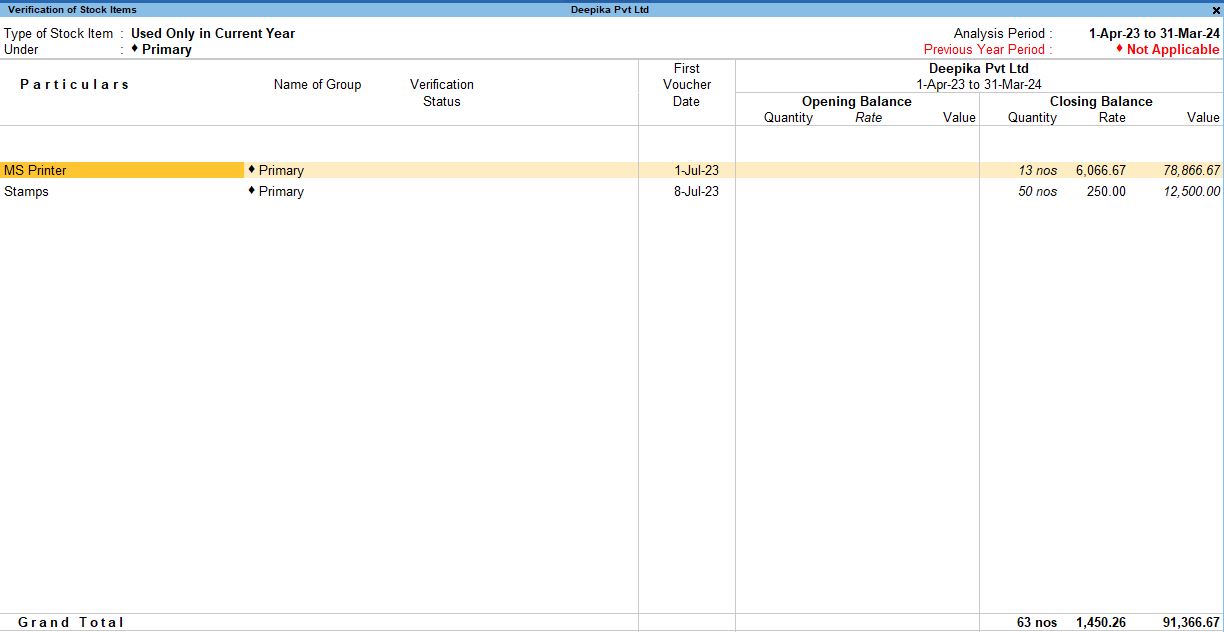
F12: Configuration Options in Verification of Stock Items:
To customize the report according to your specific needs, press F12:
Configuration on the Verification of Stock Items screen.
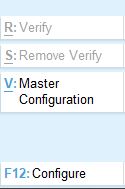
1. Type of Stock Item: All Exceptions:
- What It Does: Displays stock items that have exceptions, meaning they need attention due to errors or anomalies in their transactions or setup.
- Why It’s Important: Helps you focus on stock items that may need correction or further analysis.
2. Show Stock Group: Yes:
- What It Does: This option shows the group under which the stock item is classified.
- Why It’s Important: It allows you to view the structure and organization of stock items, helping you ensure that all items are grouped correctly.
3. Show Verification Not: Any:
- What It Does: Displays stock items that have not yet been verified or those that have been verified but still require attention.
- Why It’s Important: It allows you to view the structure and organization of stock items, helping you ensure that all items are grouped correctly.
4. Display Name for Stock Item: Name Only:
- What It Does: Displays only the stock item’s name without additional details like alias or part number.
- Why It’s Important: Keeps the report concise and easy to read by showing just the names of the stock items.
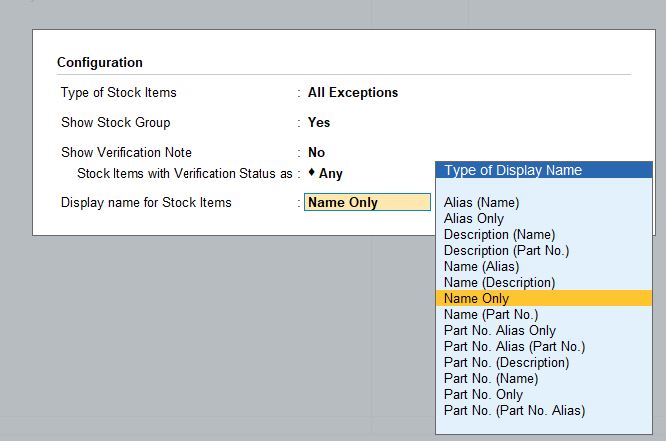
F8: Show Stock Item
- You can use F8 to toggle the display of specific stock items, helping you focus on the items that require attention or verification based on the conditions you've set.
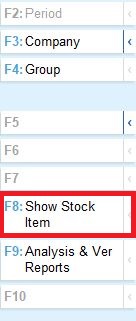
Additional Configurations (F12 Configuration) for Viewing Stock Items:
You can further customize how the stock items and their details are displayed in the Verification of Stock Items report.
1. Show Narrations: No:
- What It Does: This hides the narration (additional description) for each stock item or transaction.
- Why It’s Important: Simplifies the report by removing extra details that may not be necessary for your review.
2. Show Quantity: Yes:
- What It Does: Displays the quantity of stock for each stock item.
- Why It’s Important: Helps you see how much of each stock item is available or has been transacted.
3. Show Rate: Yes:
- What It Does: Shows the rate (per unit price) of the stock items.
- Why It’s Important: Allows you to verify the pricing of stock items and identify any discrepancies in the rates applied during transactions.
4. Show Value: Yes:
- What It Does: Displays the total value of the stock items based on quantity and rate.
- Why It’s Important: Helps in verifying the monetary impact of each stock item and its transactions.
5. Show Opening Balance: Yes:
- What It Does: Shows the opening balance (quantity and value) of the stock items at the beginning of the selected period.
- Why It’s Important: Helps in understanding the stock position at the start of the financial period.
6. Show Goods Inwards: Yes:
- What It Does: Displays the stock items that have come into the inventory (purchases, inward movements).
- Why It’s Important: Useful for verifying incoming stock transactions and ensuring all entries are accurate.
7. Show Goods Outwards: Yes:
- What It Does: Displays the stock items that have gone out of inventory (sales, outward movements).
- Why It’s Important: Helps in verifying outgoing stock transactions and ensuring all movements are recorded.
8. Show Closing Balance: Yes:
- What It Does: Displays the closing balance (quantity and value) of the stock items at the end of the selected period.
- Why It’s Important: Shows the final stock position at the end of the period, helping in stock reconciliation.
9. Format of Reports: Detailed:
- What It Does: Shows a detailed report with all transactions, balances, quantities, rates, and values.
- Why It’s Important: Useful for an in-depth review and verification of all stock details.
10. Display Name for Stock Item: Name Only:
- What It Does: Displays only the name of the stock item without additional information.
- Why It’s Important: Keeps the report focused on essential details by avoiding extra information like part numbers or aliases.
11. Sorting Method: Default:
- What It Does: Keeps the sorting order in the default sequence (usually alphabetic or numeric).
- Why It’s Important: Allows you to see the stock items in a logical, easy-to-follow order.
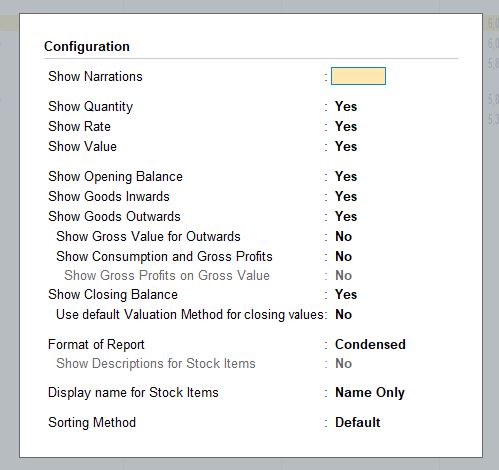
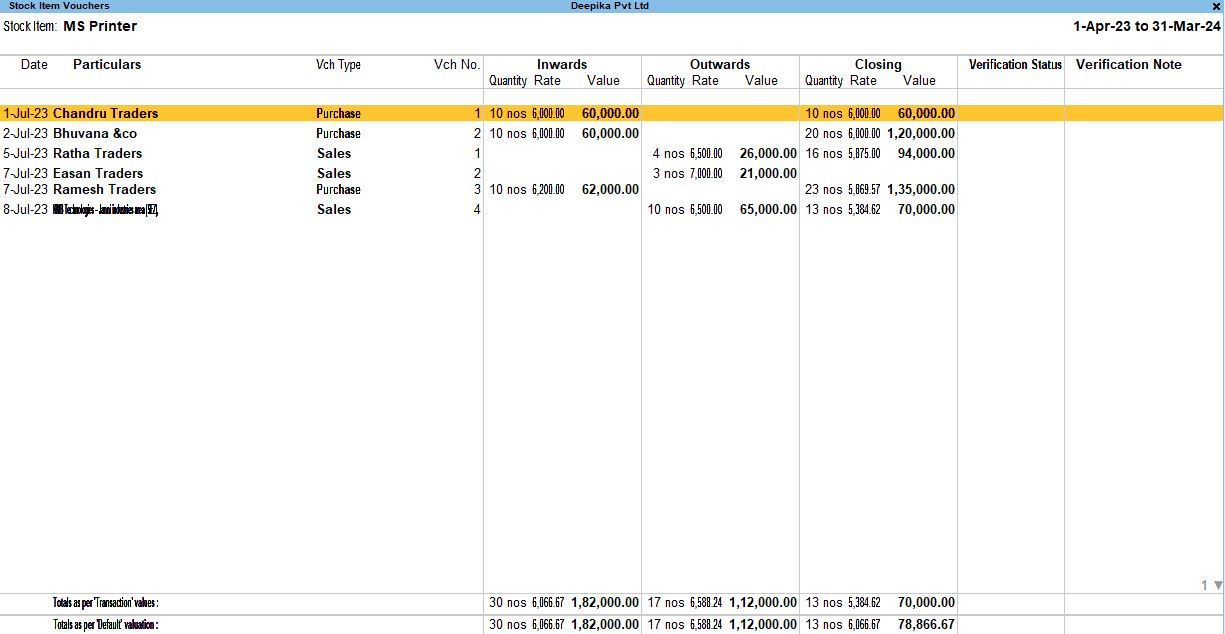
Conclusion:
By following these steps and using the appropriate configurations, you can effectively review and verify your stock items in Tally Prime. The Verification of Stock Items feature, along with the F12 configuration options, allows you to customize the report to suit your business needs. This helps ensure the accuracy of your inventory records, enabling better stock management and reliable financial reporting.
Tally Prime
Learn All in Tamil © Designed & Developed By Tutor Joes | Privacy Policy | Terms & Conditions